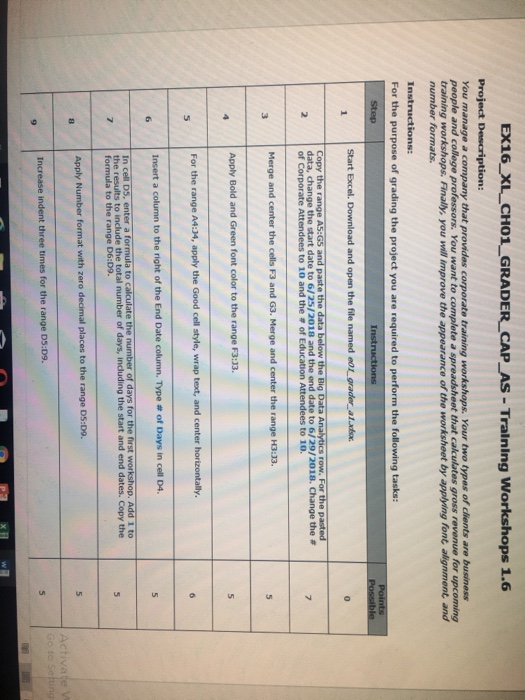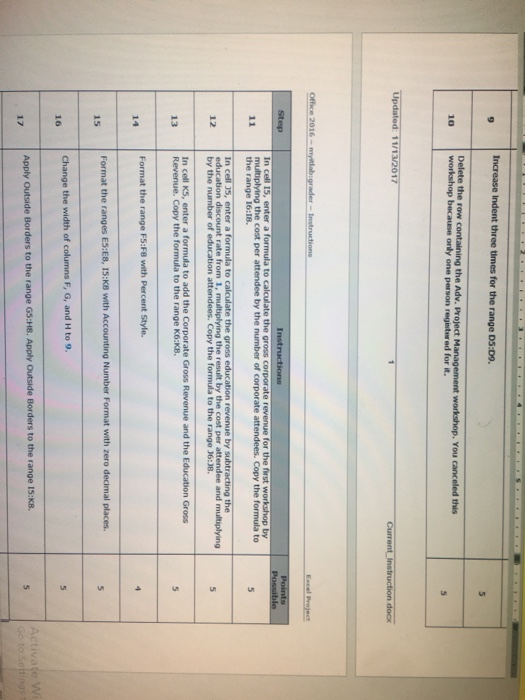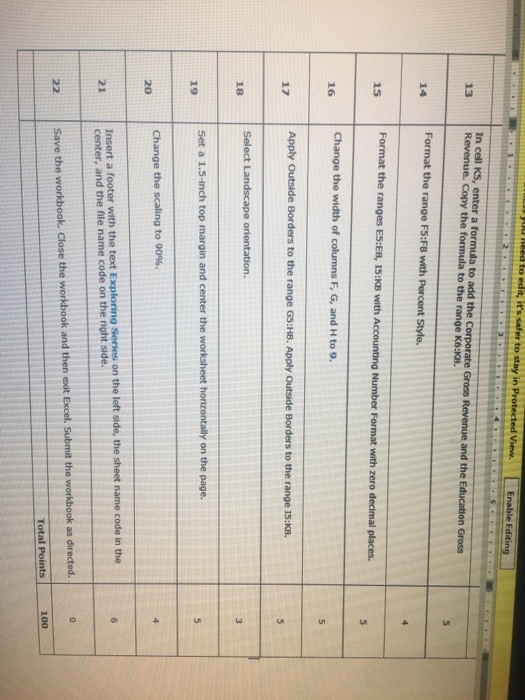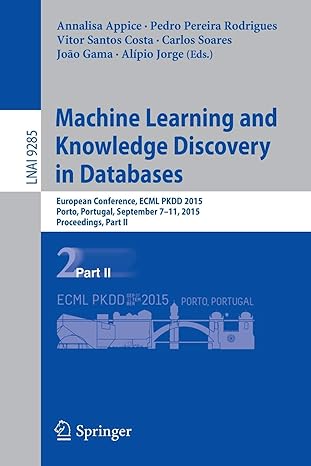EX16 XL_CHO1_ GRADER CAP_AS Training Workshops 1.6 Project Description: You people and college professors. You want to complete a spreadsheet that calculates gross revenue for upcoming training workshops. Finally, you will improve the appearance of the worksheet by applying font alignment and number formats. Instructions: For the purpose of grading the project you are required to perform the following tasks Start Excel. Download and open the file named eo grader alxsa Copy the range A5:G5 and paste the data below the Big Data Analytics row. For the pasted data, change the start date to 6/25/2018 and the end date to 6/29/2018. Change the # of Corporate Attendees to 10 and the # of Education Attendees to 10. Merge and center the cells F3 and G3. Merge and center the range H3:33. Apply Bold and Green font color to the range F3:33. wrap Insert a column to the right of the End Date column. Type # of Days in cell D4. 1 to In cell D5, enter a formula to the results to include the total number of days, including the start and end dates. Copy the formula to the range D6:D9. Apply Number format with zero Increase indent three times for the range DS:D9. EX16 XL_CHO1_ GRADER CAP_AS Training Workshops 1.6 Project Description: You people and college professors. You want to complete a spreadsheet that calculates gross revenue for upcoming training workshops. Finally, you will improve the appearance of the worksheet by applying font alignment and number formats. Instructions: For the purpose of grading the project you are required to perform the following tasks Start Excel. Download and open the file named eo grader alxsa Copy the range A5:G5 and paste the data below the Big Data Analytics row. For the pasted data, change the start date to 6/25/2018 and the end date to 6/29/2018. Change the # of Corporate Attendees to 10 and the # of Education Attendees to 10. Merge and center the cells F3 and G3. Merge and center the range H3:33. Apply Bold and Green font color to the range F3:33. wrap Insert a column to the right of the End Date column. Type # of Days in cell D4. 1 to In cell D5, enter a formula to the results to include the total number of days, including the start and end dates. Copy the formula to the range D6:D9. Apply Number format with zero Increase indent three times for the range DS:D9