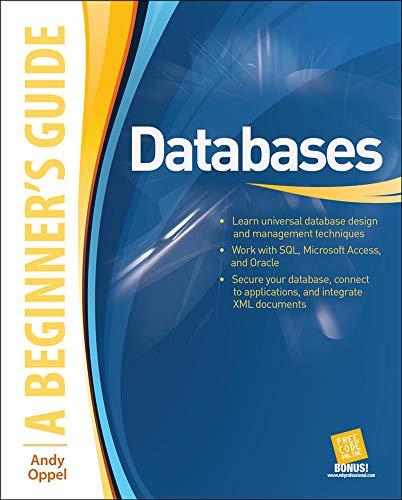Question
EX16_AC_CH05_GRADER_CAP_HW - Replacements, Ltd. Project Description: You work as the database manager at Replacements, Ltd., located in Greensboro, North Carolina. Replacements, Ltd. It has the
EX16_AC_CH05_GRADER_CAP_HW - Replacements, Ltd.
Project Description:
You work as the database manager at Replacements, Ltd., located in Greensboro, North Carolina. Replacements, Ltd. It has the worlds largest selection of old and new dinnerware, including china, stoneware, crystal, glassware, silver, stainless steel, and collectibles. Your task is to add validation rules, create a form that data entry associates can use to add new items to the inventory, and create a new table to classify merchandise as china, crystal, or flatware. You will also use queries and reports to analyze existing data.
Instructions:
For the purpose of grading the project you are required to perform the following tasks:
| Step | Instructions | Points Possible |
|---|---|---|
| 1 | Start Access. Open the file named exploring_a05_grader_h1_Replace.accdb. | 0 |
| 2 | Use Design view to create a new table. Add ProductLineID as the first field name, with data type AutoNumber; add ProductLineDescription as the second field name, with data type Short Text and field size 10. | 8 |
| 3 | Ensure ProductLineID is set as the primary key. Save the table and name it Product Lines. Add three records: China, Flatware, and Crystal. Close the table. | 8 |
| 4 | Open the Inventory table in Design view. Set the OnHandQty and ProductLineID fields to Required. | 6 |
| 5 | Establish a validation rule for the OnHandQty field that requires the value to be greater than or equal to zero. Create validation text for the OnHandQty: The value of this field must be 0 or greater. (include the period). Save the table. Switch to Datasheet view. Change the OnHandValue in the first record to -3. The validation text appears. Close the message box, then press Esc to restore the original OnHandValue value. Close the Inventory table. | 6 |
| 6 | Open the Employees table in Design view. Add a phone number input mask for the Phone field, storing with the symbols. Save and close the table. | 16 |
| 7 | Open the Inventory table in Design view. Change the Data Type of the ProductLineID field to Lookup Wizard. Use the Product Lines table for the values in the lookup field, select both fields in the table, accept the default sort, hide the key field from the user, and then accept the default name ProductLineID. Save the table. Switch to Datasheet view. Change the product line to Crystal in the first record and click the second record. If the record updates successfully, change the first record back to China. Close the table. | 8 |
| 8 | Open the Find Low Quantities query in Design view. Add criteria for the OnHandQty field. The user should be prompted to Enter Threshold. The query should display all results that are less than or equal to the threshold but greater than or equal to 1. Run the query. Enter 2 when prompted to Enter Threshold. You should have one result. Save and close the query. | 12 |
| 9 | Open the Rounded Prices query in Design view. Create a new column to round the Retail price of each item to the nearest dollar. Name the field RoundedRetail. Create a new column to display Luxury for all items that have a RoundedRetail value of $100 or more and Everyday for items that are less than $100. Name the field Class. Run the query. Save and close the query. | 12 |
| 10 | Open the Overdue Reviews query in Design view. Add a new column to determine if an employees performance review is overdue. If the employees DateOfLastReview is null, it should display Overdue. If not, it should display nothing. Name the column ReviewStatus. Add criteria of Overdue to the column you just created, so only the employees who are Overdue display. Run the query. Ensure only employees with null DateOfLastReview display. Save and close the query. | 12 |
| 11 | Open the Order Totals By Month query in Design view. Change the first column so that instead of grouping by the order date, you group by the month. Use the DatePart function to extract the month from the date. Name the column MonthNumber. Run the query. The first line should read 5 (as the month, representing May), with a total of $1409.17. Save and close the query. | 12 |
| 12 | Save the database. Close the database, and then exit Access. Submit the database as directed. | 0 |
| Total Points | 100 |
Step by Step Solution
There are 3 Steps involved in it
Step: 1

Get Instant Access to Expert-Tailored Solutions
See step-by-step solutions with expert insights and AI powered tools for academic success
Step: 2

Step: 3

Ace Your Homework with AI
Get the answers you need in no time with our AI-driven, step-by-step assistance
Get Started