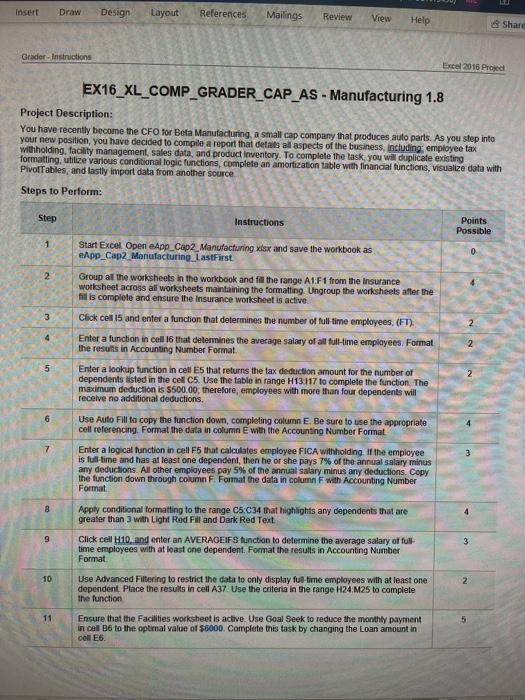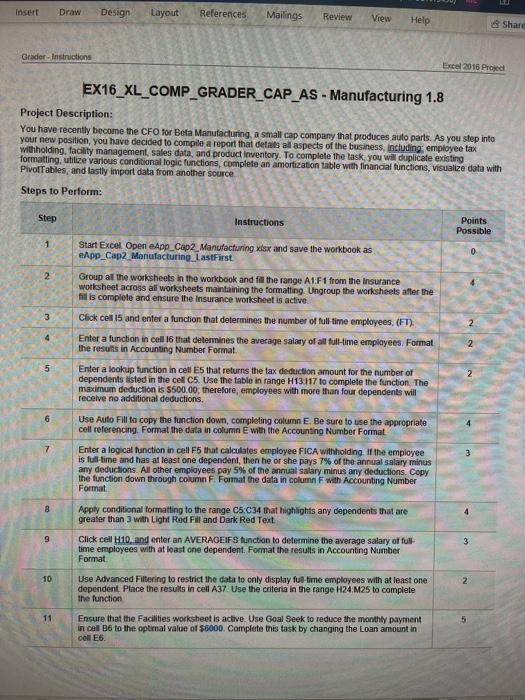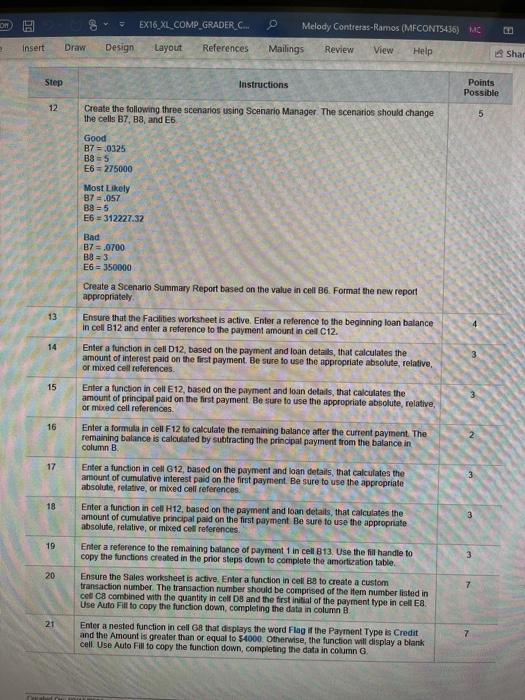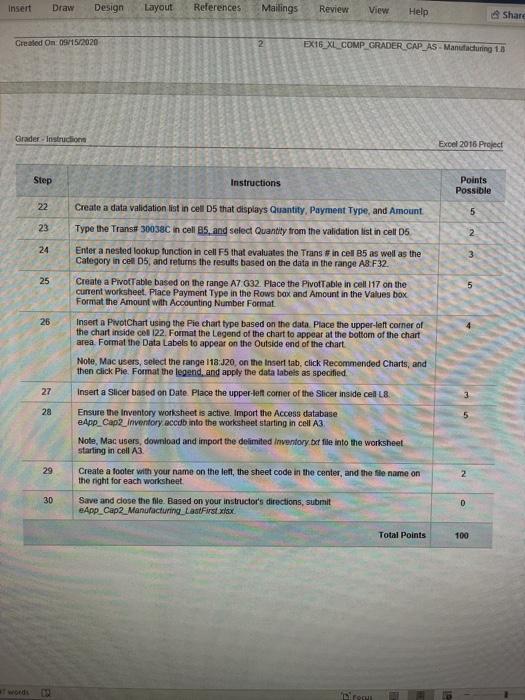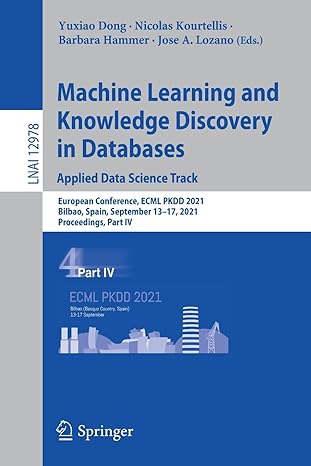ex16_xl_comp_grader_cap_as-manufacturing 1.8
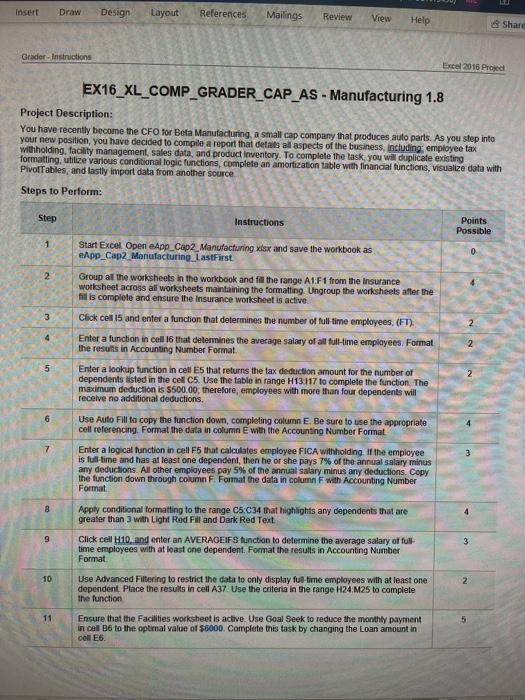
Insert Draw Design Layout References Mailings Review View Help Share Grader - Instructions Excel 2016 Proyed EX16_XL_COMP_GRADER_CAP_AS - Manufacturing 1.8 Project Description: You have recently become the CFO for Beta Manufacturing, a small cap company that produces auto parts. As you step into your new position, you have decided to compile a report that details all aspects of the business, including employee tax withholding, facility management, sales data, and product inventory. To complete the task, you will duplicate existing formatting, utilize various conditional logic functions, complete an amortization table with financial functions, visualize data with PivotTables and lastly import data from another source Steps to Perform: Step Instructions Points Possible 1 Start Excel Open App_Cap2_Manufacturing xlsx and save the workbook as eApp_Cap2 Manufacturing_LastFirst 0 2 3 Group at the worksheets in the workbook and fill the range A1:F1 from the insurance worksheet across all worksheets maintaining the formatting. Ungroup the worksheets after the filis complete and ensure the insurance worksheet is active Click cell 15 and enter a function that determines the number of full-time employees, (ET). Enter a function in cell 16 that determines the average salary of all full-time employees. Format the results in Accounting Number Format 4 NN 2 5 Enter a lookup function in cell E5 that returns the tax deduction amount for the number of dependents listed in the cell C5. Use the table in range H13 117 to complete the function. The maximum deduction is $500.00, therefore, employees with more than four dependents will receive no additional deductions 6 Use Auto Fill to copy the function down, completing column E. Be sure to use the appropriate cell referencing. Format the data in column E with the Accounting Number Format Enter a logical function in cell F5 that calculates employee FICA withholding. If the employee is full-time and has at least one dependent, then he or she pays 7% of the annual salary minus any deductions. All other employees pay 5% of the annual salary minus any deductions. Copy the function down through column F Format the data in column F with Accounting Number Format 8 9 Apply conditional formatting to the range C5 C34 that highlights any dependents that are greater than 3 with Light Red Fill and Dark Red Text Click cell 10. and enter an AVERADEIFS function to determine the average salary of full- time employees with at least one dependent. Format the results in Accounting Number Format 3 10 Use Advanced Filtering to restrict the data to only display full-time employees with at least one dependent. Place the results in cell A37 Use the criteria in the range H24 M25 to complete the function 11 5 Ensure that the Facilities worksheet is active. Use Goal Seek to reduce the monthly payment in cel B6 to the optimal value of $5000. Complete this task by changing the Loan amount in cell E6 EX16 XL COMP GRADER C. Melody Contreras-Ramos (MFCONT5435) MC Insert Draw Design Layout References Mailings Review View Help Shar Step Instructions Points Possible 12 Create the following three scenarios using Scenario Manager. The scenarios should change the cells B7, 88, and E5 5 Good B7 = .0325 B85 E6 = 275000 Most Likely B7 057 B8 = 5 E6312227.32 Bad B7 = .0700 B8 = 3 E6 = 350000 Create a Scenario Summary Report based on the value in cell B6. Format the new report appropriately 13 4 14 15 16 17 Ensure that the Facilities worksheet is active. Enter a reference to the beginning loan balance in cell B12 and enter a reference to the payment amount in cell C12. Enter a function in cell 12, based on the payment and toan details, that calculates the amount of interest paid on the first payment. Be sure to use the appropriate absolute, relative, or mixed cell references Enter a function in cell E12, based on the payment and loan details, that calculates the amount of principal paid on the first payment. Be sure to use the appropriate absolute, relative, or mixed cell references Enter a formula in cell F12 to calculate the remaining balance after the current payment. The remaining balance is calculated by subtracting the principal payment from the balance in column B Enter a function in cell G12, based on the payment and loan details, that calculates the amount of cumulative interest paid on the first payment. Be sure to use the appropriate absolute, relative, or mixed cell references. Enter a function in cell 12, based on the payment and loan details, that calculates the amount of cumulative principal paid on the first payment Be sure to use the appropriate absolute, relative, or mixed cell references Enter a reference to the remaining balance of payment 1 in cell B13. Use the fill handle to copy the functions created in the prior steps down to complete the amortization table Ensure the sales worksheet is active Enter a function in cell Be to create a custom transaction number. The transaction number should be comprised of the item number listed in cell C combined with the quantity in cells and the first initial of the payment type in cell E8 Use Auto Fill to copy the function down, completing the data in column 3 18 19 3 20 21 Enter a nested function in cell G8 that displays the word Flag if the Payment Type is Credit and the Amount is greater than or equal to 54000. Otherwise, the function will display a blank cell Use Auto Fill to copy the function down, completing the data in column G 7 Insert Draw Design Layout References Mailings Review View Help Share Created On 09/15/2020 2 EX16_XL_COMP GRADER CAP AS - Manufacturing 18 Grader Instruction Excel 2016 Project Step Instructions Points Possible 22 5 Create a data validation list in cel D5 that displays Quantity, Payment Type, and Amount Type the Trans 30038C in cells and select Quantity from the validation list in cell 05 23 24 Enter a nested lookup function in cell F5 that evaluates the Trans in cell B5 as well as the Category in cell 05, and returns the results based on the data in the range A8.F32. Create a PivotTable based on the range A7 G32. Place the PivotTable in cell 117 on the current worksheet. Place Payment Type in the Rows bax and Amount in the Values box Format the Amount with Accounting Number Format UP WN 25 26 27 Insert a PivotChart using the Pie chart type based on the data. Place the upper-left corner of the chart inside cel 122. Format the Legend of the chart to appear at the bottom of the chart area. Format the Data Labels to appear on the Outside end of the chart Note, Mac users, select the range 118:J20, on the Insert tab, click Recommended Charts, and then click Pie Format the legend, and apply the data labels as specified Insert a Sicer based on Date Place the upper left corner of the Slicer inside cel L8 Ensure the Inventory worksheet is active. Import the Access database App_Cap2_Inventory accdb into the worksheet starting in cell A3 Note, Mac users, download and import the delimited Inventory bar file into the worksheet starting in cell A3 Create a footer with your name on the left, the sheet code in the center, and the file name on the right for each worksheet 28 29 2 30 Save and close the file. Based on your instructor's directions, submit App_Cap2_Manufacturing LastFist.xlsx D Total Points 100 bir Insert Draw Design Layout References Mailings Review View Help Share Grader - Instructions Excel 2016 Proyed EX16_XL_COMP_GRADER_CAP_AS - Manufacturing 1.8 Project Description: You have recently become the CFO for Beta Manufacturing, a small cap company that produces auto parts. As you step into your new position, you have decided to compile a report that details all aspects of the business, including employee tax withholding, facility management, sales data, and product inventory. To complete the task, you will duplicate existing formatting, utilize various conditional logic functions, complete an amortization table with financial functions, visualize data with PivotTables and lastly import data from another source Steps to Perform: Step Instructions Points Possible 1 Start Excel Open App_Cap2_Manufacturing xlsx and save the workbook as eApp_Cap2 Manufacturing_LastFirst 0 2 3 Group at the worksheets in the workbook and fill the range A1:F1 from the insurance worksheet across all worksheets maintaining the formatting. Ungroup the worksheets after the filis complete and ensure the insurance worksheet is active Click cell 15 and enter a function that determines the number of full-time employees, (ET). Enter a function in cell 16 that determines the average salary of all full-time employees. Format the results in Accounting Number Format 4 NN 2 5 Enter a lookup function in cell E5 that returns the tax deduction amount for the number of dependents listed in the cell C5. Use the table in range H13 117 to complete the function. The maximum deduction is $500.00, therefore, employees with more than four dependents will receive no additional deductions 6 Use Auto Fill to copy the function down, completing column E. Be sure to use the appropriate cell referencing. Format the data in column E with the Accounting Number Format Enter a logical function in cell F5 that calculates employee FICA withholding. If the employee is full-time and has at least one dependent, then he or she pays 7% of the annual salary minus any deductions. All other employees pay 5% of the annual salary minus any deductions. Copy the function down through column F Format the data in column F with Accounting Number Format 8 9 Apply conditional formatting to the range C5 C34 that highlights any dependents that are greater than 3 with Light Red Fill and Dark Red Text Click cell 10. and enter an AVERADEIFS function to determine the average salary of full- time employees with at least one dependent. Format the results in Accounting Number Format 3 10 Use Advanced Filtering to restrict the data to only display full-time employees with at least one dependent. Place the results in cell A37 Use the criteria in the range H24 M25 to complete the function 11 5 Ensure that the Facilities worksheet is active. Use Goal Seek to reduce the monthly payment in cel B6 to the optimal value of $5000. Complete this task by changing the Loan amount in cell E6 EX16 XL COMP GRADER C. Melody Contreras-Ramos (MFCONT5435) MC Insert Draw Design Layout References Mailings Review View Help Shar Step Instructions Points Possible 12 Create the following three scenarios using Scenario Manager. The scenarios should change the cells B7, 88, and E5 5 Good B7 = .0325 B85 E6 = 275000 Most Likely B7 057 B8 = 5 E6312227.32 Bad B7 = .0700 B8 = 3 E6 = 350000 Create a Scenario Summary Report based on the value in cell B6. Format the new report appropriately 13 4 14 15 16 17 Ensure that the Facilities worksheet is active. Enter a reference to the beginning loan balance in cell B12 and enter a reference to the payment amount in cell C12. Enter a function in cell 12, based on the payment and toan details, that calculates the amount of interest paid on the first payment. Be sure to use the appropriate absolute, relative, or mixed cell references Enter a function in cell E12, based on the payment and loan details, that calculates the amount of principal paid on the first payment. Be sure to use the appropriate absolute, relative, or mixed cell references Enter a formula in cell F12 to calculate the remaining balance after the current payment. The remaining balance is calculated by subtracting the principal payment from the balance in column B Enter a function in cell G12, based on the payment and loan details, that calculates the amount of cumulative interest paid on the first payment. Be sure to use the appropriate absolute, relative, or mixed cell references. Enter a function in cell 12, based on the payment and loan details, that calculates the amount of cumulative principal paid on the first payment Be sure to use the appropriate absolute, relative, or mixed cell references Enter a reference to the remaining balance of payment 1 in cell B13. Use the fill handle to copy the functions created in the prior steps down to complete the amortization table Ensure the sales worksheet is active Enter a function in cell Be to create a custom transaction number. The transaction number should be comprised of the item number listed in cell C combined with the quantity in cells and the first initial of the payment type in cell E8 Use Auto Fill to copy the function down, completing the data in column 3 18 19 3 20 21 Enter a nested function in cell G8 that displays the word Flag if the Payment Type is Credit and the Amount is greater than or equal to 54000. Otherwise, the function will display a blank cell Use Auto Fill to copy the function down, completing the data in column G 7 Insert Draw Design Layout References Mailings Review View Help Share Created On 09/15/2020 2 EX16_XL_COMP GRADER CAP AS - Manufacturing 18 Grader Instruction Excel 2016 Project Step Instructions Points Possible 22 5 Create a data validation list in cel D5 that displays Quantity, Payment Type, and Amount Type the Trans 30038C in cells and select Quantity from the validation list in cell 05 23 24 Enter a nested lookup function in cell F5 that evaluates the Trans in cell B5 as well as the Category in cell 05, and returns the results based on the data in the range A8.F32. Create a PivotTable based on the range A7 G32. Place the PivotTable in cell 117 on the current worksheet. Place Payment Type in the Rows bax and Amount in the Values box Format the Amount with Accounting Number Format UP WN 25 26 27 Insert a PivotChart using the Pie chart type based on the data. Place the upper-left corner of the chart inside cel 122. Format the Legend of the chart to appear at the bottom of the chart area. Format the Data Labels to appear on the Outside end of the chart Note, Mac users, select the range 118:J20, on the Insert tab, click Recommended Charts, and then click Pie Format the legend, and apply the data labels as specified Insert a Sicer based on Date Place the upper left corner of the Slicer inside cel L8 Ensure the Inventory worksheet is active. Import the Access database App_Cap2_Inventory accdb into the worksheet starting in cell A3 Note, Mac users, download and import the delimited Inventory bar file into the worksheet starting in cell A3 Create a footer with your name on the left, the sheet code in the center, and the file name on the right for each worksheet 28 29 2 30 Save and close the file. Based on your instructor's directions, submit App_Cap2_Manufacturing LastFist.xlsx D Total Points 100 bir