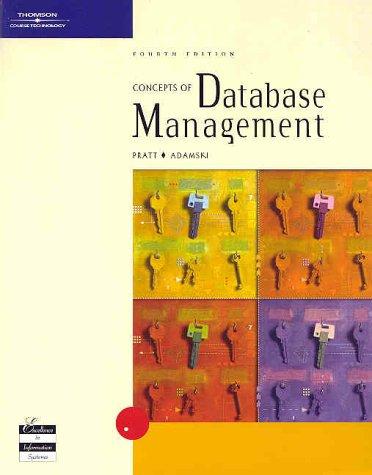Answered step by step
Verified Expert Solution
Question
1 Approved Answer
Excel Lab # 1 : Descriptive Stats, Tables and Graphs 2 0 2 2 W Excel Lab 1 - Descriptive Stats Tables and Graphs Instructions
Excel Lab #: Descriptive Stats, Tables and Graphs
W Excel Lab Descriptive Stats Tables and Graphs Instructions January docx Page of
This tutorial requires Excel skills you were exposed to in your other program courses and additional formulas for statistics, pivot tables and graphs.
IF COUNT, AVERAGE, MEDIAN,
MODE.SNGL QUARTILE.EXC,
QUARTILE.INC, STDEV.S MIN, MAX
For additional help with Excel refer to:
any Excel texts you may have
online help via Lynda.com, Office Help or YouTube.
Starting Excel
Open Office Excel
Note: make sure you are saving your file often to ensure you dont lose any of your work. Entering Data Manually & Saving the Worksheet
Data Description:
The dataset given on the next page represents a random sample of the weights, in pounds lbs of college students from two different classes. Female students have been designated with a and male students have been designated with a Columns A and B contains data from class ; columns C and D contains data from class
Enter the data next page into AD in your open Worksheet as shown.
Do not type the row number... this column is already in the Excel worksheet provided.
When you have finished entering the data, check that it has been entered correctly.
If any errors are found, click in the cell and retype.
Data errors will make the rest of the work incorrect, so you need to ensure there are no data entry errors.
Save the worksheet to a usb stick with the name Excel Lab followed by your initials. Example: Excel Lab SR
Remember to routinely save your worksheet so all your work is saved
Excel Lab #: Descriptive Stats, Tables and Graphs
W Excel Lab Descriptive Stats Tables and Graphs Instructions January docx Page of
Student Weights Data.
The dataset below represents a random sample of the weights, in pounds lbs of college students from two different classes. Female students have been designated with a and male students have been designated with a Columns A and B contains data from class ; columns C and D contains data from class
Excel Lab #: Descriptive Stats, Tables and Graphs
W Excel Lab Descriptive Stats Tables and Graphs Instructions January docx Page of
Combine & Label Data Columns
Since the class weights have been entered into two columns, A and C these two columns must now be combined or stacked into just one column to facilitate statistical analysis. The corresponding columns indicating female or male must be combined and kept with the associated weights as well. To do this:
Select and copy A:B to cell G
Label column G to Weights in lbs and column H to Gender Code female, male
Label column F to Class
Enter Class in the column F cells beside the class data you just copied.
Select and copy C:D to cell G
Enter Class in the column F cells beside the class data you just copied Code Data
Convert the current categorical data Gender Code to text so that the categorical data is easier to read. To do this:
Label column I as Gender Word
In cell I enter the logical formula IFHFemaleMale Copy the formula to cells I:I
Your Worksheet should now look like below please note not all data is shown:
Class
Weights in lbs
Gender Code female,
male
Gender Word
Class
Male
Class
Female
Class
Female
Class
Male
Class
Male
Class
Female
Excel Lab #: Descriptive Stats, Tables and Graphs
W Excel Lab Descriptive Stats Tables and Graphs Instructions January docx Page of
Excel Lab #: Descriptive Stats, Tables and Graphs
W Excel Lab Descriptive Stats Tables and Graphs Instructions January docx Page of
Create a table of Descriptive Statistics and Histograms of the Sample Weights for each named range
Make a copy of the data table the one with class, Weight in lbs Gender Code and Gender Word columns into a new worksheet of your Excel file.
Sort the data by the Gender Word column and the Weights in lbs column; Sort is under the Data tab
Define Named Ranges:
Select only the weights for the females.
In the Formulas tab select Define Name and name the data FemaleWeights
Select only the weights for the males.
In the Formulas tab select Define Name and name the data MaleWeights
Select all the weights.
In the Formulas tab select Define Name and name the data AllWeights.
Create a table of calculated Sample Statistics for each of the Named Ranges: formulas for each cell are shown below; your file should show the numbers not the formulas.
Note: the formulas for IQR are based on the cells that contain the Q and Q values.
Excel Lab #: Descriptive Stats, Tables and Graphs
W Excel Lab Descriptive Stats Tables and Graphs Instructions January docx Page of
Create Descriptive Statistics using Data Ana
Step by Step Solution
There are 3 Steps involved in it
Step: 1

Get Instant Access to Expert-Tailored Solutions
See step-by-step solutions with expert insights and AI powered tools for academic success
Step: 2

Step: 3

Ace Your Homework with AI
Get the answers you need in no time with our AI-driven, step-by-step assistance
Get Started