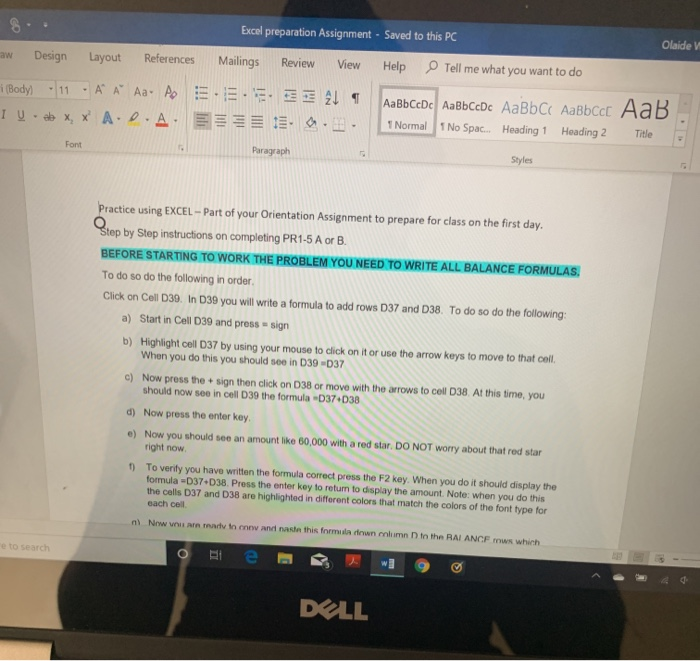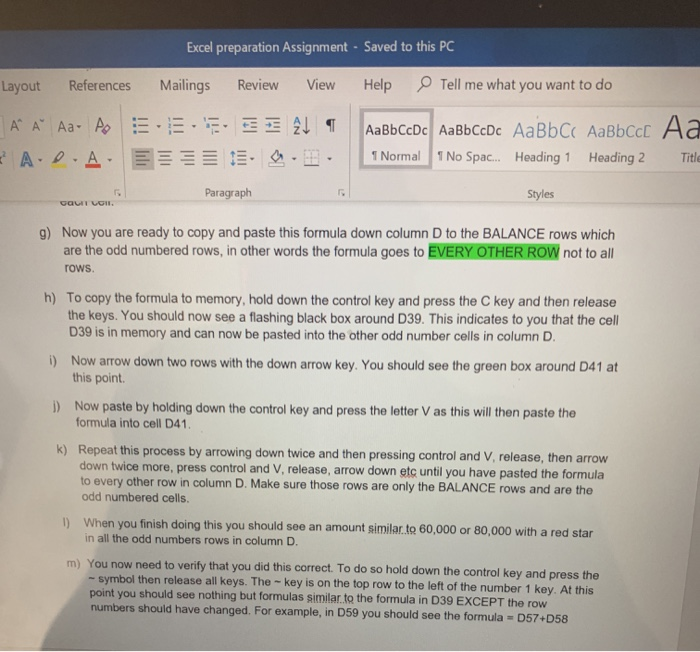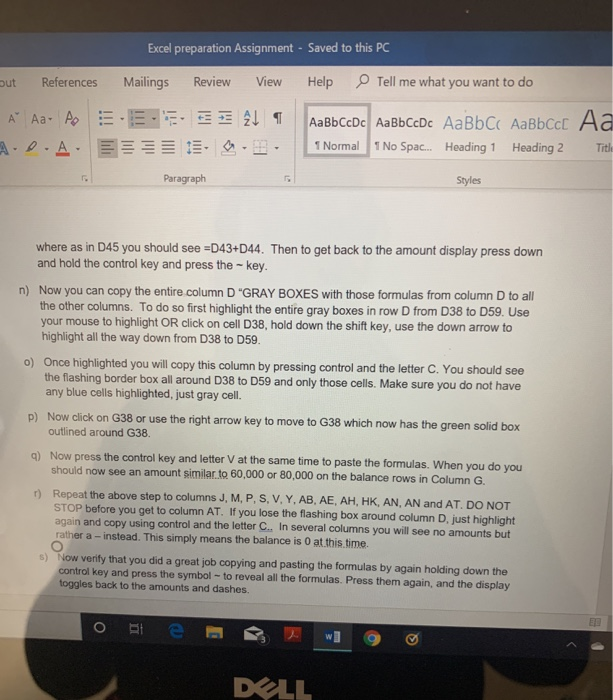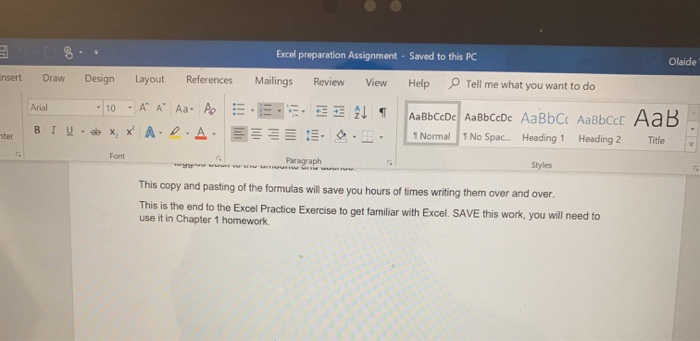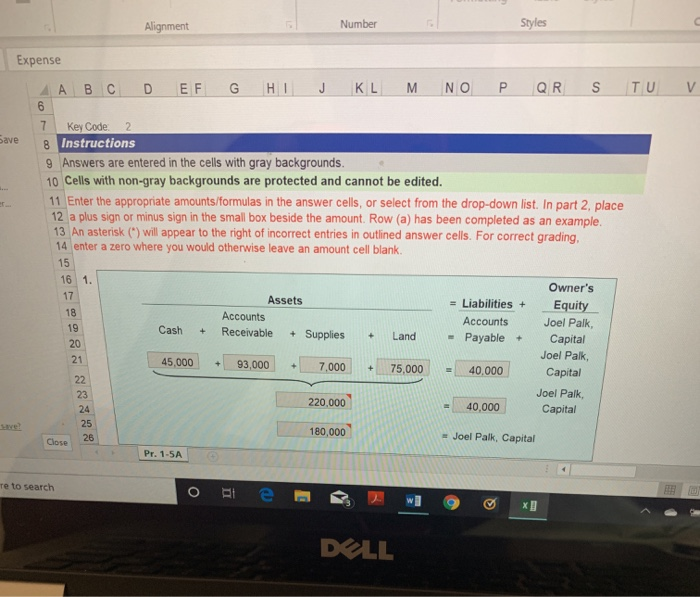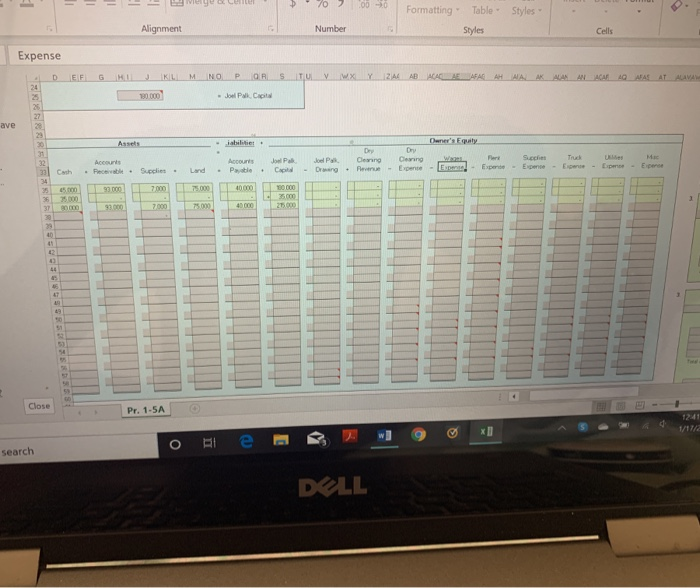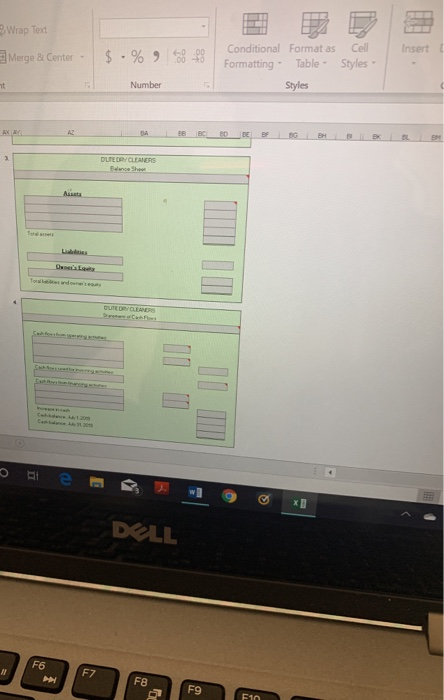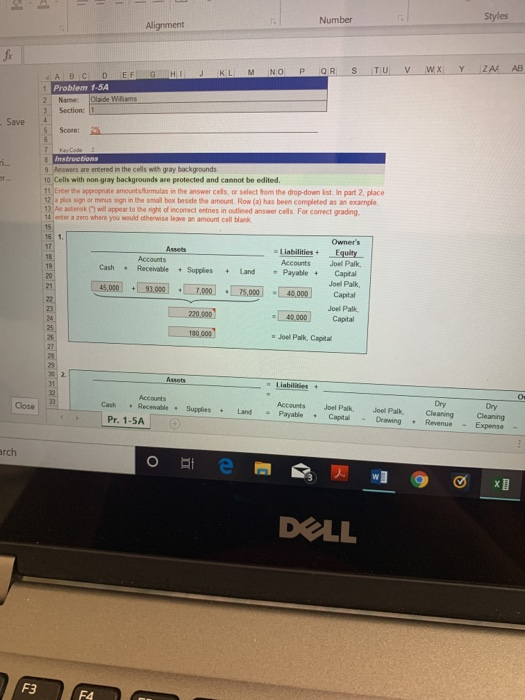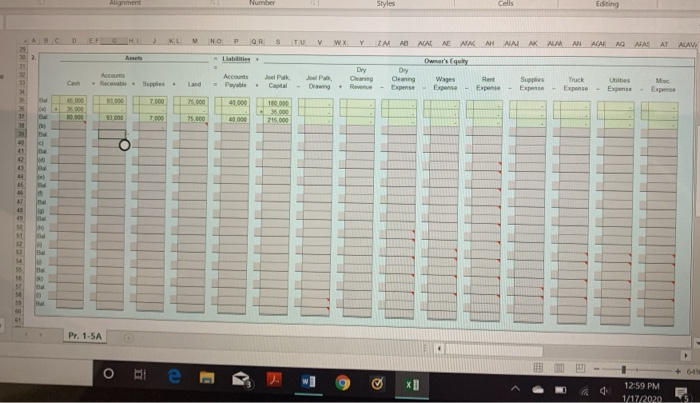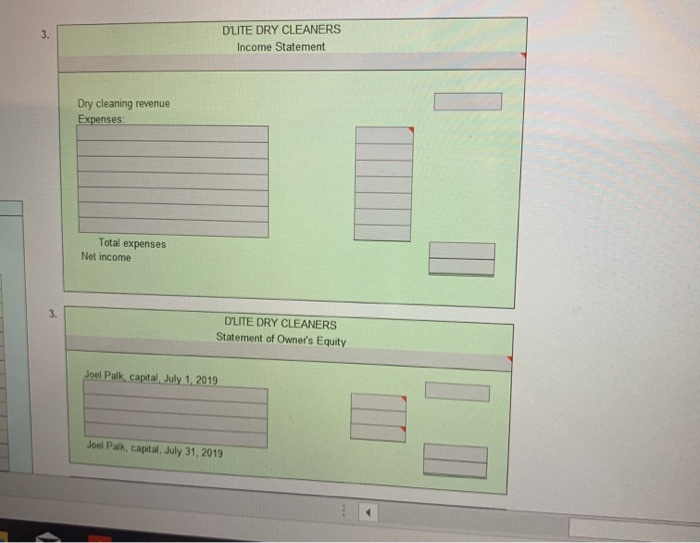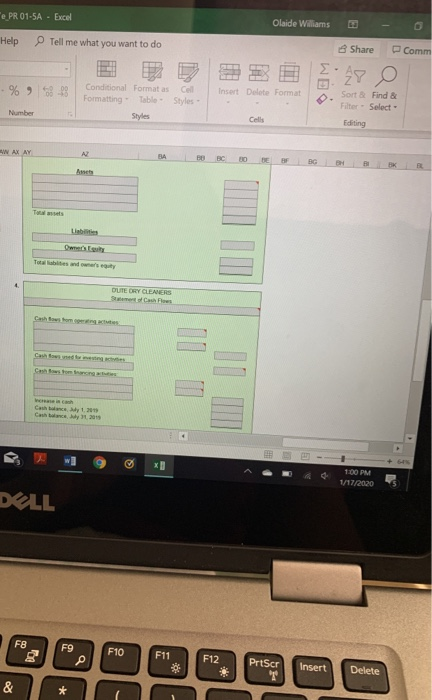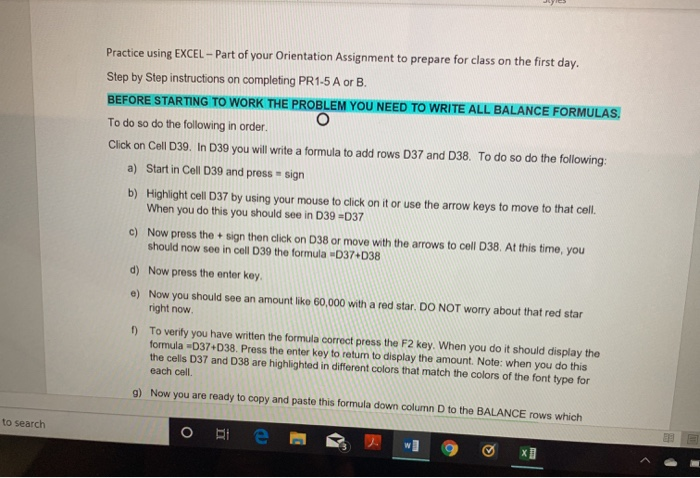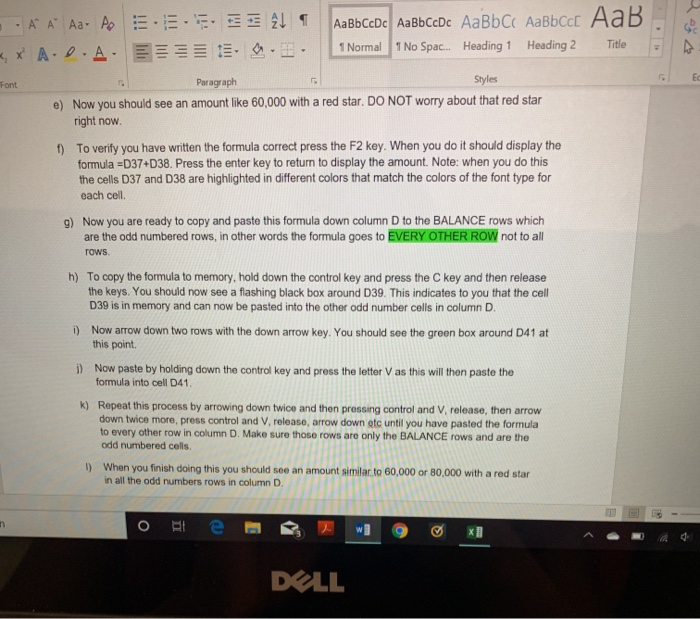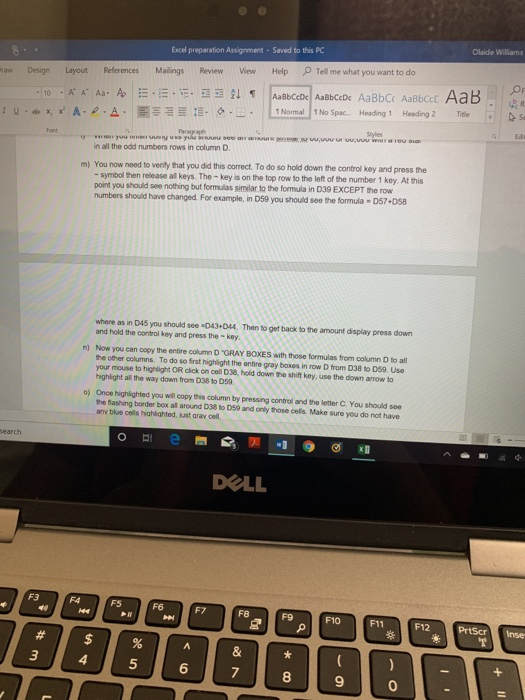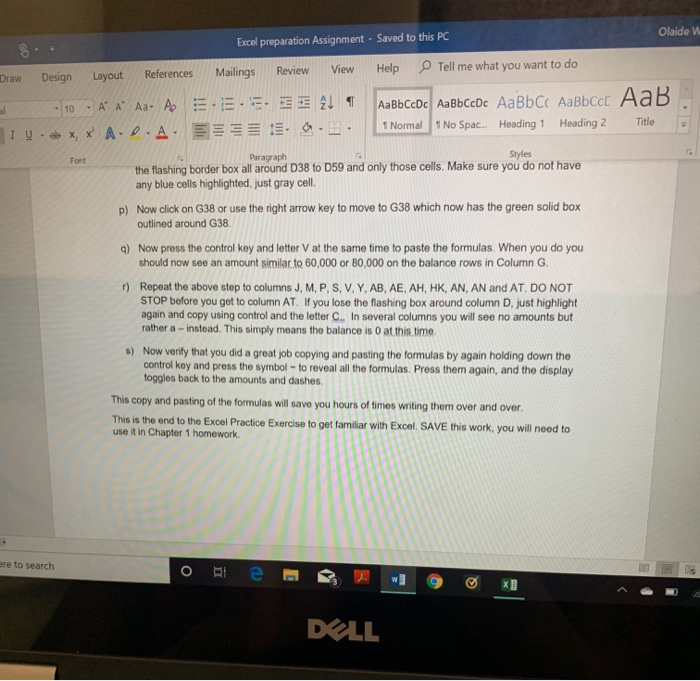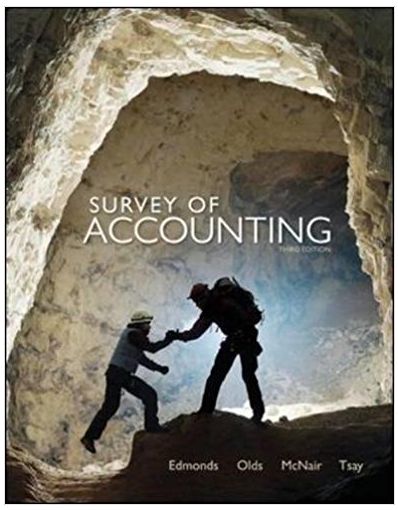Excel preparation Assignment - Saved to this PC Olaide Help Tell me what you want to do Design Layout References Mailings Review Body) 11 A A Aa Ao ... u ob XX A.D.A. EE 1 . View 211 . AaBbCcDc AaBbCcDc AaBb C Aabbcc AaB 1 Normal 1 No Spac. Heading 1 Heading 2 Title Styles Paragraph Font Practice using EXCEL- Part of your Orientation Assignment to prepare for class on the first day. Step by Step instructions on completing PR1-5 A or B. BEFORE STARTING TO WORK THE PROBLEM YOU NEED TO WRITE ALL BALANCE FORMULAS, To do so do the following in order Click on Cell D39. In D39 you will write a formula to add rows D37 and 38 To do so do the following: a) Start in Cell D39 and press = sign b) Highlight coll D37 by using your mouse to click on it or use the arrow keys to move to that coll When you do this you should see in D39 -037 c) Now press the sign then click on D38 or move with the arrows to cell D38. At this time, you should now see in cell D39 the formula 037 038 d) Now press the enter key. e) Now you should see an amount like 60,000 with a red star. DO NOT worry about that red star right now 1) To verify you have written the formula correct press the F2 key. When you do it should display the formula 037 038. Press the enter key to return to display the amount. Note: When you do this the cells 037 and 38 are highlighted in different colors that match the colors of the font type for sach cell nl Now VH NAMA Inew and nast this formula downlumn in the RALANCE w which e to search ofie DULL Excel preparation Assignment - Saved to this PC Layout References Mailings Review View Help Tell me what you want to do . A A Aa to ADA .. AL SE: ... AaBbCcDc AabbCcDc AaBb Cc Aabbccc Aa 1 Normal 1 No Spac... Heading 1 Heading 2 Title Paragraph Styles CAUGH. g) Now you are ready to copy and paste this formula down column D to the BALANCE rows which are the odd numbered rows, in other words the formula goes to EVERY OTHER ROW not to all rows. h) To copy the formula to memory, hold down the control key and press the C key and then release the keys. You should now see a flashing black box around D39. This indicates to you that the cell D39 is in memory and can now be pasted into the other odd number cells in column D. i) Now arrow down two rows with the down arrow key. You should see the green box around D41 at this point 3) Now paste by holding down the control key and press the letter V as this will then paste the formula into cell D41. k) Repeat this process by arrowing down twice and then pressing control and V, release, then arrow down twice more, press control and V, release, arrow down etc until you have pasted the formula to every other row in column D. Make sure those rows are only the BALANCE rows and are the odd numbered cells. 1) When you finish doing this you should see an amount similar to 60,000 or 80,000 with a red star in all the odd numbers rows in column D. m) You now need to verify that you did this correct. To do so hold down the control key and press the symbol then release all keys. The key is on the top row to the left of the number 1 key. At this point you should see nothing but formulas similar to the formula in D39 EXCEPT the row numbers should have changed. For example, in D59 you should see the formula - 057+058 Excel preparation Assignment - Saved to this PC out References Mailings Review View Help Tell me what you want to do E S AL en A Aa A A.DA. AaBbCcDc AaBbCcDc AaBb Cc Aabbccc Aa 1 Normal 1 No Spac... Heading 1 Heading 2 Title Paragraph Styles where as in D45 you should see =D43+D44. Then to get back to the amount display press down and hold the control key and press the key. n) Now you can copy the entire column D "GRAY BOXES with those formulas from column D to all the other columns. To do so first highlight the entire gray boxes in row D from D38 to D59. Use your mouse to highlight OR click on cell D38, hold down the shift key, use the down arrow to highlight all the way down from D38 to D59. 0) Once highlighted you will copy this column by pressing control and the letter C. You should see the flashing border box all around D38 to D59 and only those cells. Make sure you do not have any blue cells highlighted, just gray cell. D) Now click on G38 or use the right arrow key to move to G38 which now has the green solid box outlined around G38. 9) Now press the control key and letter V at the same time to paste the formulas. When you do you should now see an amount similar to 60,000 or 80,000 on the balance rows in Column G. Repeat the above step to columns J.M.P.S.V. Y, AB, AE, AH, HK, AN, AN and AT. DO NOT STOP before you get to column AT. If you lose the flashing box around column D. just highlight again and copy using control and the letter C.. In several columns you will see no amounts but rathera - instead. This simply means the balance is O at this time. s). Now verify that you did a great job copying and pasting the formulas by again holding down the control key and press the symbol - to reveal all the formulas. Press them again, and the display toggles back to the amounts and dashes. DELL Excel preparation Assignment - Saved to this PC Olaide nsert Help Tell me what you want to do Draw Design Layout References Mailings Arial 10 AA Aa Ao EE BIU. ob X, X ADA . E E Review E . View 21 . AaBbCcDc AaBbCcDc AaBb C AaBbccc AaB 1 Normal No Spac. Heading 1 Heading 2 Title Paragraph Styles wyruwwwwwww This copy and pasting of the formulas will save you hours of times writing them over and over. This is the end to the Excel Practice Exercise to get familiar with Excel. SAVE this work, you will need to use it in Chapter 1 homework Alignment Number Styles Expense A B C D E F G H I J K L M N O P Q R S T U V Save 7 Key Code: 2 8 Instructions 9 Answers are entered in the cells with gray backgrounds. 10 Cells with non-gray backgrounds are protected and cannot be edited. 11 Enter the appropriate amounts/formulas in the answer cells, or select from the drop-down list. In part 2. place 12 a plus sign or minus sign in the small box beside the amount. Row (a) has been completed as an example, 13 An asterisk (*) will appear to the right of incorrect entries in outlined answer cells. For correct grading, 14 enter a zero where you would otherwise leave an amount cell blank 15 16 1. Owner's Assets = Liabilities + Equity Accounts Accounts Joel Palk, Cash + Receivable + Supplies + Land - Payable + Capital Joel Palk, 45,000 + 93,000 + 7.000 + 75,000 - 40.000 Capital Joel Palk, 220,000 = 40,000 Capital 180,000 - Joel Palk, Capital Pr. 1-5A Close Te to search DELL - My CM $ % ) 000 Formatting Styles Table Styles Alignment Number Cells Expense DEFGHIJKLMNOPQRSTUVWXY244 ABACAUAE AF AG AH AI AKLANAN ACAR QAFAE AT ALAVAS Joel Pall. Cat ave RS Sucches Truck Arcours Pratio Pa Corld Cash n gning overee Expense Receivatty and Supplies - Droning 37 000 Pr. 1-5A | R search DOLL D'LITE DRY CLEANERS Income Statement Dry cleaning revenue Expenses Totalexpenses Net income DUITE DRY CLEANERS Statement of Owner's Equity Joelpu.cap . 1.2013 Joel P c 31 2013 DUITE DRY CLEANERS Balance Sheet Wrap Text Merge & Center - Insert $ -% 68 Conditional Format as Formatting - Table Styles Cell Styles Number OLIEORY CLEANER DELL 20 AM Alignment Styles Number ABCDEFGHIJKLMNOPQRSTU V W X Y Z AB 1 Problem 1.54 2 Name: Olaide Wil Section 1 Save Score: 2 B Instructions 9 Answers are entered in the cells with gray backgrounds 10 Cells with non-gray backgrounds are protected and cannot be edited. 11 Enter the appropriate amounts formulas in the answer cells or select from the drop down ist. In part 2. place 12 a plus signo s sign in the small box beside the amount Row (a) has been completed as an example 13 A w ill appear to the night of incorrect entries in outlined answer cells. For corect grading 10 are where you would otherwise leave an amount cell bank Aucts = Liabilities + Accounts Payable + Cash - Receivable + Supplies - Land 45 000 Owner's Equity Joel Palk. Capital Joel Palk Capital Joel Palk Capital 93.000 7.000 75.000 40 000 220.000 = 40.000 180 000 RENARRRRRRR Joel Palk, Capital Close Accounts Cash Recen Pr. 1-5A Supplies and Accounts Payable - Joel Pak Capital Joel Palk Drawing Cleaning Revenue - Expense arch DELL F3F4 AAL AK AL ACAU ADALASAT ALAMI A HIKI NOORSTUVWXY TAB NAINEN Owner's Equity Expose Expe - Expense . C onse Pr. 1-5A . 12:59 PM 1120 D'LITE DRY CLEANERS Income Statement Dry cleaning revenue Expenses Total expenses Net income D'LITE DRY CLEANERS Statement of Owner's Equity Joel Palk, capital, July 1, 2019 Joel Paik, capital, July 31, 2019 "e_PR 01-5A - Excel Help Tell me what you want to do Olaide Williams - Share 2:28 0 0 Comm - % 9682 Conditional Formatas Formatting Table con Styles Insert Delete Format O. Sort & Find & Filter - Select - Editing AW AX AY DUTERY CLENERS 100 PM 117/20205 DELL Practice using EXCEL - Part of your Orientation Assignment to prepare for class on the first day. Step by Step instructions on completing PR1-5 A or B. BEFORE STARTING TO WORK THE PROBLEM YOU NEED TO WRITE ALL BALANCE FORMULAS. To do so do the following in order. Click on Cell D39. In D39 you will write a formula to add rows D37 and D38. To do so do the following: a) Start in Cell D39 and press - sign b) Highlight cell D37 by using your mouse to click on it or use the arrow keys to move to that cell. When you do this you should see in D39 =D37 c) Now press the + sign then click on D38 or move with the arrows to cell D38. At this time, you should now see in cell D39 the formula 037 038 d) Now press the enter key. e) Now you should see an amount like 60,000 with a red star. DO NOT worry about that red star right now 1) To verify you have written the formula correct press the F2 key. When you do it should display the formula D374038. Press the enter key to return to display the amount. Note: when you do this the cells 037 and 38 are highlighted in different colors that match the colors of the font type for each cell. e cells D3738. Press the cormula corre g) Now you are ready to copy and paste this formula down column D to the BALANCE rows which to search ORI e S A Aa AoE . ES 21 AaBbCcDc AaBbCcDc AaBb C AaBbcc AaB XX A.D.A. E E . . 1 Normal 1 No Spac... Heading 1 Heading 2 Title Font Paragraph Styles e) Now you should see an amount like 60,000 with a red star. DO NOT worry about that red star right now 1) To verify you have written the formula correct press the F2 key. When you do it should display the formula =D374D38. Press the enter key to return to display the amount. Note: when you do this the cells D37 and 38 are highlighted in different colors that match the colors of the font type for each cell 9) Now you are ready to copy and paste this formula down column D to the BALANCE rows which are the odd numbered rows, in other words the formula goes to EVERY OTHER ROW not to all rows h) To copy the formula to memory, hold down the control key and press the key and then release the keys. You should now see a flashing black box around D39. This indicates to you that the cell D39 is in memory and can now be pasted into the other odd number cells in column D. 1) Now arrow down two rows with the down arrow key. You should see the green box around 141 at this point i) Now paste by holding down the control key and press the letter V as this will then paste the formula into cell D41. k) Repeat this process by arrowing down twice and then pressing control and release, then arrow down twice more, press control and release, arrow down etc until you have pasted the formula to every other row in column D. Make sure those rows are only the BALANCE rows and are the odd numbered cells. 1) When you finish doing this you should see an amount similar to 60,000 or 80,000 with a red star in all the odd numbers rows in column D. DELL Excel preparation Assignment - Saved to this PC Olaide Williams View Help Tell me what you want to do aw Design Layout References Mailings Review 10 - A A Aa A E. .. IU. XX A.P.A. ES T E. 1 0 AaBbCcDc AaBbCcDc AaBb Normal 1 No Spac... Heading 1 AaBbccc AaB. Heading 2 Title occc AaB . . RU U UUUUUUUUUUWI DIGE WOR! V yu in all the odd numbers rows in column D. m) You now need to verify that you did this correct. To do so hold down the control key and press the - symbol then release al keys. The key is on the top row to the left of the number 1 key. At this point you should see nothing but formulas similar to the formula in D39 EXCEPT the row numbers should have changed. For example, in D59 you should see the formula-057058 where as in D45 you should see-043-044. Then to get back to the amount display press down and hold the control key and press the key n) Now you can copy the entire column D "GRAY BOXES with these formulas from column to all the other columns. To do so first highlight the entire gray boxes in row from 38 to D59. Use your mouse to highlight OR click on cell 38, hold down the shift key use the down arrow to highlight all the way down from 38 to 059 0) Once highlighted you will copy this column by pressing control and the letter C. You should see the fashing border box all around 38 to 059 and only those cells. Make sure you do not have an blue colls highlighted ustaray coll Search Oie lo DELL Olaide W Excel preparation Assignment - Saved to this PC Draw Design Layout References Mailings View Help Tell me what you want to do Review . .. al I U - 10 - A A Aa A XX A.D.A. 2 . AaBbCcDc AaBbCcDc AaBb C AaBbcc Aab 1 Normal 1 No Spac... Heading 1 Heading 2 Title . . Font Paragraph Styles the flashing border box all around D38 to 059 and only those cells. Make sure you do not have any blue cells highlighted just gray cell. p) Now click on G38 or use the right arrow key to move to G38 which now has the green solid box outlined around G38. ) Now press the control key and letter V at the same time to paste the formulas. When you do you should now see an amount similar to 60,000 or 80,000 on the balance rows in Column G. Repeat the above step to columns J, M, P, S, V, Y, AB, AE, AH, HK, AN, AN and AT. DO NOT STOP before you get to column AT. If you lose the flashing box around column D, just highlight again and copy using control and the letter C. In several columns you will see no amounts but rather a - instead. This simply means the balance is O at this time 5) Now verify that you did a great job copying and pasting the formulas by again holding down the control key and press the symbol - to reveal all the formulas. Press them again, and the display toggles back to the amounts and dashes. This copy and pasting of the formulas will save you hours of times writing them over and over. This is the end to the Excel Practice Exercise to get familiar with Excel. SAVE this work, you will need to use it in Chapter 1 homework. ere to search DELL Excel preparation Assignment - Saved to this PC Olaide Help Tell me what you want to do Design Layout References Mailings Review Body) 11 A A Aa Ao ... u ob XX A.D.A. EE 1 . View 211 . AaBbCcDc AaBbCcDc AaBb C Aabbcc AaB 1 Normal 1 No Spac. Heading 1 Heading 2 Title Styles Paragraph Font Practice using EXCEL- Part of your Orientation Assignment to prepare for class on the first day. Step by Step instructions on completing PR1-5 A or B. BEFORE STARTING TO WORK THE PROBLEM YOU NEED TO WRITE ALL BALANCE FORMULAS, To do so do the following in order Click on Cell D39. In D39 you will write a formula to add rows D37 and 38 To do so do the following: a) Start in Cell D39 and press = sign b) Highlight coll D37 by using your mouse to click on it or use the arrow keys to move to that coll When you do this you should see in D39 -037 c) Now press the sign then click on D38 or move with the arrows to cell D38. At this time, you should now see in cell D39 the formula 037 038 d) Now press the enter key. e) Now you should see an amount like 60,000 with a red star. DO NOT worry about that red star right now 1) To verify you have written the formula correct press the F2 key. When you do it should display the formula 037 038. Press the enter key to return to display the amount. Note: When you do this the cells 037 and 38 are highlighted in different colors that match the colors of the font type for sach cell nl Now VH NAMA Inew and nast this formula downlumn in the RALANCE w which e to search ofie DULL Excel preparation Assignment - Saved to this PC Layout References Mailings Review View Help Tell me what you want to do . A A Aa to ADA .. AL SE: ... AaBbCcDc AabbCcDc AaBb Cc Aabbccc Aa 1 Normal 1 No Spac... Heading 1 Heading 2 Title Paragraph Styles CAUGH. g) Now you are ready to copy and paste this formula down column D to the BALANCE rows which are the odd numbered rows, in other words the formula goes to EVERY OTHER ROW not to all rows. h) To copy the formula to memory, hold down the control key and press the C key and then release the keys. You should now see a flashing black box around D39. This indicates to you that the cell D39 is in memory and can now be pasted into the other odd number cells in column D. i) Now arrow down two rows with the down arrow key. You should see the green box around D41 at this point 3) Now paste by holding down the control key and press the letter V as this will then paste the formula into cell D41. k) Repeat this process by arrowing down twice and then pressing control and V, release, then arrow down twice more, press control and V, release, arrow down etc until you have pasted the formula to every other row in column D. Make sure those rows are only the BALANCE rows and are the odd numbered cells. 1) When you finish doing this you should see an amount similar to 60,000 or 80,000 with a red star in all the odd numbers rows in column D. m) You now need to verify that you did this correct. To do so hold down the control key and press the symbol then release all keys. The key is on the top row to the left of the number 1 key. At this point you should see nothing but formulas similar to the formula in D39 EXCEPT the row numbers should have changed. For example, in D59 you should see the formula - 057+058 Excel preparation Assignment - Saved to this PC out References Mailings Review View Help Tell me what you want to do E S AL en A Aa A A.DA. AaBbCcDc AaBbCcDc AaBb Cc Aabbccc Aa 1 Normal 1 No Spac... Heading 1 Heading 2 Title Paragraph Styles where as in D45 you should see =D43+D44. Then to get back to the amount display press down and hold the control key and press the key. n) Now you can copy the entire column D "GRAY BOXES with those formulas from column D to all the other columns. To do so first highlight the entire gray boxes in row D from D38 to D59. Use your mouse to highlight OR click on cell D38, hold down the shift key, use the down arrow to highlight all the way down from D38 to D59. 0) Once highlighted you will copy this column by pressing control and the letter C. You should see the flashing border box all around D38 to D59 and only those cells. Make sure you do not have any blue cells highlighted, just gray cell. D) Now click on G38 or use the right arrow key to move to G38 which now has the green solid box outlined around G38. 9) Now press the control key and letter V at the same time to paste the formulas. When you do you should now see an amount similar to 60,000 or 80,000 on the balance rows in Column G. Repeat the above step to columns J.M.P.S.V. Y, AB, AE, AH, HK, AN, AN and AT. DO NOT STOP before you get to column AT. If you lose the flashing box around column D. just highlight again and copy using control and the letter C.. In several columns you will see no amounts but rathera - instead. This simply means the balance is O at this time. s). Now verify that you did a great job copying and pasting the formulas by again holding down the control key and press the symbol - to reveal all the formulas. Press them again, and the display toggles back to the amounts and dashes. DELL Excel preparation Assignment - Saved to this PC Olaide nsert Help Tell me what you want to do Draw Design Layout References Mailings Arial 10 AA Aa Ao EE BIU. ob X, X ADA . E E Review E . View 21 . AaBbCcDc AaBbCcDc AaBb C AaBbccc AaB 1 Normal No Spac. Heading 1 Heading 2 Title Paragraph Styles wyruwwwwwww This copy and pasting of the formulas will save you hours of times writing them over and over. This is the end to the Excel Practice Exercise to get familiar with Excel. SAVE this work, you will need to use it in Chapter 1 homework Alignment Number Styles Expense A B C D E F G H I J K L M N O P Q R S T U V Save 7 Key Code: 2 8 Instructions 9 Answers are entered in the cells with gray backgrounds. 10 Cells with non-gray backgrounds are protected and cannot be edited. 11 Enter the appropriate amounts/formulas in the answer cells, or select from the drop-down list. In part 2. place 12 a plus sign or minus sign in the small box beside the amount. Row (a) has been completed as an example, 13 An asterisk (*) will appear to the right of incorrect entries in outlined answer cells. For correct grading, 14 enter a zero where you would otherwise leave an amount cell blank 15 16 1. Owner's Assets = Liabilities + Equity Accounts Accounts Joel Palk, Cash + Receivable + Supplies + Land - Payable + Capital Joel Palk, 45,000 + 93,000 + 7.000 + 75,000 - 40.000 Capital Joel Palk, 220,000 = 40,000 Capital 180,000 - Joel Palk, Capital Pr. 1-5A Close Te to search DELL - My CM $ % ) 000 Formatting Styles Table Styles Alignment Number Cells Expense DEFGHIJKLMNOPQRSTUVWXY244 ABACAUAE AF AG AH AI AKLANAN ACAR QAFAE AT ALAVAS Joel Pall. Cat ave RS Sucches Truck Arcours Pratio Pa Corld Cash n gning overee Expense Receivatty and Supplies - Droning 37 000 Pr. 1-5A | R search DOLL D'LITE DRY CLEANERS Income Statement Dry cleaning revenue Expenses Totalexpenses Net income DUITE DRY CLEANERS Statement of Owner's Equity Joelpu.cap . 1.2013 Joel P c 31 2013 DUITE DRY CLEANERS Balance Sheet Wrap Text Merge & Center - Insert $ -% 68 Conditional Format as Formatting - Table Styles Cell Styles Number OLIEORY CLEANER DELL 20 AM Alignment Styles Number ABCDEFGHIJKLMNOPQRSTU V W X Y Z AB 1 Problem 1.54 2 Name: Olaide Wil Section 1 Save Score: 2 B Instructions 9 Answers are entered in the cells with gray backgrounds 10 Cells with non-gray backgrounds are protected and cannot be edited. 11 Enter the appropriate amounts formulas in the answer cells or select from the drop down ist. In part 2. place 12 a plus signo s sign in the small box beside the amount Row (a) has been completed as an example 13 A w ill appear to the night of incorrect entries in outlined answer cells. For corect grading 10 are where you would otherwise leave an amount cell bank Aucts = Liabilities + Accounts Payable + Cash - Receivable + Supplies - Land 45 000 Owner's Equity Joel Palk. Capital Joel Palk Capital Joel Palk Capital 93.000 7.000 75.000 40 000 220.000 = 40.000 180 000 RENARRRRRRR Joel Palk, Capital Close Accounts Cash Recen Pr. 1-5A Supplies and Accounts Payable - Joel Pak Capital Joel Palk Drawing Cleaning Revenue - Expense arch DELL F3F4 AAL AK AL ACAU ADALASAT ALAMI A HIKI NOORSTUVWXY TAB NAINEN Owner's Equity Expose Expe - Expense . C onse Pr. 1-5A . 12:59 PM 1120 D'LITE DRY CLEANERS Income Statement Dry cleaning revenue Expenses Total expenses Net income D'LITE DRY CLEANERS Statement of Owner's Equity Joel Palk, capital, July 1, 2019 Joel Paik, capital, July 31, 2019 "e_PR 01-5A - Excel Help Tell me what you want to do Olaide Williams - Share 2:28 0 0 Comm - % 9682 Conditional Formatas Formatting Table con Styles Insert Delete Format O. Sort & Find & Filter - Select - Editing AW AX AY DUTERY CLENERS 100 PM 117/20205 DELL Practice using EXCEL - Part of your Orientation Assignment to prepare for class on the first day. Step by Step instructions on completing PR1-5 A or B. BEFORE STARTING TO WORK THE PROBLEM YOU NEED TO WRITE ALL BALANCE FORMULAS. To do so do the following in order. Click on Cell D39. In D39 you will write a formula to add rows D37 and D38. To do so do the following: a) Start in Cell D39 and press - sign b) Highlight cell D37 by using your mouse to click on it or use the arrow keys to move to that cell. When you do this you should see in D39 =D37 c) Now press the + sign then click on D38 or move with the arrows to cell D38. At this time, you should now see in cell D39 the formula 037 038 d) Now press the enter key. e) Now you should see an amount like 60,000 with a red star. DO NOT worry about that red star right now 1) To verify you have written the formula correct press the F2 key. When you do it should display the formula D374038. Press the enter key to return to display the amount. Note: when you do this the cells 037 and 38 are highlighted in different colors that match the colors of the font type for each cell. e cells D3738. Press the cormula corre g) Now you are ready to copy and paste this formula down column D to the BALANCE rows which to search ORI e S A Aa AoE . ES 21 AaBbCcDc AaBbCcDc AaBb C AaBbcc AaB XX A.D.A. E E . . 1 Normal 1 No Spac... Heading 1 Heading 2 Title Font Paragraph Styles e) Now you should see an amount like 60,000 with a red star. DO NOT worry about that red star right now 1) To verify you have written the formula correct press the F2 key. When you do it should display the formula =D374D38. Press the enter key to return to display the amount. Note: when you do this the cells D37 and 38 are highlighted in different colors that match the colors of the font type for each cell 9) Now you are ready to copy and paste this formula down column D to the BALANCE rows which are the odd numbered rows, in other words the formula goes to EVERY OTHER ROW not to all rows h) To copy the formula to memory, hold down the control key and press the key and then release the keys. You should now see a flashing black box around D39. This indicates to you that the cell D39 is in memory and can now be pasted into the other odd number cells in column D. 1) Now arrow down two rows with the down arrow key. You should see the green box around 141 at this point i) Now paste by holding down the control key and press the letter V as this will then paste the formula into cell D41. k) Repeat this process by arrowing down twice and then pressing control and release, then arrow down twice more, press control and release, arrow down etc until you have pasted the formula to every other row in column D. Make sure those rows are only the BALANCE rows and are the odd numbered cells. 1) When you finish doing this you should see an amount similar to 60,000 or 80,000 with a red star in all the odd numbers rows in column D. DELL Excel preparation Assignment - Saved to this PC Olaide Williams View Help Tell me what you want to do aw Design Layout References Mailings Review 10 - A A Aa A E. .. IU. XX A.P.A. ES T E. 1 0 AaBbCcDc AaBbCcDc AaBb Normal 1 No Spac... Heading 1 AaBbccc AaB. Heading 2 Title occc AaB . . RU U UUUUUUUUUUWI DIGE WOR! V yu in all the odd numbers rows in column D. m) You now need to verify that you did this correct. To do so hold down the control key and press the - symbol then release al keys. The key is on the top row to the left of the number 1 key. At this point you should see nothing but formulas similar to the formula in D39 EXCEPT the row numbers should have changed. For example, in D59 you should see the formula-057058 where as in D45 you should see-043-044. Then to get back to the amount display press down and hold the control key and press the key n) Now you can copy the entire column D "GRAY BOXES with these formulas from column to all the other columns. To do so first highlight the entire gray boxes in row from 38 to D59. Use your mouse to highlight OR click on cell 38, hold down the shift key use the down arrow to highlight all the way down from 38 to 059 0) Once highlighted you will copy this column by pressing control and the letter C. You should see the fashing border box all around 38 to 059 and only those cells. Make sure you do not have an blue colls highlighted ustaray coll Search Oie lo DELL Olaide W Excel preparation Assignment - Saved to this PC Draw Design Layout References Mailings View Help Tell me what you want to do Review . .. al I U - 10 - A A Aa A XX A.D.A. 2 . AaBbCcDc AaBbCcDc AaBb C AaBbcc Aab 1 Normal 1 No Spac... Heading 1 Heading 2 Title . . Font Paragraph Styles the flashing border box all around D38 to 059 and only those cells. Make sure you do not have any blue cells highlighted just gray cell. p) Now click on G38 or use the right arrow key to move to G38 which now has the green solid box outlined around G38. ) Now press the control key and letter V at the same time to paste the formulas. When you do you should now see an amount similar to 60,000 or 80,000 on the balance rows in Column G. Repeat the above step to columns J, M, P, S, V, Y, AB, AE, AH, HK, AN, AN and AT. DO NOT STOP before you get to column AT. If you lose the flashing box around column D, just highlight again and copy using control and the letter C. In several columns you will see no amounts but rather a - instead. This simply means the balance is O at this time 5) Now verify that you did a great job copying and pasting the formulas by again holding down the control key and press the symbol - to reveal all the formulas. Press them again, and the display toggles back to the amounts and dashes. This copy and pasting of the formulas will save you hours of times writing them over and over. This is the end to the Excel Practice Exercise to get familiar with Excel. SAVE this work, you will need to use it in Chapter 1 homework. ere to search DELL