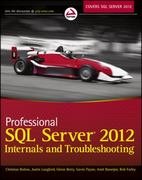Question
from cs1graphics import * from time import sleep scene = Canvas() scene.setBackgroundColor('skyBlue') grass = Rectangle(200, 80, Point(100,160)) grass.setFillColor('green') grass.setBorderColor('green') grass.setDepth(100) scene.add(grass) sun = Circle(20, Point(50,30))
from cs1graphics import *
from time import sleep
scene = Canvas()
scene.setBackgroundColor('skyBlue')
grass = Rectangle(200, 80, Point(100,160))
grass.setFillColor('green')
grass.setBorderColor('green')
grass.setDepth(100)
scene.add(grass)
sun = Circle(20, Point(50,30))
sun.setFillColor('yellow')
scene.add(sun)
target = Layer()
outside = Circle(30)
outside.setFillColor('white')
outside.setDepth(49)
target.add(outside)
middle = Circle(20)
middle.setFillColor('blue')
middle.setDepth(48)
target.add(middle)
inside = Circle(10)
inside.setFillColor('red')
inside.setDepth(47)
target.add(inside)
legs = Path(Point(-25,45), Point(0,0), Point(25,45))
legs.setBorderWidth(2)
target.add(legs)
target.move(160,110)
target.setDepth(75) # in front of grass; behind arrows
scene.add(target)
# prepare three arrows, but do not yet add to scene
arrow1 = Layer()
tip = Polygon(Point(0,0), Point(-8,5), Point(-5,0), Point(-8,-5))
tip.setFillColor('white')
arrow1.add(tip)
shaft = Path(Point(-30,0), Point(-5,0))
shaft.setBorderWidth(2)
shaft.setDepth(51)
arrow1.add(shaft)
fletching = Polygon(Point(-30,0), Point(-33,-3), Point(-40,-3),
Point(-36,0), Point(-38,3), Point(-36,3))
fletching.setFillColor('white')
arrow1.add(fletching)
arrow1.move(15,120) # initial position
arrow2 = arrow1.clone()
arrow3 = arrow1.clone()
dialogue = Text('Click target to fire an arrow')
dialogue.move(100,170)
scene.add(dialogue)
target.wait() # wait indefinitely for user event on target
scene.add(arrow1)
arrow1.rotate(-20)
sleep(0.25)
arrow1.move(41,-15)
arrow1.rotate(7)
sleep(0.25)
arrow1.move(41,-5)
arrow1.rotate(7)
sleep(0.25)
arrow1.move(41,5)
arrow1.rotate(7)
sleep(0.25)
arrow1.move(41,17)
arrow1.rotate(7)
target.wait() # wait indefinitely for user event on target
scene.add(arrow2)
arrow2.rotate(-40)
sleep(0.25)
arrow2.move(39,-22)
arrow2.rotate(17)
sleep(0.25)
arrow2.move(39,-12)
arrow2.rotate(17)
sleep(0.25)
arrow2.move(39,3)
arrow2.rotate(17)
sleep(0.25)
arrow2.move(39,13)
arrow2.rotate(17)
target.wait() # wait indefinitely for user event on target
scene.add(arrow3)
arrow3.rotate(-30)
sleep(0.25)
arrow3.move(37,-26)
arrow3.rotate(10)
sleep(0.25)
arrow3.move(37,-11)
arrow3.rotate(10)
sleep(0.25)
arrow3.move(37,6)
arrow3.rotate(10)
sleep(0.25)
arrow3.move(37,21)
arrow3.rotate(10)
dialogue.setMessage('Good shooting!')
scene.wait() # wait for user event anywhere on canvas
scene.close()
^^^^^^^^My code so far^^^^^^^^^^^^
write in python
Specific tasks are to:
1. Improve the code by using the for loop.
2. Change the Target to be a Rectangle
3. Change the arrow to the Ball
4. Improve the code by using the for loop.
5. Make the ball size decreasing when it gets closer to the Target
Add two lights: red and green changing colors after the ball hits the Target
Step by Step Solution
There are 3 Steps involved in it
Step: 1

Get Instant Access to Expert-Tailored Solutions
See step-by-step solutions with expert insights and AI powered tools for academic success
Step: 2

Step: 3

Ace Your Homework with AI
Get the answers you need in no time with our AI-driven, step-by-step assistance
Get Started