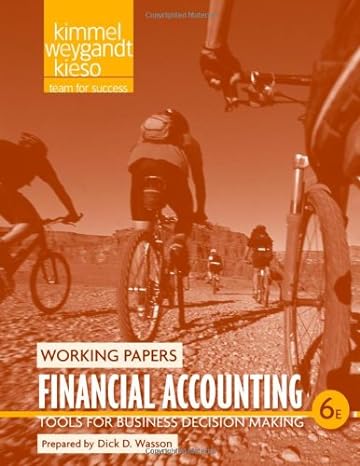Answered step by step
Verified Expert Solution
Question
1 Approved Answer
Great Taste Restaurants, Incorporated has provided a list of select accounts as of March 31, Year 1. The Controller has asked you to prepare the
Great Taste Restaurants, Incorporated has provided a list of select accounts as of March 31, Year 1. The Controller has asked you to prepare the companys income statement at the month ended March 31, Year 1. Use the information included and the Excel functions described below to complete the task.
| Accumulated Depreciation | $ 35,000 |
|---|---|
| Accounts Payable | 65,000 |
| Advertising Expense | 20,625 |
| Prepaid Advertising | 61,875 |
| Common Stock | 50,000 |
| Depreciation Expense | 12,500 |
| Dividend Payable | 50,000 |
| Dividends | 100,000 |
| Income Tax Expense | 48,000 |
| Income Tax Payable | 35,000 |
| Interest Expense | 3,750 |
| Interest Revenue | 500 |
| Loss on Disposal of Assets | 10,000 |
| Prepaid Rent | 56,250 |
| Rent Expense | 18,750 |
| Retained Earnings | 836,875 |
| Sales Revenue | 300,000 |
| Utilities Expense | 8,750 |
| Utilities Payable | 7,000 |
| Wage Expense | 41,250 |
| Wages Payable | 10,125 |
Here are some tips for using Excel:
- Cell Reference: Allows you to refer to data from another cell in the worksheet. From the Excel Simulation below, if in a blank cell, =C3 was entered, the formula would output the result from cell C3, or 35,000 in this example.
- Basic Math functions: Allows you to use the basic math symbols to perform mathematical functions. You can use the following keys: + (plus sign to add), - (minus sign to subtract), * (asterisk sign to multiply), and / (forward slash to divide). From the Excel Simulation below, if in a blank cell =C3+C4 was entered, the formula would add the values from those cells and output the result, or 100,000 in this example. If using the other math symbols the result would output an appropriate answer for its function.
- SUM function: Allows you to refer to multiple cells and adds all the values. You can add individual cell references or ranges to utilize this function. From the Excel Simulation below, if in a blank cell =SUM(C9,C10,C11) was entered, the formula would output the result of adding those three separate cells, or 198,000 in this example. Similarly, if in a blank cell =SUM(C9:C11) was entered, the formula would output the same result of adding those cells, except they are expressed as a range in the formula, and the result would be 198,000 in this example.
Required:
Complete the income statement below using Excel skills as directed. Note that there are extra rows in each section of the income statement.
- Use cell references to list the revenue accounts on the income statement using the account list above. Your accounts must be listed in order of highest value to lowest value. Use cell references to show the value of each account in column B.
- Use a cell reference to show the Total Revenues in column B.
- Use cell references to list the operating expense accounts on the income statement using the account list above. Your accounts must be listed in order of highest value to lowest value. Use cell references to show the value of each account in column B.
- Use the SUM function to show the Total Operating Expenses. Do NOT include blank cell locations in your SUM function.
- Use a formula to calculate the Income from Operations.
- Use cell references to list the Other Items accounts on the income statement using the account list above. Your accounts must be listed in order of highest value to lowest value. Use cell references to show the value of each account in column B. If a value should be a negative number, your cell reference should be preceded with a minus sign.
- Use a formula to calculate the Income before income taxes.
- Use cell references to list the accounts that fall below the Income before income taxes line on the income statement using the account list above. Your accounts must be listed in order of highest value to lowest value. Use cell references to show the value of each account in column B.
- Use a formula to calculate the Net Income.
Navigation:
- Use the Open Excel in New Tab button to launch this question.
- When finished in Excel, use the Save and Return to Assignment button in the lower right to return to Connect.
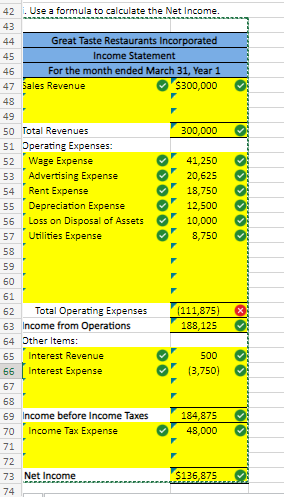
Step by Step Solution
There are 3 Steps involved in it
Step: 1

Get Instant Access to Expert-Tailored Solutions
See step-by-step solutions with expert insights and AI powered tools for academic success
Step: 2

Step: 3

Ace Your Homework with AI
Get the answers you need in no time with our AI-driven, step-by-step assistance
Get Started