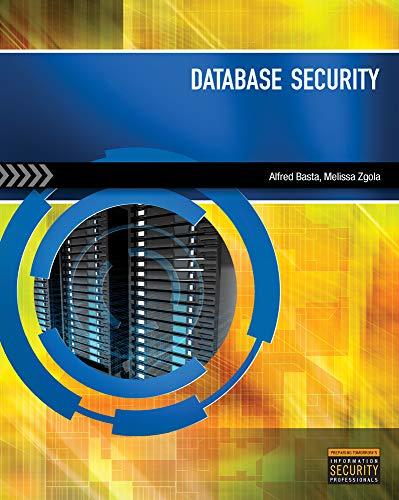Question
HANDS-ON PROJECTS Project 4-2: Install and Configure NIC Software In this project, you learn how to install drivers for a NIC and update the drivers.
HANDS-ON PROJECTS Project 4-2: Install and Configure NIC Software
In this project, you learn how to install drivers for a NIC and update the drivers. As with any device installation, always use the device drivers specifically designed for the operating system and the model of NIC you are installing. Drivers come bundled with the NIC and you can also download them from the NIC manufacturers Web site. Follow these steps to configure NIC software on a Windows 7 or Windows 8.1 system:
1. Install the NIC as described in Project 4-1, and then restart the computer. Log on to the computer with an account that has administrator privileges.
2. Windows automatically detects the new hardware and installs the NIC drivers. To verify Windows recognized the NIC with no errors, open Control Panel, open the System window, and then, from within the System window, open Device Manager.
3. The Device Manager window displays a list of installed devices. Expand the Network adapters group and double-click the NIC. On the General tab, Windows should report the device is working properly.
4. The Driver tab shows details about the currently installed NIC drivers (see Figure 4-36). To update the drivers, click Update Driver.
5. In the dialog boxes that follow, you can browse your computer and point to the driver software you have on disc or downloaded from the Web. Alternately, you can have
Figure 4-36 Network adapter properties dialog box with Driver tab selected Source: Microsoft LLC
Windows search the Internet for the latest drivers. If Windows recognizes the NIC manufacturer, it will search the manufacturers Web site. Follow directions on screen to install the drivers.
6. After installing a NIC, you might need to modify its transmission characteristicsfor example, whether it uses full-duplexing, whether it can detect a networks speed, or even its MAC address. For Windows, you can find these settings on the Advanced tab of the NICs properties dialog box in Device Manager.
7. After you have installed and configured the drivers and settings as you want them, test network connectivity by opening a Web browser and navigating to a Web site. If problems arise, follow the steps given earlier in the chapter for troubleshooting NIC problems. If you suspect newly installed drivers is the problem, you can roll back the drivers to the previous version. To do so, use the Roll Back Driver button on the Driver tab of the NICs properties dialog box.
Step by Step Solution
There are 3 Steps involved in it
Step: 1

Get Instant Access to Expert-Tailored Solutions
See step-by-step solutions with expert insights and AI powered tools for academic success
Step: 2

Step: 3

Ace Your Homework with AI
Get the answers you need in no time with our AI-driven, step-by-step assistance
Get Started