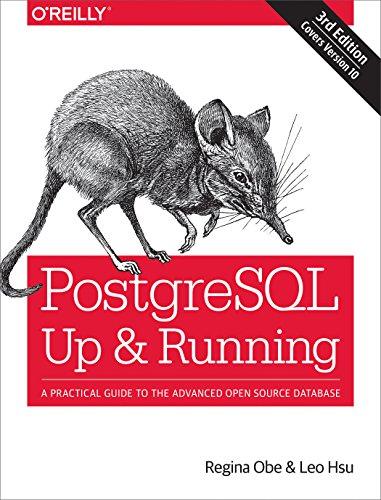Answered step by step
Verified Expert Solution
Question
1 Approved Answer
HTML In your HTML file, please do the following: Add an h1 tag with a class of text-center and add the text of Project
HTML
In your HTML file, please do the following:
- Add an h1 tag with a class of text-center and add the text of "Project".
- Create a div class of container
- Inside the container, create a div id of test-input
- Inside the test-input, add the following:
- input box with an id of isValidInput
- button with an id of isValidBtn
- Outside of the test-input, but inside the container, create a paragraph tag with an id of isValidMsg
- Inside the test-input, add the following:
- Inside the container, create a div id of test-input
CSS
In your stylesheet, please add the following:
- Set an asterisk with a property of box sizing equal to border box.
- Set the body with the following properties:
- set a property of font-family and set it equal to sans-serif.
- set a minimum height of 100%.
- set a vertical overflow of hidden.
- Set a class called text-center and set it to align the text to the center.
- Create a container class, and add the following properties:
- set the display property to flex
- justify the content to center
- align the items to center
- set the height to 100 viewport height
- set the flex direction to column
- Create an id of test-input
- add a property of flex direction, and set it to row
- Create an input selector (type of text) and combine it with a button selector. Then add the following:
- set the padding to 10 pixels
- set the font size to 18 pixels
- Create an id of isValidMsg and add the following properties:
- set the color to red
- set the margin to 1 em
- set the font style to italic
- set the font weight to bold
Step by Step Solution
There are 3 Steps involved in it
Step: 1

Get Instant Access to Expert-Tailored Solutions
See step-by-step solutions with expert insights and AI powered tools for academic success
Step: 2

Step: 3

Ace Your Homework with AI
Get the answers you need in no time with our AI-driven, step-by-step assistance
Get Started