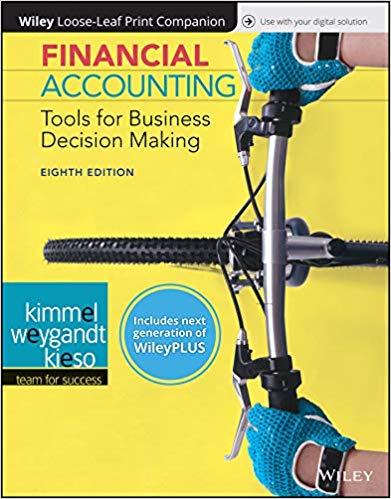Answered step by step
Verified Expert Solution
Question
1 Approved Answer
i am i terrible at exell i really need help i look foward to working with the tutor need done as soon as possible use

i am i terrible at exell i really need help i look foward to working with the tutor need done as soon as possible use latest exell
 Year\tQuarter\tLocation\tCarClass\tRevenue NumCars 2015\tQ1\tAirport\tEconomy\t"$342,140 "\t" 3,267 " 2015\tQ1\tAirport\tPremium\t"$349,852 "\t" 3,205 " 2015\tQ1\tDowntown\tEconomy\t"$343,252 "\t" 3,705 " 2015\tQ1\tDowntown\tPremium\t"$351,060 "\t" 3,477 " 2015\tQ2\tAirport\tEconomy\t"$422,192 "\t" 4,068 " 2015\tQ2\tAirport\tPremium\t"$370,128 "\t" 3,487 " 2015\tQ2\tDowntown\tEconomy\t"$455,424 "\t" 4,800 " 2015\tQ2\tDowntown\tPremium\t"$296,120 "\t" 2,897 " 2015\tQ3\tAirport\tEconomy\t"$580,576 "\t" 3,214 " 2015\tQ3\tAirport\tPremium\t"$752,272 "\t" 3,581 " 2015\tQ3\tDowntown\tEconomy\t"$504,800 "\t" 4,200 " 2015\tQ3\tDowntown\tPremium\t"$471,816 "\t" 3,500 " 2015\tQ4\tAirport\tEconomy\t"$533,744 "\t" 3,576 " 2015\tQ4\tAirport\tPremium\t"$496,840 "\t" 3,192 " 2015\tQ4\tDowntown\tEconomy\t"$582,504 "\t" 3,350 " 2015\tQ4\tDowntown\tPremium\t"$619,900 "\t" 3,199 " 2016\tQ1\tAirport\tEconomy\t"$486,252 "\t" 3,440 " 2016\tQ1\tAirport\tPremium\t"$701,460 "\t" 3,787 " 2016\tQ1\tDowntown\tEconomy\t"$415,016 "\t" 3,430 " 2016\tQ1\tDowntown\tPremium\t"$552,324 "\t" 3,629 " 2016\tQ2\tAirport\tEconomy\t"$486,056 "\t" 3,424 " 2016\tQ2\tAirport\tPremium\t"$626,232 "\t" 3,392 " 2016\tQ2\tDowntown\tEconomy\t"$488,588 "\t" 3,551 " 2016\tQ2\tDowntown\tPremium\t"$585,156 "\t" 3,440 " 2016\tQ3\tAirport\tEconomy\t"$503,212 "\t" 3,287 " 2016\tQ3\tAirport\tPremium\t"$665,548 "\t" 3,474 " 2016\tQ3\tDowntown\tEconomy\t"$483,256 "\t" 3,515 " 2016\tQ3\tDowntown\tPremium\t"$643,168 "\t" 3,493 " 2016\tQ4\tAirport\tEconomy\t"$555,768 "\t" 3,848 " 2016\tQ4\tAirport\tPremium\t"$687,844 "\t" 3,327 " 2016\tQ4\tDowntown\tEconomy\t"$421,120 "\t" 3,947 " 2016\tQ4\tDowntown\tPremium\t"$527,900 "\t" 3,371 " 2017\tQ1\tAirport\tEconomy\t"$589,668 "\t" 3,524 " 2017\tQ1\tAirport\tPremium\t"$912,900 "\t" 3,602 " 2017\tQ1\tDowntown\tEconomy\t"$422,288 "\t" 3,613 " 2017\tQ1\tDowntown\tPremium\t"$663,276 "\t" 3,327 " 2017\tQ2\tAirport\tEconomy\t"$427,320 "\t" 3,947 " 2017\tQ2\tAirport\tPremium\t"$561,124 "\t" 3,371 " 2017\tQ2\tDowntown\tEconomy\t"$321,768 "\t" 3,524 " 2017\tQ2\tDowntown\tPremium\t"$674,672 "\t" 3,602 " Use the project description HERE to complete this activity. For a review of the complete rubric used in grading this exercise, click on the Assignments tab, then on the title Excel Project 2. Click on Show Rubrics if the rubric is not already displayed. Summary Create a Microsoft Excel file with four worksheets that provides extensive use of Excel capabilities including creating a pivot table, graphing, and written analysis and recommendations in support of a business enterprise. A large rental car company has two metropolitan locations, one at the airport and another centrally located in downtown. It has been operating since 2015 and each location summarizes its car rental revenue quarterly. Both locations rent two classes of cars: economy and premium. Rental revenue is maintained separately for the two classes of rental vehicles. The data for this case resides in the file Excel Project 2-Data.txt and can be downloaded by clicking on the Assignments tab, then on the data tile name. It is a text file with the file type .txt). Do not create your own data. You must use the data provided and only the data provided. Requirement a. 1 Points Allocated Open Excel and save a blank worksheet with the following name: \"Student's First InitialLast Name Excel Project 2\" Example: JSmith Excel Project 2 0.1 Comments Use Print Preview to review how spreadsheet would print. b. Set Page Layout to Landscape 2 Change the name of the worksheet to Analysis by. 3 In the Analysis by worksheet, enter the four labels vertically in column A in the following order: Name:, Class/Section:, Project:, Date Due: with a row between each label, please note the colon, : , after each label. 4 0.1 Use the following text format: 0.1 Arial 10 point It may be necessary to adjust the column width so the four labels are clearly visible. Align values Right in the cell a. In the Analysis by worksheet, with all entries in column C, enter the appropriate values for Name, Class and Section, Project, Date Due. Use the following text format: b. It may be necessary to adjust the column width so the four labels are clearly visible. Arial 10 point 0.2 Bold Align values left in the cells 5 Create new worksheets: Data, Initial Analysis, Profit Analysis. Upon completion, there should be Analysis by as well as the three newly created worksheets. Delete any other worksheets. 0.3 6 If necessary, reorder the four worksheets so they are in the following order: Analysis by, Data, Initial Analysis, Profit Analysis. 0.3 In the Data worksheet, import the text file Excel Project 2-Data.txt. 7 Though the intent is to import the text file into the Data worksheet, sometimes when text data is imported into a worksheet, a new worksheet is created. If this happens, delete the blank Data worksheet, and then rename the new worksheet which HAS the recently imported data as \"Data.\" It may be necessary to change Revenue to Currency format with NO decimal points and to change NumCars to Number format with NO decimal points, because of the import operation. 0.4 The field names should be in the top row of the worksheet with the data directly under it in rows. This action may not be necessary as this is part of the Excel table creation process. The data should begin in Column A. This may or may not occur, but in case it does it needs to be corrected. 8 a. In the Data worksheet, create an Excel table with the recently imported data. Pick a style with the styles group to format the table. The style should highlight the field names in the first row. b. Ensure NO blank spaces are part of the specified data range. Insure the table has headers. Insure that Header Row and Banded Rows are selected in the Table Style Options Group Box. Do NOT check the Total Row. c. Delete all 2017 data. There should be one row for titles and thirty-two rows of data after the 2017 data is deleted. d. There should be no column or data truncation. 0.5 Some adjustment may be necessary to column widths to insure all field names and all data are readable (not truncated or obscured). In the Data worksheet, select the table entire table (data and headers) using a mouse. 9 a. Copy the table to the Initial Analysis worksheet. The upper left hand corner of the header/data should be in cell A1. b. Adjust columns widths if necessary to insure all data and field names are readable. 0.2 10 a. Copy the entire table (column headings and data) to the Initial Analysis worksheet. Some column adjustments may be necessary to insure the field names as well as the data is all readable. b. Format all data, both text and numerical content, as Arial 10 normal 0.2 11 a. In the Initial Analysis worksheet, using the table just copied there, create a Pivot Table. 0.8 The upper left hand corner of the table should be in cell A1 of the Sorted worksheet. There should be NO 2017 data on the 12 b. It should be located a few columns to the right of the data and begin in Row 1. It should provide the combined revenue for Economy as well as Premium class cars, and display the total revenue for both Airport and Downtown locations, and include a total of all revenue for each location and each vehicle type. Initial Analysis worksheet. a. In the Initial Analysis worksheet, create a graph that shows the total revenue for both vehicle types at each location. b. The upper left corner of the graph should be one or two rows below the above referenced pivot table and left aligned with the pivot table. c. Insure the location and type of car is clearly indicated in the graph. Only use 2015 and 2016 data. The graph should allow a viewer to determine approximate revenue totals for each vehicle total revenue at each location. Format (for all data should be currency with no decimal places, Arial, 10, normal 0.7 For the questions below, present your answers in a very readable format. These answers should be placed on the page below the graph and table, if there is sufficient room on that page. Do not let the answers be "split" over more than one page. You can type your answer in one cell (in Column A), then highlighting and selecting several rows and columns, selecting merge cells and selecting Wrap Text. Do NOT widen the columns as this will adversely impact the appearance of the pivot tables above. You will want to change the text from Center to Left justification. Play with this a bit. If you simply type your answer on a single line in Column A, that will also be ok. But be sure the entire answer can be read without the reader having to change any formatting or view the results in the cell contents box. In the Initial Analysis worksheet, Question 1: Which location, for 2015 and 2016 combined, produced the most revenue? How much revenue was it? 13 Label your response Question 1 Use the following text format: Arial 10 point 0.6 Normal/Black Align text left in the cell 14 a. From the Data worksheet, copy the entire table (column headings and data) to the Profit Analysis worksheet. b. Some column adjustments may be necessary to insure the field names as well as the data is all readable. 0.2 15 In the Profit Analysis worksheet, in the column to the immediate right of NumCars label, create a label called Overhead. 0.3 16 a. In the Profit Analysis worksheet, in the first cell only under the Overhead label, calculate the overhead that corresponds to the number of NumCars (number of cars rented). Arial 10 point 1.0 Bold No credit if an IF statement is NOT used. b. Use an IF statement in the calculation to determine whether to use $50 or $75 times the NumCars so that the Overhead value represents the total Overhead costs for the Number of Cars (NumCars) rented. Format for Overhead calculation: Overhead costs include maintenance, cleaning, and administrative expenses associated with a car rental. Arial 10 point Currency with no decimal points. Normal/Black The Overhead for one rental transaction is $50 for an economy car and $75 for a premium car. This Overhead cost includes maintenance, cleaning, and administrative costs for each car rental. Align right in the cell In the Profit Analysis worksheet, copy the formula to all the cells below in the column. No credit if an IF statement is NOT used. Adjust the column width if necessary for legibility. Format for Overhead calculation: 17 0.2 Currency with no decimal points. Arial 10 point Normal/Black Align right in the cell 18 19 In the Profit Analysis worksheet, in the next column to the right, create a label called Profit. In the Profit Analysis worksheet, profit represents the difference between Revenue and Overhead (Revenue - Overhead). Profit is for all cars rented during the quarter. Arial 10 point 0.1 Bold Currency with no decimal points. Arial 10 point 0.2 a. In the first cell below Profit, calculate the profit, then copy the formula for all cells in that column. Normal/Black Align right in the cell b. Adjust the column width if necessary for legibility. 20 21 In the Profit Analysis worksheet, in the next column to the right, create a label called Profit per Car a. In the Profit Analysis worksheet, in the next cell down under the Profit per Car label, calculate the profit per car rented. Arial 10 point 0.1 Bold 0.2 Currency with TWO decimal points. Arial 10 point 22 23 b. Copy the formula for all cells below. Normal/Black Adjust the column width if necessary for legibility. Align right in the cell In the Profit Analysis worksheet, create a Pivot Table that provides the total profit for Economy as well as Premium class cars rented as well as totals by location. Include a grand total profit for all cars rented. Only use 2015 and 2016 data. Position the upper left corner of the Pivot Table in Row A two columns to the right of the table in the Profit Analysis worksheet. Format for Pivot Table (text and data): In the Profit Analysis worksheet, create a Pivot Table that shows the Average Profit per car, averaged by Car class and averaged by location. Only use 2015 and 2016 data. Position the upper left corner to align with the pivot table above and two rows below the pivot table above. The column and row categories should match those of the above pivot table. 1.0 Arial 10 pt Normal Currency (no decimal places) Format for Pivot Table (text and data): 1.0 Arial 10 pt Normal Currency (TWO decimal places) For the questions below, present your answers in a very readable format. These answers may be placed on the page below your pivot tables if there is sufficient room. Do not let the answers be "split" over more than one page. You can type your answer in one cell (in Column A), then highlighting and selecting several rows and columns, selecting merge cells and selecting Wrap Text. Do NOT widen the columns as this will adversely impact the appearance of the pivot tables above. You will want to change the text from Center to Left justification. Play with this a bit. If you simply type your answer on a single line in Column A, that will also be ok. But be sure the entire answer can be read without the reader having to change any formatting. Question 1: In the Profit Analysis worksheet, which location generates the greater total profit? How much was that total profit? 24 Use the following text format: Arial 10 point 0.6 Normal/Black Align text left in the cell Question 2: In the Profit Analysis worksheet, which vehicle in which location has the highest average profit? How much was that average profit? 25 Use the following text format: Arial 10 point 0.6 Normal/Black Align text left in the cell Total Points 10
Year\tQuarter\tLocation\tCarClass\tRevenue NumCars 2015\tQ1\tAirport\tEconomy\t"$342,140 "\t" 3,267 " 2015\tQ1\tAirport\tPremium\t"$349,852 "\t" 3,205 " 2015\tQ1\tDowntown\tEconomy\t"$343,252 "\t" 3,705 " 2015\tQ1\tDowntown\tPremium\t"$351,060 "\t" 3,477 " 2015\tQ2\tAirport\tEconomy\t"$422,192 "\t" 4,068 " 2015\tQ2\tAirport\tPremium\t"$370,128 "\t" 3,487 " 2015\tQ2\tDowntown\tEconomy\t"$455,424 "\t" 4,800 " 2015\tQ2\tDowntown\tPremium\t"$296,120 "\t" 2,897 " 2015\tQ3\tAirport\tEconomy\t"$580,576 "\t" 3,214 " 2015\tQ3\tAirport\tPremium\t"$752,272 "\t" 3,581 " 2015\tQ3\tDowntown\tEconomy\t"$504,800 "\t" 4,200 " 2015\tQ3\tDowntown\tPremium\t"$471,816 "\t" 3,500 " 2015\tQ4\tAirport\tEconomy\t"$533,744 "\t" 3,576 " 2015\tQ4\tAirport\tPremium\t"$496,840 "\t" 3,192 " 2015\tQ4\tDowntown\tEconomy\t"$582,504 "\t" 3,350 " 2015\tQ4\tDowntown\tPremium\t"$619,900 "\t" 3,199 " 2016\tQ1\tAirport\tEconomy\t"$486,252 "\t" 3,440 " 2016\tQ1\tAirport\tPremium\t"$701,460 "\t" 3,787 " 2016\tQ1\tDowntown\tEconomy\t"$415,016 "\t" 3,430 " 2016\tQ1\tDowntown\tPremium\t"$552,324 "\t" 3,629 " 2016\tQ2\tAirport\tEconomy\t"$486,056 "\t" 3,424 " 2016\tQ2\tAirport\tPremium\t"$626,232 "\t" 3,392 " 2016\tQ2\tDowntown\tEconomy\t"$488,588 "\t" 3,551 " 2016\tQ2\tDowntown\tPremium\t"$585,156 "\t" 3,440 " 2016\tQ3\tAirport\tEconomy\t"$503,212 "\t" 3,287 " 2016\tQ3\tAirport\tPremium\t"$665,548 "\t" 3,474 " 2016\tQ3\tDowntown\tEconomy\t"$483,256 "\t" 3,515 " 2016\tQ3\tDowntown\tPremium\t"$643,168 "\t" 3,493 " 2016\tQ4\tAirport\tEconomy\t"$555,768 "\t" 3,848 " 2016\tQ4\tAirport\tPremium\t"$687,844 "\t" 3,327 " 2016\tQ4\tDowntown\tEconomy\t"$421,120 "\t" 3,947 " 2016\tQ4\tDowntown\tPremium\t"$527,900 "\t" 3,371 " 2017\tQ1\tAirport\tEconomy\t"$589,668 "\t" 3,524 " 2017\tQ1\tAirport\tPremium\t"$912,900 "\t" 3,602 " 2017\tQ1\tDowntown\tEconomy\t"$422,288 "\t" 3,613 " 2017\tQ1\tDowntown\tPremium\t"$663,276 "\t" 3,327 " 2017\tQ2\tAirport\tEconomy\t"$427,320 "\t" 3,947 " 2017\tQ2\tAirport\tPremium\t"$561,124 "\t" 3,371 " 2017\tQ2\tDowntown\tEconomy\t"$321,768 "\t" 3,524 " 2017\tQ2\tDowntown\tPremium\t"$674,672 "\t" 3,602 " Use the project description HERE to complete this activity. For a review of the complete rubric used in grading this exercise, click on the Assignments tab, then on the title Excel Project 2. Click on Show Rubrics if the rubric is not already displayed. Summary Create a Microsoft Excel file with four worksheets that provides extensive use of Excel capabilities including creating a pivot table, graphing, and written analysis and recommendations in support of a business enterprise. A large rental car company has two metropolitan locations, one at the airport and another centrally located in downtown. It has been operating since 2015 and each location summarizes its car rental revenue quarterly. Both locations rent two classes of cars: economy and premium. Rental revenue is maintained separately for the two classes of rental vehicles. The data for this case resides in the file Excel Project 2-Data.txt and can be downloaded by clicking on the Assignments tab, then on the data tile name. It is a text file with the file type .txt). Do not create your own data. You must use the data provided and only the data provided. Requirement a. 1 Points Allocated Open Excel and save a blank worksheet with the following name: \"Student's First InitialLast Name Excel Project 2\" Example: JSmith Excel Project 2 0.1 Comments Use Print Preview to review how spreadsheet would print. b. Set Page Layout to Landscape 2 Change the name of the worksheet to Analysis by. 3 In the Analysis by worksheet, enter the four labels vertically in column A in the following order: Name:, Class/Section:, Project:, Date Due: with a row between each label, please note the colon, : , after each label. 4 0.1 Use the following text format: 0.1 Arial 10 point It may be necessary to adjust the column width so the four labels are clearly visible. Align values Right in the cell a. In the Analysis by worksheet, with all entries in column C, enter the appropriate values for Name, Class and Section, Project, Date Due. Use the following text format: b. It may be necessary to adjust the column width so the four labels are clearly visible. Arial 10 point 0.2 Bold Align values left in the cells 5 Create new worksheets: Data, Initial Analysis, Profit Analysis. Upon completion, there should be Analysis by as well as the three newly created worksheets. Delete any other worksheets. 0.3 6 If necessary, reorder the four worksheets so they are in the following order: Analysis by, Data, Initial Analysis, Profit Analysis. 0.3 In the Data worksheet, import the text file Excel Project 2-Data.txt. 7 Though the intent is to import the text file into the Data worksheet, sometimes when text data is imported into a worksheet, a new worksheet is created. If this happens, delete the blank Data worksheet, and then rename the new worksheet which HAS the recently imported data as \"Data.\" It may be necessary to change Revenue to Currency format with NO decimal points and to change NumCars to Number format with NO decimal points, because of the import operation. 0.4 The field names should be in the top row of the worksheet with the data directly under it in rows. This action may not be necessary as this is part of the Excel table creation process. The data should begin in Column A. This may or may not occur, but in case it does it needs to be corrected. 8 a. In the Data worksheet, create an Excel table with the recently imported data. Pick a style with the styles group to format the table. The style should highlight the field names in the first row. b. Ensure NO blank spaces are part of the specified data range. Insure the table has headers. Insure that Header Row and Banded Rows are selected in the Table Style Options Group Box. Do NOT check the Total Row. c. Delete all 2017 data. There should be one row for titles and thirty-two rows of data after the 2017 data is deleted. d. There should be no column or data truncation. 0.5 Some adjustment may be necessary to column widths to insure all field names and all data are readable (not truncated or obscured). In the Data worksheet, select the table entire table (data and headers) using a mouse. 9 a. Copy the table to the Initial Analysis worksheet. The upper left hand corner of the header/data should be in cell A1. b. Adjust columns widths if necessary to insure all data and field names are readable. 0.2 10 a. Copy the entire table (column headings and data) to the Initial Analysis worksheet. Some column adjustments may be necessary to insure the field names as well as the data is all readable. b. Format all data, both text and numerical content, as Arial 10 normal 0.2 11 a. In the Initial Analysis worksheet, using the table just copied there, create a Pivot Table. 0.8 The upper left hand corner of the table should be in cell A1 of the Sorted worksheet. There should be NO 2017 data on the 12 b. It should be located a few columns to the right of the data and begin in Row 1. It should provide the combined revenue for Economy as well as Premium class cars, and display the total revenue for both Airport and Downtown locations, and include a total of all revenue for each location and each vehicle type. Initial Analysis worksheet. a. In the Initial Analysis worksheet, create a graph that shows the total revenue for both vehicle types at each location. b. The upper left corner of the graph should be one or two rows below the above referenced pivot table and left aligned with the pivot table. c. Insure the location and type of car is clearly indicated in the graph. Only use 2015 and 2016 data. The graph should allow a viewer to determine approximate revenue totals for each vehicle total revenue at each location. Format (for all data should be currency with no decimal places, Arial, 10, normal 0.7 For the questions below, present your answers in a very readable format. These answers should be placed on the page below the graph and table, if there is sufficient room on that page. Do not let the answers be "split" over more than one page. You can type your answer in one cell (in Column A), then highlighting and selecting several rows and columns, selecting merge cells and selecting Wrap Text. Do NOT widen the columns as this will adversely impact the appearance of the pivot tables above. You will want to change the text from Center to Left justification. Play with this a bit. If you simply type your answer on a single line in Column A, that will also be ok. But be sure the entire answer can be read without the reader having to change any formatting or view the results in the cell contents box. In the Initial Analysis worksheet, Question 1: Which location, for 2015 and 2016 combined, produced the most revenue? How much revenue was it? 13 Label your response Question 1 Use the following text format: Arial 10 point 0.6 Normal/Black Align text left in the cell 14 a. From the Data worksheet, copy the entire table (column headings and data) to the Profit Analysis worksheet. b. Some column adjustments may be necessary to insure the field names as well as the data is all readable. 0.2 15 In the Profit Analysis worksheet, in the column to the immediate right of NumCars label, create a label called Overhead. 0.3 16 a. In the Profit Analysis worksheet, in the first cell only under the Overhead label, calculate the overhead that corresponds to the number of NumCars (number of cars rented). Arial 10 point 1.0 Bold No credit if an IF statement is NOT used. b. Use an IF statement in the calculation to determine whether to use $50 or $75 times the NumCars so that the Overhead value represents the total Overhead costs for the Number of Cars (NumCars) rented. Format for Overhead calculation: Overhead costs include maintenance, cleaning, and administrative expenses associated with a car rental. Arial 10 point Currency with no decimal points. Normal/Black The Overhead for one rental transaction is $50 for an economy car and $75 for a premium car. This Overhead cost includes maintenance, cleaning, and administrative costs for each car rental. Align right in the cell In the Profit Analysis worksheet, copy the formula to all the cells below in the column. No credit if an IF statement is NOT used. Adjust the column width if necessary for legibility. Format for Overhead calculation: 17 0.2 Currency with no decimal points. Arial 10 point Normal/Black Align right in the cell 18 19 In the Profit Analysis worksheet, in the next column to the right, create a label called Profit. In the Profit Analysis worksheet, profit represents the difference between Revenue and Overhead (Revenue - Overhead). Profit is for all cars rented during the quarter. Arial 10 point 0.1 Bold Currency with no decimal points. Arial 10 point 0.2 a. In the first cell below Profit, calculate the profit, then copy the formula for all cells in that column. Normal/Black Align right in the cell b. Adjust the column width if necessary for legibility. 20 21 In the Profit Analysis worksheet, in the next column to the right, create a label called Profit per Car a. In the Profit Analysis worksheet, in the next cell down under the Profit per Car label, calculate the profit per car rented. Arial 10 point 0.1 Bold 0.2 Currency with TWO decimal points. Arial 10 point 22 23 b. Copy the formula for all cells below. Normal/Black Adjust the column width if necessary for legibility. Align right in the cell In the Profit Analysis worksheet, create a Pivot Table that provides the total profit for Economy as well as Premium class cars rented as well as totals by location. Include a grand total profit for all cars rented. Only use 2015 and 2016 data. Position the upper left corner of the Pivot Table in Row A two columns to the right of the table in the Profit Analysis worksheet. Format for Pivot Table (text and data): In the Profit Analysis worksheet, create a Pivot Table that shows the Average Profit per car, averaged by Car class and averaged by location. Only use 2015 and 2016 data. Position the upper left corner to align with the pivot table above and two rows below the pivot table above. The column and row categories should match those of the above pivot table. 1.0 Arial 10 pt Normal Currency (no decimal places) Format for Pivot Table (text and data): 1.0 Arial 10 pt Normal Currency (TWO decimal places) For the questions below, present your answers in a very readable format. These answers may be placed on the page below your pivot tables if there is sufficient room. Do not let the answers be "split" over more than one page. You can type your answer in one cell (in Column A), then highlighting and selecting several rows and columns, selecting merge cells and selecting Wrap Text. Do NOT widen the columns as this will adversely impact the appearance of the pivot tables above. You will want to change the text from Center to Left justification. Play with this a bit. If you simply type your answer on a single line in Column A, that will also be ok. But be sure the entire answer can be read without the reader having to change any formatting. Question 1: In the Profit Analysis worksheet, which location generates the greater total profit? How much was that total profit? 24 Use the following text format: Arial 10 point 0.6 Normal/Black Align text left in the cell Question 2: In the Profit Analysis worksheet, which vehicle in which location has the highest average profit? How much was that average profit? 25 Use the following text format: Arial 10 point 0.6 Normal/Black Align text left in the cell Total Points 10 Step by Step Solution
There are 3 Steps involved in it
Step: 1

Get Instant Access to Expert-Tailored Solutions
See step-by-step solutions with expert insights and AI powered tools for academic success
Step: 2

Step: 3

Ace Your Homework with AI
Get the answers you need in no time with our AI-driven, step-by-step assistance
Get Started