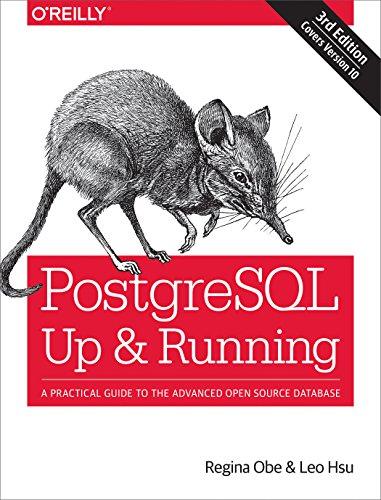Answered step by step
Verified Expert Solution
Question
1 Approved Answer
I have a listbox as seen in this picture I have uploaded. When I click New, it creates a new item in this listbox called
I have a listbox as seen in this picture I have uploaded. When I click New, it creates a new item in this listbox called New Render Job Item, afterwards I have to click on the item and click rename button to rename it to what I want, however I find this inconvenient.
How can I make it so that when it creates a new item, that the listbox is automatically highlighted? I have it so I can check it already fine but just want it to be highlighted too
The Most Important Task: I can specifically rename the item inside of the listbox which is highlighted without having to open another window. By which I mean, I can just directly type the new name in the listbox. Is that even possible?
Please give me the steps for this using XAML and IronPython or C#
Here is some info from the XAML and Iron Python pages I have
Iron Python newrenderjob function:
def newrenderjobself:
try:
# Create a new Render Group object with no views, design options, or material links
viewnamesstr
designoptionsstr
familiesstr
matgroupsstr
renderjobname viewnamesstr designoptionsstr familiesstr matgroupsstr
printrenderjobname
# Attempt to create a new MyRenderJob instance
renderjobobject MyRenderJobrenderjobname
renderjobobject.Name "New Render Job"
self.renderjobslist.appendrenderjobobject
self.UIListBoxRenderJobs.ItemsSource self.renderjobslist
self.UIListBoxRenderJobs.Items.Refresh
except Exception as ex:
printAn error occurred while creating a new render job: formatex
# Optionally, handle the error in a specific way, like logging or showing a message to the user
Main Class
class ViewModelmyWPF:
contextmode 'show'
viewmode 'singular'
contexttransp
contextcolor Color
warningcolor Color
countviewstotal
countviewcurrent
def initself:
pathxamlfile xamlpath
wpfLoadComponentself pathxamlfile
self.UIListBoxDesignOptions.ItemsSource newdesignoptionnames
self.UIListBoxFamilyGroups.ItemsSource newfamilygroupnames
self.UIListBoxMaterialGroups.ItemsSource mymaterialgroupslist
self.UIListBoxViI have a listbox as seen in this picture I have uploaded. When I click New, it creates a new item in this listbox called New Render Job Item, afterwards I have to click on the item and click rename button to rename it to what I want, however I find this inconvenient. How can I make it so that when it creates a new item, that the listbox is automatically highlighted and checked and that I can specifically rename the item inside of the listbox. Please give me the steps for this using XAML and IronPython or C#
Here is some info from the XAML and Iron Python pages I have
Iron Python newrenderjob function:
def newrenderjobself:
try:
# Create a new Render Group object with no views, design options, or material links
viewnamesstr
designoptionsstr
familiesstr
matgroupsstr renderjobname viewnamesstr designoptionsstr familiesstr matgroupsstr
printrenderjobname
# Attempt to create a new MyRenderJob instance
renderjobobject MyRenderJobrenderjobname
renderjobobject.Name "New Render Job"
self.renderjobslist.appendrenderjobobject
self.UIListBoxRenderJobs.ItemsSource self.renderjobslist
self.UIListBoxRenderJobs.Items.Refresh
except Exception as ex:
printAn error occurred while creating a new render job: formatex
# Optionally, handle the error in a specific way, like logging or showing a message to the user
Main Class
class ViewModelmyWPF:
contextmode 'show'
viewmode 'singular'
contexttransp
contextcolor Color
warningcolor Color
countviewstotal
countviewcurrent
def initself:
pathxamlfile xamlpath
wpfLoadComponentself pathxamlfile
self.UIListBoxDesignOptions.ItemsSource newdesignoptionnames
self.UIListBoxFamilyGroups.ItemsSource newfamilygroupnames
self.UIListBoxMaterialGroups.ItemsSource mymaterialgroupslist
self.UIListBoxViews.ItemsSource wrappedviews
self.UIListBoxRenderJobs.ItemsSource self.renderjobslist
self.UIListBoxRenderGroups.ItemsSource myrendergroupslist
self.setowneruiapp
def setownerself uiapp:
# Obtain the Revit main window handle
revitwindowhandle uiapp.MainWindowHandle
windowinterophelper WindowInteropHelperself
windowinterophelper.Owner revitwindowhandle
def showwindowself:
self.ShowDialog

Step by Step Solution
There are 3 Steps involved in it
Step: 1

Get Instant Access to Expert-Tailored Solutions
See step-by-step solutions with expert insights and AI powered tools for academic success
Step: 2

Step: 3

Ace Your Homework with AI
Get the answers you need in no time with our AI-driven, step-by-step assistance
Get Started