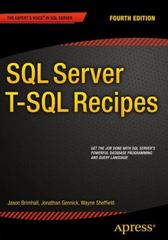Answered step by step
Verified Expert Solution
Question
1 Approved Answer
I have the following code for a set card game, it works but the visualisation in pygame is quite glitchy, the writing glitches and the
I have the following code for a set card game, it works but the visualisation in pygame is quite glitchy, the writing glitches and the transition between computers turn and players turn doesn't go smoothly, the writing overlaps and it barely shows, I am clueless on how to fix this, if possible please don't remove the image paths, it took me a while to get it to work Thank you in advance:
import pygame
import sys
import random
from enum import Enum
import time
import os
# Enums for card properties
class NumberEnum:
ONE
TWO
THREE
class SymbolEnum:
DIAMOND 'diamond'
SQUIGGLE 'squiggle'
OVAL 'oval'
class ColorEnum:
RED 'red'
GREEN 'green'
PURPLE 'purple'
class ShadingEnum:
FILLED 'filled'
SHADED 'shaded'
EMPTY 'empty'
# Class representing a SET card
class SetCard:
def initself number, symbol, color, shading:
self.number number
self.symbol symbol
self.color color
self.shading shading
self.highlighted False
def reprself:
return fselfnumber.valueselfsymbol.valueselfcolor.valueselfshading.value
@staticmethod
def issetcard card card:
properties symbol 'color', 'shading', 'number'
for prop in properties:
if lensetgetattrcard prop getattrcard prop getattrcard prop:
return False
return True
@staticmethod
def findallsetscards:
n lencards
sets
for i in rangen :
for j in rangei n :
for k in rangej n:
if SetCard.issetcardsi cardsj cardsk:
sets.appendcardsi cardsj cardsk
return sets
# Pygame initialization function
def initpygame:
pygame.init
screen pygame.display.setmode
pygame.display.setcaptionSET Game"
return screen
# Function to draw text on the screen
def drawtextscreen text, position, fontsize color:
font pygame.font.FontNone fontsize
textsurface font.rendertext True, color
screen.blittextsurface, position
# Function to draw confetti on the screen
def drawconfettiscreen:
for in range:
x random.randint
y random.randint
pygame.draw.circlescreenx y
# Function to draw cards on the screen
def drawcardsscreen tablecards, selectedcards:
screen.fill # Set background color
for i card in enumeratetablecards:
x i
y i
if card in selectedcards:
pygame.draw.rectscreenx y # Selected card border
if card.highlighted:
y # Adjust the ycoordinate to bring the card forward
cardcolor if card.highlighted else # Card background color
pygame.draw.rectscreen cardcolor, x y # Card background
imagepath ospath.joinC:UsersGebruikerOneDrive HvADesktopcards fcardcolor.valuecardsymbol.valuecardshading.valuecardnumber.valuegif"
cardimage pygame.image.loadimagepath
cardimage pygame.transform.scalecardimage,
screen.blitcardimage, x y
pygame.display.flip
# Function to draw the play button on the screen
def drawplaybuttonscreen:
pygame.draw.rectscreen borderradius
drawtextscreen "Play", fontsize color
# Function to draw the number of cards left on the screen
def drawcardsleftscreen deck:
drawtextscreen fCards Left: lendeck fontsize color
# Function to draw the turn indicator on the screen
def drawturnindicatorscreen turn, timer:
boxrect pygame.Rect # Define a rectangle for the box
pygame.draw.rectscreen boxrect # Draw the box
drawtextscreen fTurn: turn fontsize color
drawtextscreen fTimer: timer:f fontsize color
def drawmessagescreen message, fontsize color:
font pygame.font.FontNone fontsize
textsurface font.rendermessage True, color
textrect textsurface.getrectcenterscreengetwidth screen.getheight
screen.blittextsurface, textrect.topleft
pygame.display.flip
pygame.time.delay # Display the message for milliseconds seconds
# Function to reset the timer
def resettimer:
return pygame.time.getticks
# Function to check if the play button is clicked
def isplaybuttonclickedx y:
return x and y
# Function to check if a card is clicked
def iscardclickedx y cardindex:
cardx cardindex
cardy cardindex
return cardx x cardx and cardy y cardy
# Function to play the SET game
def playsetgame:
SCREENWIDTH, SCREENHEIGHT
CARDSPACINGX CARDSPACINGY
decksize
tablesize
inactivitytimeout
computerthinkingtime
# Initialize Pygame
scree
Step by Step Solution
There are 3 Steps involved in it
Step: 1

Get Instant Access to Expert-Tailored Solutions
See step-by-step solutions with expert insights and AI powered tools for academic success
Step: 2

Step: 3

Ace Your Homework with AI
Get the answers you need in no time with our AI-driven, step-by-step assistance
Get Started