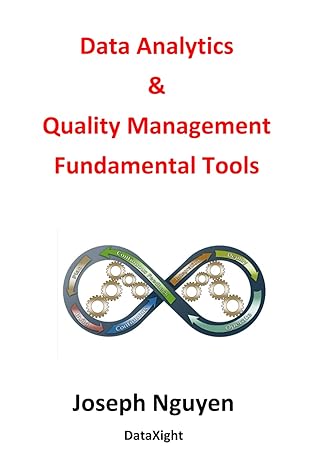Question
I need Answer in C# Form1.Designer.cs namespace Conversions { partial class Form1 { /// /// Required designer variable. /// private System.ComponentModel.IContainer components = null; ///
I need Answer in C#
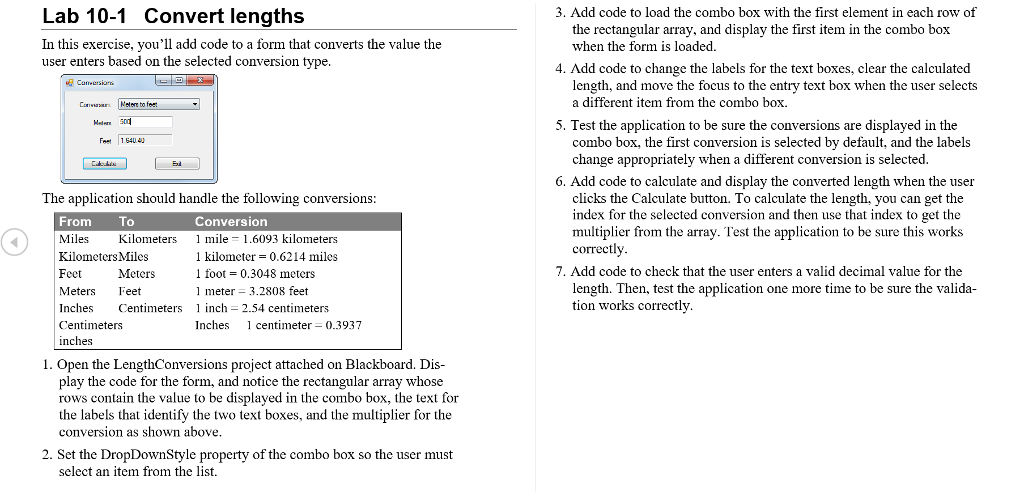
Form1.Designer.cs
namespace Conversions { partial class Form1 { ///
///
#region Windows Form Designer generated code
///
}
#endregion
internal System.Windows.Forms.Label lblCalculatedLength; internal System.Windows.Forms.TextBox txtLength; internal System.Windows.Forms.Label lblToLength; internal System.Windows.Forms.Label lblFromLength; internal System.Windows.Forms.Button btnExit; internal System.Windows.Forms.Button btnCalculate; internal System.Windows.Forms.ComboBox cboConversions; internal System.Windows.Forms.Label Label1; } }
Form1.CS
using System;
using System.Collections.Generic;
using System.ComponentModel;
using System.Data;
using System.Drawing;
using System.Linq;
using System.Text;
using System.Threading.Tasks;
using System.Windows.Forms;
namespace Conversions
{
public partial class Form1 : Form
{
public Form1()
{
InitializeComponent();
}
string[,] conversionTable = {
{"Miles to kilometers", "Miles", "Kilometers", "1.6093"},
{"Kilometers to miles", "Kilometers", "Miles", "0.6214"},
{"Feet to meters", "Feet", "Meters", "0.3048"},
{"Meters to feet", "Meters", "Feet", "3.2808"},
{"Inches to centimeters", "Inches", "Centimeters", "2.54"},
{"Centimeters to inches", "Centimeters", "Inches", "0.3937"}
};
public bool IsPresent(TextBox textBox, string name)
{
if (textBox.Text == "")
{
MessageBox.Show(name + " is a required field.", "Entry Error");
textBox.Focus();
return false;
}
return true;
}
public bool IsDecimal(TextBox textBox, string name)
{
try
{
Convert.ToDecimal(textBox.Text);
return true;
}
catch (FormatException)
{
MessageBox.Show(name + " must be a decimal number.", "Entry Error");
textBox.Focus();
return false;
}
}
private void btnExit_Click(object sender, EventArgs e)
{
this.Close();
}
private void btnCalculate_Click(object sender, EventArgs e)
{
}
}
}
Lab 10-1 Convert lengths In this exercise, vou'll add code to a form that converts the value the user enters based on the selected conversion type 3. Add code to load the combo box with the first element in each row of the rectangular array, and display the first item in the combo box when the form is loaded 4. Add code to change the labels for the text boxes, clear the calculated length, and move the focus to the entry text box when the user selects a different item from the combo box 5. Test the application to be sure the conversions are displayed in the combo box, the first conversion is selected by default, and the labels change appropriately when a different conversion is selected Fost 154U Ed 6. Add code to calculate and display the converted length when the user The application should handle the following conversions clicks the Calculate button. To calculate the length, you can get the index for the selected conversion and then use that index to get the multiplier from the array. ,rest the application to be sure this works correctly From To Miles Kilometers Miles Feet Meters Feet Inches Cetimeters inch 2.54 centimeters Centimeters Conversion Kilometers mile 1.6093 kilometers 1 kilometer 0.6214 miles 1 foot-0.3048 meters 1 meter 3.2808 feet Meters 7. Add code to check that the user enters a valid decimal value for the length. Then, test the application one more time to be sure the valida- tion works correctlv Inches centimeter 0.3937 inches 1. Open the LengthConversions project attached on Blackboard. Dis- play the code for the form, and notice the rectangular array whose rows contain the value to be displayed in the combo box, the text for the labels that identify the two text boxes, and the multiplier for the conversion as shown above 2. Set the DropDownStyle property of the combo box so the user must select an item from the listStep by Step Solution
There are 3 Steps involved in it
Step: 1

Get Instant Access to Expert-Tailored Solutions
See step-by-step solutions with expert insights and AI powered tools for academic success
Step: 2

Step: 3

Ace Your Homework with AI
Get the answers you need in no time with our AI-driven, step-by-step assistance
Get Started