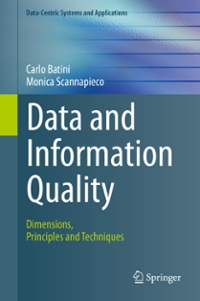Question
I really need help plez i have been trying to get this to work for whole day but it is not working for me and
I really need help plez i have been trying to get this to work for whole day but it is not working for me and it keeps giving me error message.
USUING Autopsy App plez and POST THE SCREEN SHOT OF THE STEPS
1. Start Autopsy for Windows, and click the Create New Case icon. In the New Case Information window, enter Case 4_1 in the Case Name text box, and click Browse next to the Base Directory text box. Navigate to and click your work folder, and then click Next. 2. In the Additional Information window, type Case 4_1 in the Case Number text box and your name in the Examiner text box, and then click Finish.
3. In the Select Data Source window, click the Select data source type list arrow, and click Disk Image or VM file. Click the Browse button next to the Browse for an image file text box, navigate to and click your work folder and the Case4_1.E01 file, and then click Open. Click Next.
4. In the Configure Ingest Modules window, click Select All. Click Next and then Finish. 5. In the Tree Viewer pane, expand Views, File Types, By Extension, and Documents. 6. Examine each subfolder under Documents. Determine which folder might contain files of interest to this case. 7. If you found any files related to the case, select the files as a group, right-click the selection, and click Extract File(s). In the Save dialog box, click Save to save the files automatically in Autopsys case subfolder.
Step by Step Solution
There are 3 Steps involved in it
Step: 1

Get Instant Access to Expert-Tailored Solutions
See step-by-step solutions with expert insights and AI powered tools for academic success
Step: 2

Step: 3

Ace Your Homework with AI
Get the answers you need in no time with our AI-driven, step-by-step assistance
Get Started