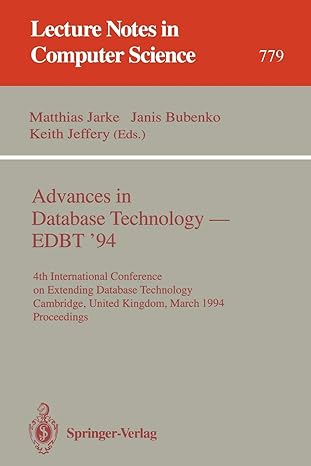Answered step by step
Verified Expert Solution
Question
1 Approved Answer
Identifying system hardware using lshw You can use the ip command, or directly list the hardware in your system to find the logical name of
Identifying system hardware using lshw
You can use the ip command, or directly list the hardware in your system to find the logical name of
your network interface card. However, lshw is also an interesting command to know in case you are
working in an unfamiliar system environment.
sudo lshw
lshw help
Use lshw command to export your hardware configuration to a file called hardwarehtml in HTML
format use the redirection special character to accomplish this
Transfer this file out of your VM and into your host computer using SFTP and examine the file using a
web browser.
Now try to specify the class of hardware in your VM as a network for the lshw command and examine
the output:
sudo lshw class network
Run the command again and redirect the output of this command to a file called networktxtDo NOT
use HTML format this time
Specifying DNS to your DHCPenabled NIC
As you may be aware DHCP can provide many settings to the client. The minimum requirement for a
client to be able to connect to a network is IP Subnet Mask, and a Gateway if connecting to an outside
network or Internet However, DHCP can also deliver DNS Domain and many other configurations as
needed. In this exercise, you will specify DNS for your first NIC that is set to DHCP using Netplan.
Edit your netplan yaml file to specify DNS nameserver IP addresses and When done try
the settings and apply. Now ping google.ca to see if your DNS is working ie your system can figure out
what the IP address for the domain google.ca is and can successfully ping the IP address You can hit
CtrlC to cancel or stop the command from running to stop the ping You may want to try to ping
itself if for some reason your DNS service is not resolving names.
You can also verify that netplan applied your settings properly by running:
resolvectl status
It should give you an output similar to this:
Make a copy of your netplan YAML file to your home folder and rename it to netplanConfigyaml.txt
and download it to your local machine via SFTP
Assignment Submission
Refer to the rubrics on Blackboard for marks breakdown.
Submit networktxt and netplanConfigyaml.txt files
Click on each file on Blackboard to make sure they are correct
Submit the assignment
Step by Step Solution
There are 3 Steps involved in it
Step: 1

Get Instant Access to Expert-Tailored Solutions
See step-by-step solutions with expert insights and AI powered tools for academic success
Step: 2

Step: 3

Ace Your Homework with AI
Get the answers you need in no time with our AI-driven, step-by-step assistance
Get Started