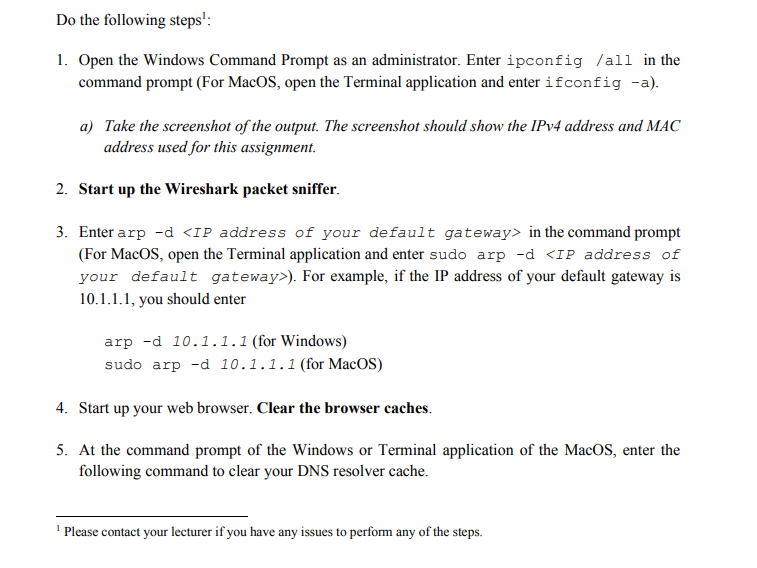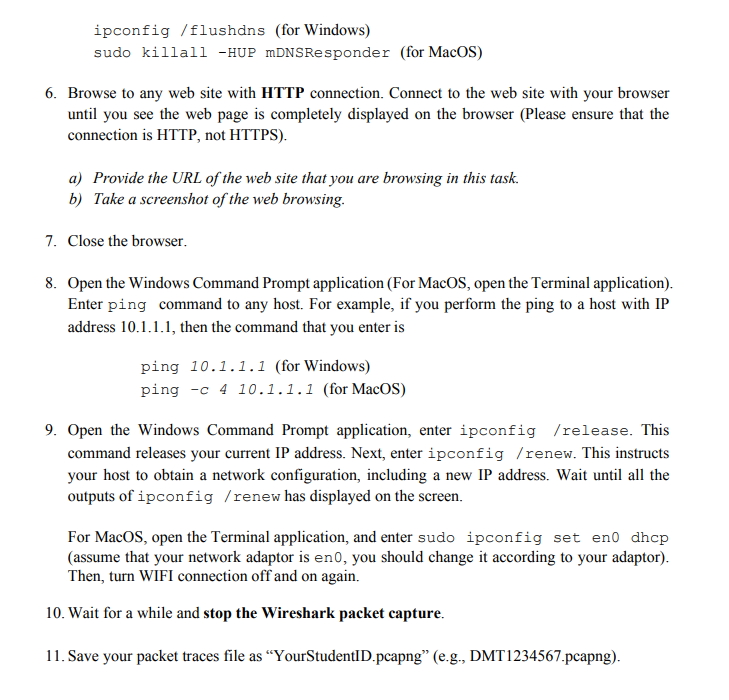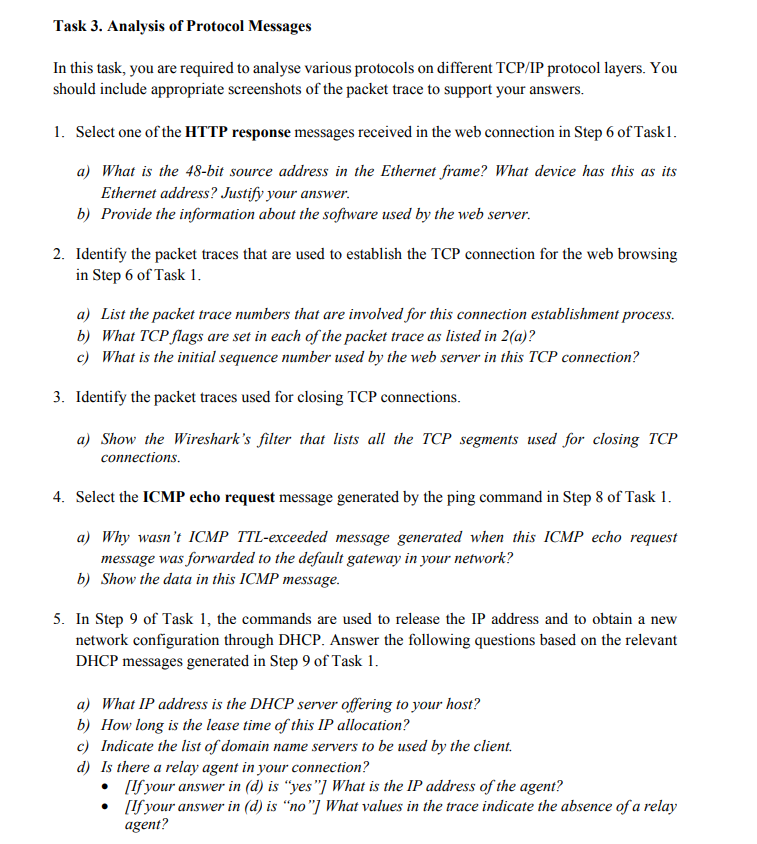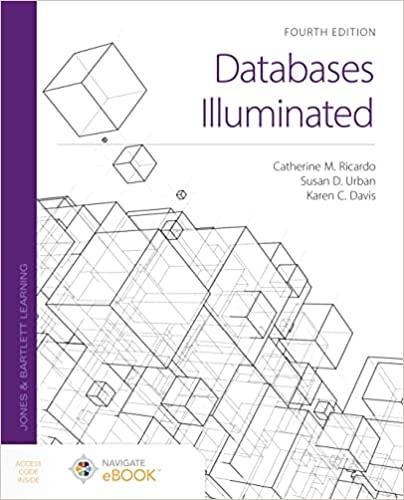If possible, pls provide screenshot from wireshark on where to find the answers. Thanks
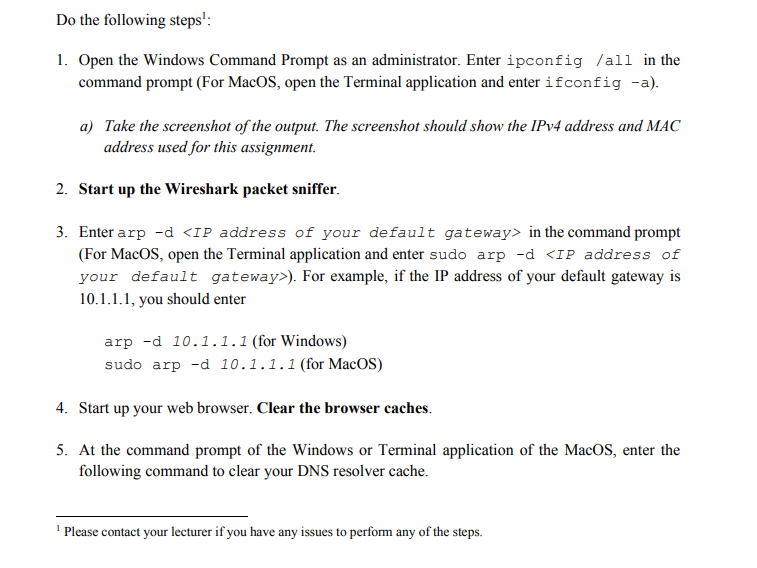
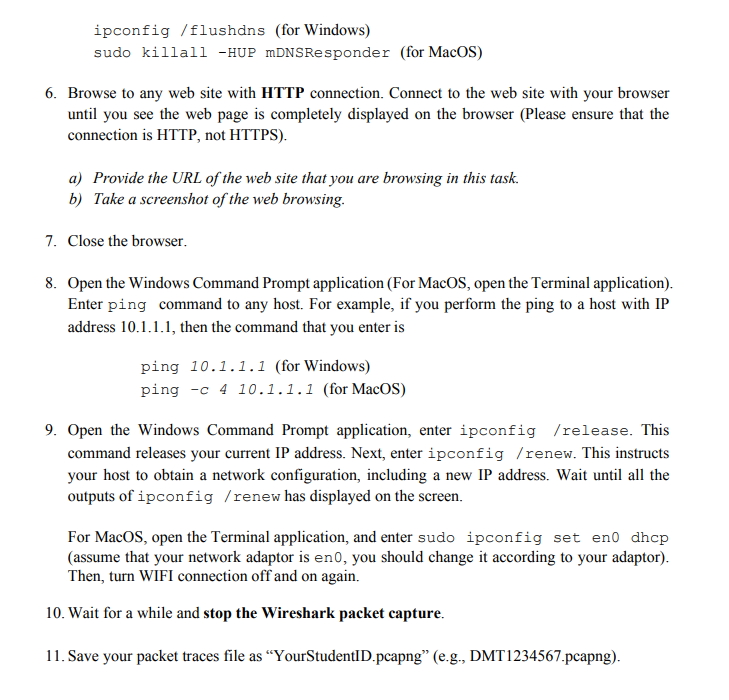
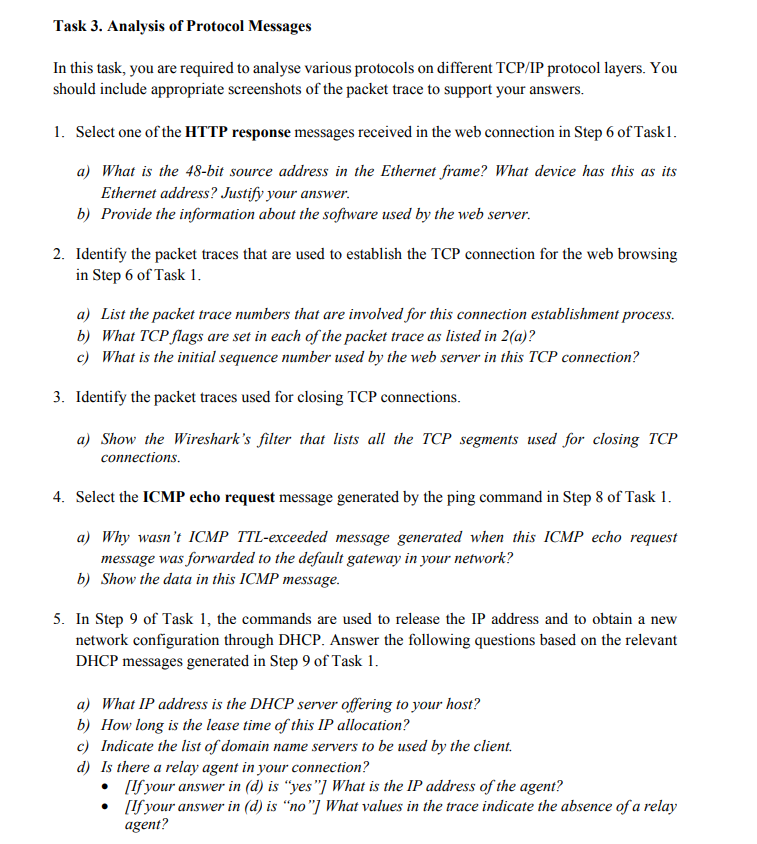
Do the following steps: 1. Open the Windows Command Prompt as an administrator. Enter ipconfig /all in the command prompt (For MacOS, open the Terminal application and enter ifconfig -a). a) Take the screenshot of the output. The screenshot should show the IPv4 address and MAC address used for this assignment. 2. Start up the Wireshark packet sniffer. 3. Enter arp -d
in the command prompt (For MacOS, open the Terminal application and enter sudo arp -d ). For example, if the IP address of your default gateway is 10.1.1.1, you should enter arp -d 10.1.1.1 (for Windows) sudo arp -d 10.1.1.1 (for MacOS) 4. Start up your web browser. Clear the browser caches. 5. At the command prompt of the Windows or Terminal application of the MacOS, enter the following command to clear your DNS resolver cache. Please contact your lecturer if you have any issues to perform any of the steps. ipconfig /flushdns (for Windows) sudo killall -HUP mDNSResponder (for MacOS) 6. Browse to any web site with HTTP connection. Connect to the web site with your browser until you see the web page is completely displayed on the browser (Please ensure that the connection is HTTP, not HTTPS). a) Provide the URL of the web site that you are browsing in this task. b) Take a screenshot of the web browsing. 7. Close the browser. 8. Open the Windows Command Prompt application (For MacOS, open the Terminal application). Enter ping command to any host. For example, if you perform the ping to a host with IP address 10.1.1.1, then the command that you enter is ping 10.1.1.1 (for Windows) ping -c 4 10.1.1.1 (for MacOS) 9. Open the Windows Command Prompt application, enter ipconfig /release. This command releases your current IP address. Next, enter ipconfig /renew. This instructs your host to obtain a network configuration, including a new IP address. Wait until all the outputs of ipconfig /renew has displayed on the screen. For MacOS, open the Terminal application, and enter sudo ipconfig set eno dhcp (assume that your network adaptor is eno, you should change it according to your adaptor). Then, turn WIFI connection off and on again. 10. Wait for a while and stop the Wireshark packet capture. 11. Save your packet traces file as "YourStudentID.pcapng" (e.g., DMT1234567.pcapng). Task 3. Analysis of Protocol Messages In this task, you are required to analyse various protocols on different TCP/IP protocol layers. You should include appropriate screenshots of the packet trace to support your answers. 1. Select one of the HTTP response messages received in the web connection in Step 6 of Taskl. a) What is the 48-bit source address in the Ethernet frame? What device has this as its Ethernet address? Justify your answer. b) Provide the information about the software used by the web server. 2. Identify the packet traces that are used to establish the TCP connection for the web browsing in Step 6 of Task 1. a) List the packet trace numbers that are involved for this connection establishment process. b) What TCP flags are set in each of the packet trace as listed in 2(a)? c) What is the initial sequence number used by the web server in this TCP connection? 3. Identify the packet traces used for closing TCP connections. a) Show the Wireshark's filter that lists all the TCP segments used for closing TCP connections. 4. Select the ICMP echo request message generated by the ping command in Step 8 of Task 1. a) Why wasn't ICMP TTL-exceeded message generated when this ICMP echo request message was forwarded to the default gateway in your network? b) Show the data in this ICMP message. 5. In Step 9 of Task 1, the commands are used to release the IP address and to obtain a new network configuration through DHCP. Answer the following questions based on the relevant DHCP messages generated in Step 9 of Task 1. a) What IP address is the DHCP server offering to your host? b) How long is the lease time of this IP allocation? c) Indicate the list of domain name servers to be used by the client. d) Is there a relay agent in your connection? [If your answer in (d) is "yes"] What is the IP address of the agent? [If your answer in (d) is no"] What values in the trace indicate the absence of a relay agent