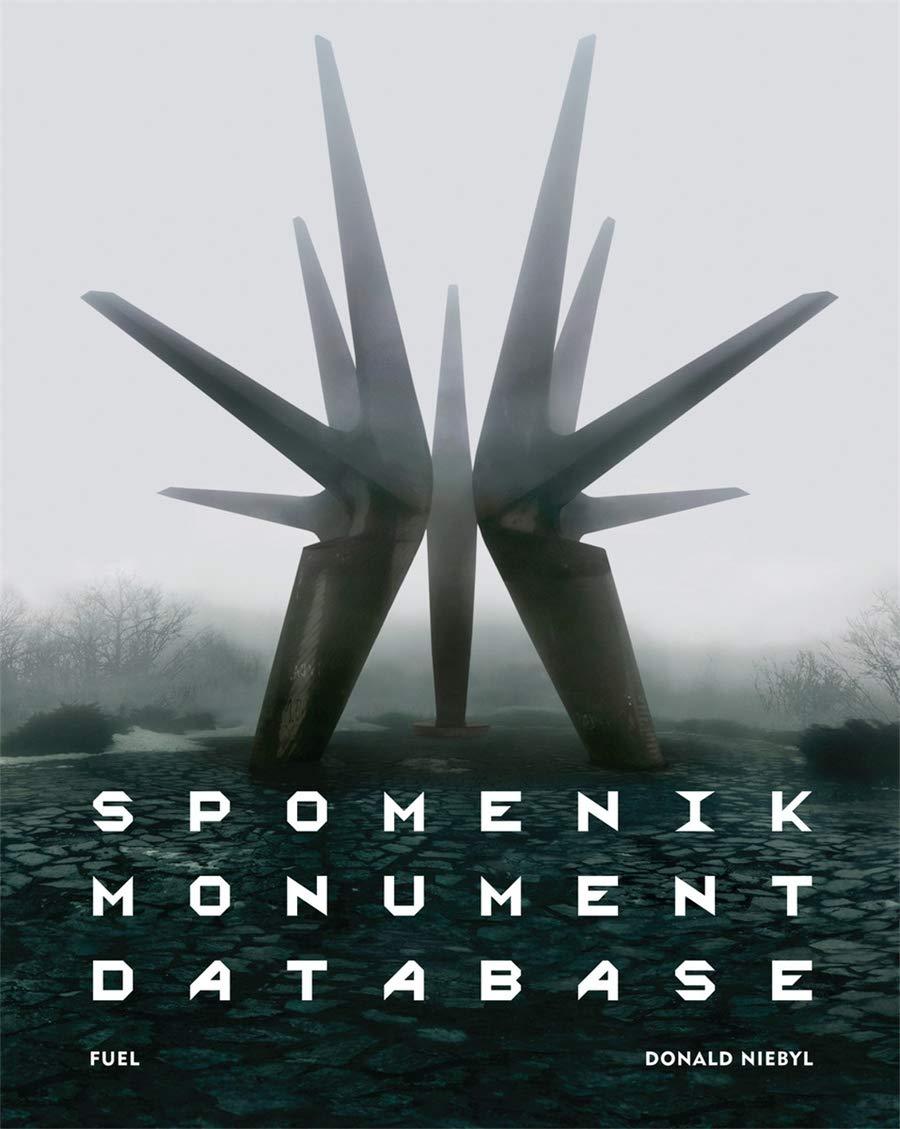Question
In the following VBA code for Excel I want to highlight all cells with low in a column and paste them somewhere new after sorting
In the following VBA code for Excel I want to highlight all cells with "low" in a column and paste them somewhere new after sorting them- and then highlight all left over cells which say "high" and group them together. Right now I recorded the macro so it's copy-paste. But, the range may increase and decrease so the copy-paste won't always work if I make any changes to the data! How can i make this work for a moving range?
-When I move the data I want to transpose another column and give the relationships a 2 or a 3 or a 1 rather than filling it in as seen in code below! HELP!
Sub Highlight_Move_High_Risk()
'
' Pair_High_Risk Macro
'
'
Range("A1:E12").Select
Selection.Copy
Range("K1").Select
ActiveSheet.Paste
End Sub
Sub Pair_Low_Risk()
'
' Pair_Low_Risk Macro, This Grabs all the low Risk Levels and groups
'them together
Range("A1:E1,A13:E31").Select
Range("A13").Activate
Selection.Copy
Range("K17").Select
ActiveSheet.Paste
Range("K17:K37").Select
Selection.Copy
Range("Q17:Q36").Select
ActiveSheet.Paste
ActiveSheet.Paste
Application.CutCopyMode = False
End Sub
Sub Value_Relationship()
'
' Value_Relationship Macro
'
'
Range("K1:K12").Select
Selection.Copy
Range("Q1").Select
ActiveSheet.Paste
Range("N2:N12").Select
Application.CutCopyMode = False
Selection.Copy
Range("R1").Select
Selection.PasteSpecial Paste:=xlAll, Operation:=xlNone, SkipBlanks:=False _
, Transpose:=True
Range("R2").Select
Application.CutCopyMode = False
ActiveCell.FormulaR1C1 = "3"
Range("S3").Select
ActiveCell.FormulaR1C1 = "3"
Range("T4").Select
ActiveCell.FormulaR1C1 = "3"
Range("U5").Select
ActiveCell.FormulaR1C1 = "3"
Range("V6").Select
ActiveCell.FormulaR1C1 = "3"
Range("W7").Select
ActiveCell.FormulaR1C1 = "3"
Range("X8").Select
ActiveCell.FormulaR1C1 = "3"
Range("Y9").Select
ActiveCell.FormulaR1C1 = "3"
Range("Z10").Select
ActiveCell.FormulaR1C1 = "3"
Range("AA11").Select
ActiveCell.FormulaR1C1 = "3"
Range("AB12").Select
ActiveCell.FormulaR1C1 = "3"
Range("O2:O12").Select
Selection.Copy
Range("AC1").Select
Selection.PasteSpecial Paste:=xlAll, Operation:=xlNone, SkipBlanks:=False _
, Transpose:=True
Range("AC2").Select
Application.CutCopyMode = False
ActiveCell.FormulaR1C1 = "2"
Range("AD3").Select
ActiveCell.FormulaR1C1 = "2"
Range("AE4").Select
ActiveCell.FormulaR1C1 = "2"
Range("AF5").Select
ActiveCell.FormulaR1C1 = "2"
Range("AG6").Select
ActiveCell.FormulaR1C1 = "2"
Range("AH7").Select
ActiveCell.FormulaR1C1 = "2"
Range("AI8").Select
ActiveCell.FormulaR1C1 = "2"
Range("AJ9").Select
ActiveCell.FormulaR1C1 = "2"
Range("AK10").Select
ActiveCell.FormulaR1C1 = "2"
Range("AL11").Select
ActiveCell.FormulaR1C1 = "2"
Range("AM12").Select
ActiveCell.FormulaR1C1 = "2"
Range("AN12").Select
'End Sub
Step by Step Solution
There are 3 Steps involved in it
Step: 1

Get Instant Access to Expert-Tailored Solutions
See step-by-step solutions with expert insights and AI powered tools for academic success
Step: 2

Step: 3

Ace Your Homework with AI
Get the answers you need in no time with our AI-driven, step-by-step assistance
Get Started