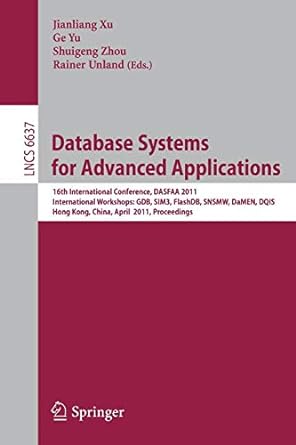Answered step by step
Verified Expert Solution
Question
1 Approved Answer
In VBA in Excel! Thank you so much!! Intial View: Final View: 1. Use the score data in Sheetl (wsData) 2. Define a range variable
In VBA in Excel! Thank you so much!!
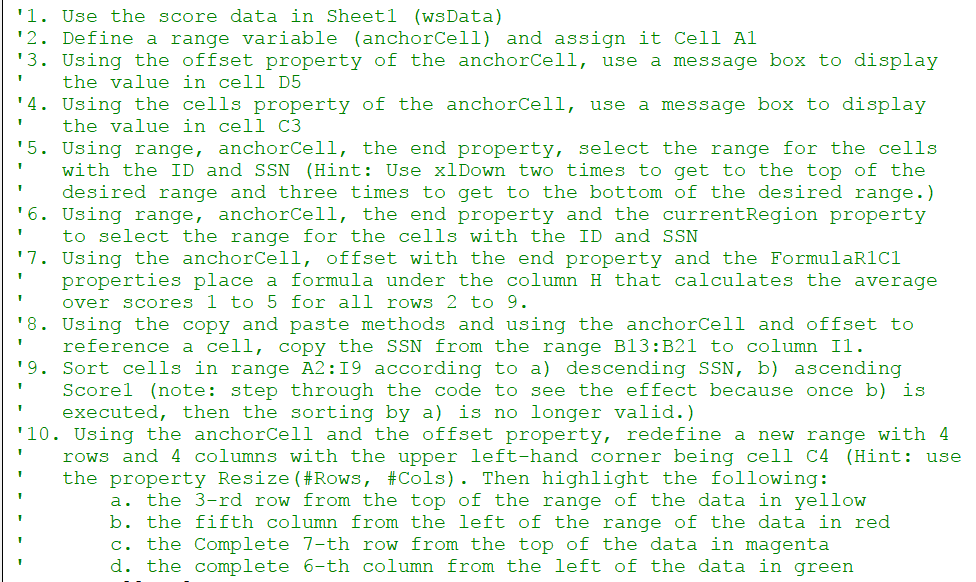
Intial View:
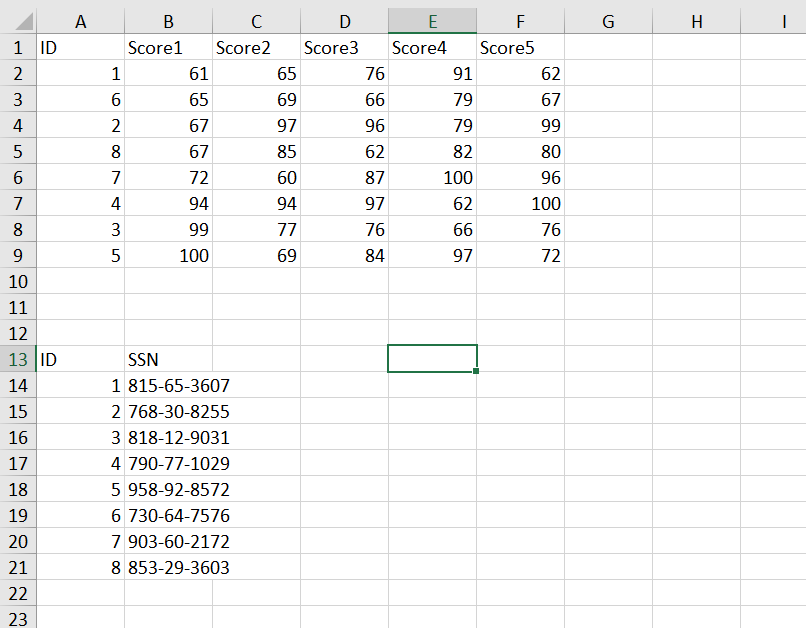
Final View:
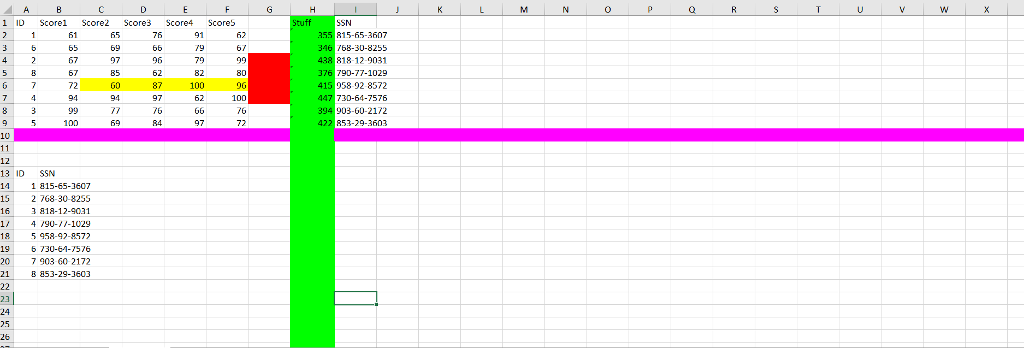
1. Use the score data in Sheetl (wsData) 2. Define a range variable (anchorCell) and assign it Cell Al 3. Using the offset property of the anchorCell, use a message box to display the value in cell D5 the value in cell C3 with the ID and SSN (Hint: Use xlDown two times to get to the top of the '4. Using the cells property of the anchorCell, use a message box to display 5. Using range,anchorCell, the end property, select the range for the cells desired range and three times to get to the bottom of the desired range.) to select the range for the cells with the ID and SSN properties place a formula under the column H that calculates the average "6. Using range, anchorCell, the end property and the currentRegion property '7. Using the anchorCell, offset with the end property and the FormulaRIci over SCOres I to 5 Ior all rOWS 2 to 9 8. Using the copy and paste methods and using the anchorCell and offset to reference a cell, copy the SSN from the range B13:B21 to column I1 9. Sort cells in range A2:I9 according to a) descending SSN, b) ascending Scorel (note: step through the code to see the effect because once b) is executed, then the sorting by a) is no longervalid. 10. Using the anchorCell and the offset property, redefine a new range with 4 rows and 4 columns with the upper left-hand corner being cell C4 (Hint: use the property Resize(#Rows , #Cols). Then highlight the following : a. the 3-rd row from the top of the range of the data in yellow b. the fifth column from the left of the range of the data in red c. the Complete 7-th row from the top of the data in magenta d. the complete 6-th column from the left of the data in green
Step by Step Solution
There are 3 Steps involved in it
Step: 1

Get Instant Access to Expert-Tailored Solutions
See step-by-step solutions with expert insights and AI powered tools for academic success
Step: 2

Step: 3

Ace Your Homework with AI
Get the answers you need in no time with our AI-driven, step-by-step assistance
Get Started