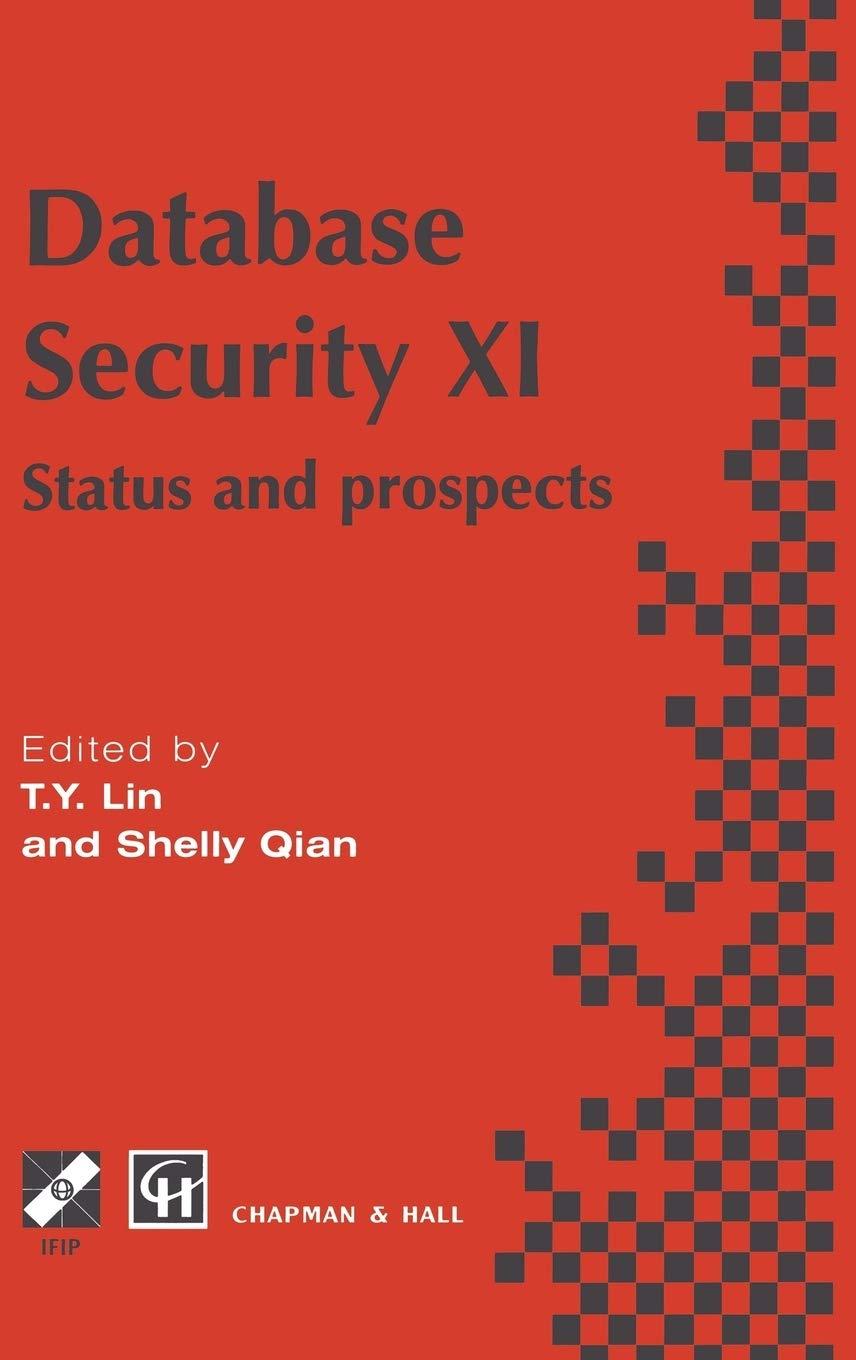Question
Instructions: For the purpose of grading the project you are required to perform the following tasks: Step Instructions 2 Select the ranges A4:A10, F4:G10 and
Instructions:
For the purpose of grading the project you are required to perform the following tasks:
| Step | Instructions |
|
|---|---|---|
|
| ||
| 2 | Select the ranges A4:A10, F4:G10 and create a Clustered Column Line on Secondary Axis combo chart. | |
| 3 | Position the chart to start in cell A13. Change the height to 3.5 inches and the width to 6 inches. |
|
| 4 | Change the chart title to November 2018 Downloads by Genre. Apply Black, Text 1 font color to the chart title. | |
| 5 | Add a primary value axis title and type Number of Downloads. Add a secondary value axis title and type Percentage of Monthly Downloads. Apply Black, Text 1 font color to both value axis titles. |
|
| 6 | Remove the legend. | |
| 7 | Add data labels for the % of Month line. Position the data labels Above. |
|
| 8 | Select the range A5:E11. Insert Line Sparklines in the range H5:H11. | |
| 9 | Apply the Sparkline Style Accent 2, Darker 50% sparkline style. | |
| 10 | Show the high point and markers for the sparklines. Change the high point marker color to Red. Change the low point marker to Blue. |
|
| 11 | Select the range A4:E10. Create a stacked bar chart. Move the chart to new sheet. Type Bar Chart for the sheet name. | |
| 12 | Add a chart title above the bar chart and type November 2018 Weekly Downloads by Genre. Apply bold and Blue font color to the bar chart title. |
|
| 13 | Apply 11 pt font size to the category axis, value axis, and the legend for the bar chart. |
|
| 14 | Use the Axis Options to display the value axis in units of Thousands, set the Major Units to 500, apply the Number format with 1 decimal place for the bar chart. Use the Axis Options to format the category axis so that the category labels are in reverse order in the bar chart. |
|
| 15 | Change colors and apply Monochromatic Palette 8 to the bar chart (Blue gradient, light to dark). Note, if you do not have Monochromatic Palette 8, apply Color 12 (Blue gradient, light to dark). |
|
| 16 | Apply a gradient fill, using any preset or color, to the plot area in the bar chart. | |
| 17 | Apply landscape orientation for the Data worksheet. |
|
| 18 | Apply horizontal and vertical centering on the page options for the Data worksheet. | |
| 19 | Ensure that the worksheets are correctly named and placed in the following order in the workbook: Bar Chart, Data. Save the workbook. Close the workbook and then exit Excel. Submit the workbook as directed. |
|
|
|
Step by Step Solution
There are 3 Steps involved in it
Step: 1

Get Instant Access to Expert-Tailored Solutions
See step-by-step solutions with expert insights and AI powered tools for academic success
Step: 2

Step: 3

Ace Your Homework with AI
Get the answers you need in no time with our AI-driven, step-by-step assistance
Get Started