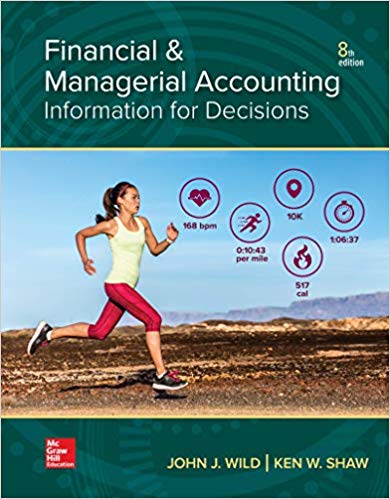Answered step by step
Verified Expert Solution
Question
1 Approved Answer
it's a power point presentation work, cis 112 week 7 assignment CIS 112 - Intro to Computing MS PowerPoint Assignment 1 Due: Midnight Sunday In

it's a power point presentation work, cis 112 week 7 assignment
 CIS 112 - Intro to Computing MS PowerPoint Assignment 1 Due: Midnight Sunday In this assignment, you will create a basic PowerPoint presentation using the skills learned in this unit. The requirements for your assignment are: 1. Create a new PowerPoint document. o Open the PowerPoint application. o Choose a New blank presentation. 2. The title for your presentation will be My Dream Vacation: For example, if your dream vacation is France, your title will be My Dream Vacation: France 3. Follow the instructions below for the 3 slides you will create. o SLIDE 1: On the first slide, which by default is a title slide layout: Fill in a title appropriate to the subject of the presentation (the presentation title). Fill in your name in the subtitle area. Your slide should look like this except with your title and your name: o SLIDE 2: Add a new slide after the title slide using the Title and Content layout. This slide is going to be about the items you will bring with you on your dream vacation. TITLE AREA: Make the title of this slide \"Items I Will Bring on Vacation\". Change the font of the title to Arial Black and change the font size to 48pt. Center the title of the slide. MAIN CONTENT AREA Create a list of 5 items that are important for you to bring with you on your dream vacation. For example, Passport, Family, etc. Bullet the list, using the numbered bulleted list option Create at least one sub-bullet on one of the items by adding additional information. For example if you chose to include your laptop, then the sub-bullet can be homework. Pick one word on the list, and change the formatting to bold and underline. Change the text color to Blue, Accent 1 (First row, 5th column). The slide should look similar to this except with your content, and formatting choices: 4. Choose the Theme of your choice for the presentation. 5. Go to the FIRST SLIDE and insert an image to the left of the title that represents your dream vacation. Add the animation of your choice to the image. An example of the image could be an airplane, a beach, an island, etc. Your slide should look similar to the following: SLIDE 3: Add a new slide after the title slide using the Title and Content layout. This slide is going to be about what you will do on your dream vacation. TITLE AREA: Choose the Two-Content layout and make the title \"What I Will Do On Vacation\" MAIN CONTENT AREA o Format the title by centering it across the slide and making it BOLD. o Change title font to Cambria and size to 54pt. o Add the Basic Block List SmartArt diagram (1st row, 5th item) in the first content box, and enter 5 things you will do on your vacation; o Change the background color of the blocks to Colored Fill, Accent 3 (Located under the Accent 3 option). o Add the Fly In Animation to the SmartArt diagram Your slide should look like this except listing the activities you will do on your vacation: In the second content box on this slide, type the words \"My favorite Airline.\" Make the text BOLD and CENTERED within the content box. Make the text \"My Favorite Airline\" a hyperlink to the website of your favorite airline. The text My Favorite Airline should display and not the URL of the website. 6. Move the \"What I Will Do on Vacation\" slide so that it becomes the 2nd slide in the presentation. 7. Add Notes to the Title slide regarding who you will bring with you on vacation. 8. Choose a Slide Transition of your choice for the presentation, and Apply it to All slides. 9. Name the document asYourinitials_Unit7_PPT1.pptx (for example: SB_Unit7_PPT1.pptx). 10. Download a copy of the presentation to your computer. 11. Upload the copy of the presentation, which you downloaded to your computer, to the assignment in Blackboard. From the Blackboard course, click on the title of the assignment. Scroll down to the Assignment Submission area. Click on the Browse Computer button. Locate the file on your computer and click Open to attach it to the assignment. Add comments if necessary to the Comments text box below the submission area. Click Submit. Refer to the grading rubric below for the grading criteria. Students: Be sure to read the criteria, by which your paper/project will be evaluated Evaluation Rubric for Unit 7 PPT Assignment 1 Criteria PowerPoint Slide -Title Slide Below Expectations Needs Improvement Meets Expectations 0-14 points 15-22 points 23-25 points Title, subtitle, and picture Title, subtitle, and picture The title reflects the have not been added to have been inserted into subject of the the slide. Notes have not the PowerPoint but presentation; the subtitle been added to the Title picture did not include is the student name. A Slide. animation. Notes have not picture representing been added to the Title dream vacation is Slide. inserted on the title slide. Notes have been added to the Title Slide. 0-11 points PowerPoint Slide 2 Content - What I Will Do on Vacation Slide Smart Art Diagram has not been inserted. Also, Hyperlink has not been added to the slide. 0-11 points PowerPoint Slide 3 content - Items I Will Bring on Vacation Smart Art has been inserted and some items have been inserted into the diagram. Hyperlink has not been added correctly to the slide. 12-18 points 19-25 points Smart Art with 5 items inserted correctly. Hyperlink has been added correctly to the slide. 19-25 points Slide does not contain a Bulleted list has been Bulleted list has been bulleted list. added, but no sub-bullet added with a sub-bullet is added, and one text and one text item is item is not properly properly formatted. formatted. 0-11 points PowerPoint Theme, A theme was not added Transition & Slide Order and no transition has been added to the presentation. Slides are incorrect order. 0-5 points PowerPoint document name 12-18 points File name is incorrect. 12-18 points 19-25 points A theme was added, but transition was not added to all slides in the presentation. Slides are in the incorrect order. A theme was added and transition was added to all slides in the presentation. Slides are in the correct order. 6-9 points 10 points File is named correctly, but submitted in incorrect format. File is named correctly, and in the correct format
CIS 112 - Intro to Computing MS PowerPoint Assignment 1 Due: Midnight Sunday In this assignment, you will create a basic PowerPoint presentation using the skills learned in this unit. The requirements for your assignment are: 1. Create a new PowerPoint document. o Open the PowerPoint application. o Choose a New blank presentation. 2. The title for your presentation will be My Dream Vacation: For example, if your dream vacation is France, your title will be My Dream Vacation: France 3. Follow the instructions below for the 3 slides you will create. o SLIDE 1: On the first slide, which by default is a title slide layout: Fill in a title appropriate to the subject of the presentation (the presentation title). Fill in your name in the subtitle area. Your slide should look like this except with your title and your name: o SLIDE 2: Add a new slide after the title slide using the Title and Content layout. This slide is going to be about the items you will bring with you on your dream vacation. TITLE AREA: Make the title of this slide \"Items I Will Bring on Vacation\". Change the font of the title to Arial Black and change the font size to 48pt. Center the title of the slide. MAIN CONTENT AREA Create a list of 5 items that are important for you to bring with you on your dream vacation. For example, Passport, Family, etc. Bullet the list, using the numbered bulleted list option Create at least one sub-bullet on one of the items by adding additional information. For example if you chose to include your laptop, then the sub-bullet can be homework. Pick one word on the list, and change the formatting to bold and underline. Change the text color to Blue, Accent 1 (First row, 5th column). The slide should look similar to this except with your content, and formatting choices: 4. Choose the Theme of your choice for the presentation. 5. Go to the FIRST SLIDE and insert an image to the left of the title that represents your dream vacation. Add the animation of your choice to the image. An example of the image could be an airplane, a beach, an island, etc. Your slide should look similar to the following: SLIDE 3: Add a new slide after the title slide using the Title and Content layout. This slide is going to be about what you will do on your dream vacation. TITLE AREA: Choose the Two-Content layout and make the title \"What I Will Do On Vacation\" MAIN CONTENT AREA o Format the title by centering it across the slide and making it BOLD. o Change title font to Cambria and size to 54pt. o Add the Basic Block List SmartArt diagram (1st row, 5th item) in the first content box, and enter 5 things you will do on your vacation; o Change the background color of the blocks to Colored Fill, Accent 3 (Located under the Accent 3 option). o Add the Fly In Animation to the SmartArt diagram Your slide should look like this except listing the activities you will do on your vacation: In the second content box on this slide, type the words \"My favorite Airline.\" Make the text BOLD and CENTERED within the content box. Make the text \"My Favorite Airline\" a hyperlink to the website of your favorite airline. The text My Favorite Airline should display and not the URL of the website. 6. Move the \"What I Will Do on Vacation\" slide so that it becomes the 2nd slide in the presentation. 7. Add Notes to the Title slide regarding who you will bring with you on vacation. 8. Choose a Slide Transition of your choice for the presentation, and Apply it to All slides. 9. Name the document asYourinitials_Unit7_PPT1.pptx (for example: SB_Unit7_PPT1.pptx). 10. Download a copy of the presentation to your computer. 11. Upload the copy of the presentation, which you downloaded to your computer, to the assignment in Blackboard. From the Blackboard course, click on the title of the assignment. Scroll down to the Assignment Submission area. Click on the Browse Computer button. Locate the file on your computer and click Open to attach it to the assignment. Add comments if necessary to the Comments text box below the submission area. Click Submit. Refer to the grading rubric below for the grading criteria. Students: Be sure to read the criteria, by which your paper/project will be evaluated Evaluation Rubric for Unit 7 PPT Assignment 1 Criteria PowerPoint Slide -Title Slide Below Expectations Needs Improvement Meets Expectations 0-14 points 15-22 points 23-25 points Title, subtitle, and picture Title, subtitle, and picture The title reflects the have not been added to have been inserted into subject of the the slide. Notes have not the PowerPoint but presentation; the subtitle been added to the Title picture did not include is the student name. A Slide. animation. Notes have not picture representing been added to the Title dream vacation is Slide. inserted on the title slide. Notes have been added to the Title Slide. 0-11 points PowerPoint Slide 2 Content - What I Will Do on Vacation Slide Smart Art Diagram has not been inserted. Also, Hyperlink has not been added to the slide. 0-11 points PowerPoint Slide 3 content - Items I Will Bring on Vacation Smart Art has been inserted and some items have been inserted into the diagram. Hyperlink has not been added correctly to the slide. 12-18 points 19-25 points Smart Art with 5 items inserted correctly. Hyperlink has been added correctly to the slide. 19-25 points Slide does not contain a Bulleted list has been Bulleted list has been bulleted list. added, but no sub-bullet added with a sub-bullet is added, and one text and one text item is item is not properly properly formatted. formatted. 0-11 points PowerPoint Theme, A theme was not added Transition & Slide Order and no transition has been added to the presentation. Slides are incorrect order. 0-5 points PowerPoint document name 12-18 points File name is incorrect. 12-18 points 19-25 points A theme was added, but transition was not added to all slides in the presentation. Slides are in the incorrect order. A theme was added and transition was added to all slides in the presentation. Slides are in the correct order. 6-9 points 10 points File is named correctly, but submitted in incorrect format. File is named correctly, and in the correct format Step by Step Solution
There are 3 Steps involved in it
Step: 1

Get Instant Access to Expert-Tailored Solutions
See step-by-step solutions with expert insights and AI powered tools for academic success
Step: 2

Step: 3

Ace Your Homework with AI
Get the answers you need in no time with our AI-driven, step-by-step assistance
Get Started