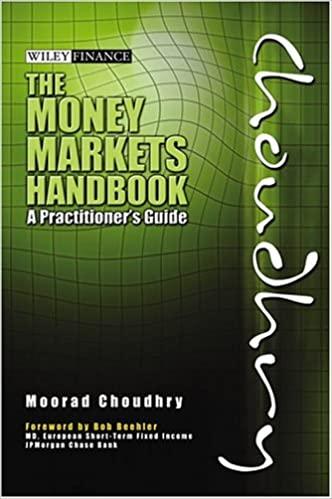Question
k. Save the changes to the form. The revised form should look similar to Figure 4-163. 5. Edit the form properties to restrict user additions,
k. Save the changes to the form. The revised form should look similar to Figure 4-163.\ 5. Edit the form properties to restrict user additions, edits, and deletions.\ 6. Sort the records on the form.\ a. Edit the form properties to sort the records by the Category field and . within each Category by the EquipmentID field. Review the Order By property in the "Sort Records on a Form" section in SLO 4.2: Creating and Customizing a Form in Layout View for help with this task.\ b. Close the Property Sheet.\ C. Save the changes and close the form so that the sorting takes effect.\ 7. Test the form.\ a. Open the form in Form view. The first record should be for EquipmentID 10015 with a Category of Generators.\ b. Navigate through the records. The third record switches to the Hand Tools Category and is Equipment ID 10129.\ C. Try to change the value of one of the fields. That action should be restricted.

Step by Step Solution
There are 3 Steps involved in it
Step: 1

Get Instant Access to Expert-Tailored Solutions
See step-by-step solutions with expert insights and AI powered tools for academic success
Step: 2

Step: 3

Ace Your Homework with AI
Get the answers you need in no time with our AI-driven, step-by-step assistance
Get Started