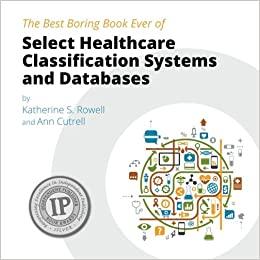Question
Login into atalas.sheridac.on.ca using your favorite tool MobaXterm, l. 2. Create the following folder hierarchy in your home folder. Note that black boxes represent folders
Login into atalas.sheridac.on.ca using your favorite tool MobaXterm, l. 2. Create the following folder hierarchy in your home folder. Note that black boxes represent folders and white boxes represnet files. a. lab1/sub1 should be created by issuing one command (both folders are created simultaneously). The sub2 folder should be created by another command. b. Use separate commands to create names.txt, file1.txt, file2.txt, and file3.txt using the cat command. The content of files is optional but do not make empty files. c. Show the content of file1.txt and file2.txt by one command (both files will be shown by issuing a single command). d. Rename names.txt to new-names.txt. e. Move file1.txt and file2.txt to the sub2 folder by issuing only one command. f. Copy file1.txt and file2.txt into the sub1 folder. g. Show the entire hierarchy using a command shown during the virtual class. Hint: I used a command which shows the tree like structure. lab1 sub1 sub2 names.txt file1.txt file2.txt file3.txt 3. Issue a command to show the entire commands you have issued so far. Use the following command: history > myhistory.txt You need to submit the myhistory.txt file in Slate. 4. Issue a command to terminate the remote terminal. 5. Make sure you are using a local terminal, i.e., macOS or MobaXterm, or any Linux subsystem. Copy file1.txt from atalas.sheridac.on.ca to your local terminal in your home folder. 6. Login back into atlas.sheridanc.on.ca. Remove the entire hierarchy created in Task 2 by issuing one command.
Step by Step Solution
There are 3 Steps involved in it
Step: 1

Get Instant Access to Expert-Tailored Solutions
See step-by-step solutions with expert insights and AI powered tools for academic success
Step: 2

Step: 3

Ace Your Homework with AI
Get the answers you need in no time with our AI-driven, step-by-step assistance
Get Started