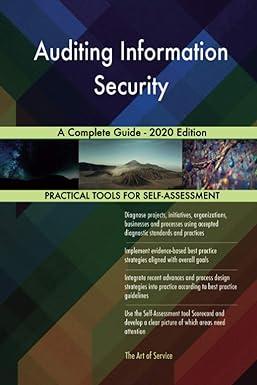Answered step by step
Verified Expert Solution
Question
1 Approved Answer
Make a Flow Chart diagram for the following Arduino / Genuino UNO Code #include // Include the LiquidCrystal library. #include DHT.h // Include the DHT
Make a Flow Chart diagram for the following "Arduino / Genuino UNO" Code
#include // Include the LiquidCrystal library. #include "DHT.h" // Include the DHT library. #define DHTPIN 8 // Set the DHT Pin. #define DHTTYPE DHT11 // Set the DHT type. LiquidCrystal lcd(1, 2, 4, 5, 6, 7); // Creates a LiquidCrystal object. Parameters: (RS, Enable (E), d4, d5, d6, d7). DHT dht(DHTPIN, DHTTYPE); // Creates a DHT object. Parameters: (DHT Pin, DHT Type). const int yellowLED = 9; // Adds a led light (in that case, it is yellow) to pin 9. const int blueLED = 10; // Adds a led light (in that case, it is blue) to pin 10. const int whiteLED = 11; // Adds a led light (in that case, it is white) to pin 11. void setup() { lcd.begin(16, 2); // Initializes the interface to the LCD screen, and specifies the dimensions (width and height) of the display. lcd.setCursor(0, 0); // Set the cursor to column 0, line 0. pinMode(blueLED, OUTPUT); // Change to output the blue pin. pinMode(yellowLED, OUTPUT); // Change to output the yellow pin. pinMode(whiteLED, OUTPUT); // Change to output the white pin. dht.begin(); // Launch the DHT11 sensor. digitalWrite(blueLED,LOW); // Turn off LED. digitalWrite(yellowLED,LOW); // Turn off LED. digitalWrite(whiteLED, LOW); // Turn off LED. lcd.print("Temperature:"); // Print "Temperature:" on LCD Screen. lcd.setCursor(0, 1); // Set the cursor to column 0, line 1. lcd.print("Humidity :"); // Print "Humidity:" on LCD Screen. } void loop() { delay(500); // Wait 0.5 seconds before updating the values. float T = dht.readTemperature(); // Read temperature in Celsius. If you want the Temperature in Fahrenheit, simply add "true" between the parentheses ==> float T = dht.readTemperature(True); float H = dht.readHumidity(); // Read humidity in percentage. if (isnan(H) && isnan(T)) { // See if H (the Humidity variable) is NaN (Not A Number) && (Logical AND) See if T (the Temperature variable) is NaN to show error. lcd.print("ERROR"); // Print error where there's the error. return; // Repeat the process with each update (each second). } if(T>22){ // See if the temperature is bigger than 22C. digitalWrite(yellowLED, HIGH); // The yellow led will turn on. digitalWrite(blueLED, LOW); // The blue led will turn off. digitalWrite(whiteLED, LOW); // The white led will turn off.s } else if(T<22){ // If the temperature is smaller than 22C. digitalWrite(blueLED, HIGH); // The blue led will turn on. digitalWrite(yellowLED, LOW); // The yellow led will turn off. digitalWrite(whiteLED, LOW); // The white led will turn off. } else if(T=22){ // If the temperature is equal than 22C. digitalWrite(whiteLED, HIGH); // The white led will turn on. digitalWrite(yellowLED, LOW); // The yellow led will turn off. digitalWrite(blueLED, LOW); // The blue led will turn off. } lcd.setCursor(12, 0); // Set the cursor to column 12, line 0. lcd.print(T); // Print the temperature. lcd.setCursor(12, 1); // Set the cursor to column 12, line 1. lcd.print(H); // Print the humidity level. } Step by Step Solution
There are 3 Steps involved in it
Step: 1

Get Instant Access to Expert-Tailored Solutions
See step-by-step solutions with expert insights and AI powered tools for academic success
Step: 2

Step: 3

Ace Your Homework with AI
Get the answers you need in no time with our AI-driven, step-by-step assistance
Get Started