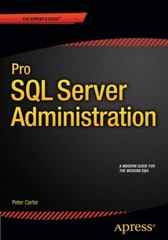Question
Modify the attached in-class code to achieve the following: 1. Have the user drag the paddle up and down using the mouse pointer when holding
Modify the attached in-class code to achieve the following:
1. Have the user drag the paddle up and down using the mouse pointer when holding down the left-mouse button.
2. Bounce the disk off the paddle when it hits it from the left or from the right.
3. Provide a "target slot" on the left edge of the canvas. When the disk hits the target "slot", it does not bounce back, but instead passes through. (End of game. You won!)
4. Use well-chosen identifiers. Most of the numbers which give the sizes or locations of objects should be defined at the very start of init. This way, when you need to modify a parameter, you can easily find it.
5. Remove unused code from your program so it is easier to read.
from tkinter import * import random class ControlAnimation: def __init__(self): my_window = Tk() # create a window my_window.title("Control Animation Demo") self.width = 400 self.height = 200 self.line_x = 350 self.line_top = 75 self.line_bot = 125 self.paddle_width = 10 self.dy = 5 self.sleep_time = 50 self.is_stopped = False self.my_canvas = Canvas(my_window, bg = 'white', \ width = self.width, height = self.height) self.my_canvas.pack() frm_control = Frame(my_window) # for comand buttons below canvas frm_control.pack() btn_stop = Button(frm_control, text = 'Stop', \ command = self.stop) btn_stop.pack(side = LEFT) btn_resume = Button(frm_control, text = 'Resume', \ command = self.resume) btn_resume.pack(side = LEFT) btn_faster = Button(frm_control, text = 'Faster', \ command = self.faster) btn_faster.pack(side = LEFT) btn_slower = Button(frm_control, text = 'Slower', \ command = self.slower) btn_slower.pack(side = LEFT) self.radius = 20 self.x = self.radius # just to start; y is at canvas center self.y = self.height/2 # (x, y) is center of disk for this program, but ... # recall: x1,y1 and x2,y2 form a bounding box for disk self.my_canvas.create_oval(\ self.x - self.radius, self.height/2 + self.radius,\ self.x + self.radius, self.height/2 - self.radius,\ fill = "red", tags = "disk") self.my_canvas.create_line(self.line_x, self.line_top, \ self.line_x, self.line_bot, \ width = self.paddle_width, fill = "blue", tags = "paddle") self.my_canvas.bind("", self.move_paddle) self.my_canvas.bind("", self.move_paddle) self.my_canvas.bind("", self.left_click_paddle) self.my_canvas.bind("", self.right_click_paddle) self.animate() self.my_canvas.focus_set() my_window.mainloop() def stop(self): self.is_stopped = True def resume(self): self.is_stopped = False self.animate() def faster(self): if self.sleep_time > 5: self.sleep_time -= 15 def slower(self): self.sleep_time += 15 def animate(self): dx = 3 dy = 2 while not self.is_stopped : self.my_canvas.move("disk", dx, dy) # move right self.my_canvas.after(self.sleep_time) # sleep for a few ms # redraw/update the canvas w/ new oval position self.my_canvas.update() # increment x to set up for next re-draw r = random.randint(-1, 1) self.x += dx # moves the disk if self.x + self.radius > self.width: # hit right boundary dx = -dx + r # add randomness elif self.x - self.radius <= 0: # hit left boundary dx = -dx + r # add randomness elif self.x + self.radius > self.line_x and self.x + self.radius <= self.line_top: dx = -dx + r #elif self.x - self.radius <= self.line_x: #dx = -dx + r # increment y to set up for next re-draw self.y += dy if self.y + self.radius > self.height: # hit bottom boundary dy = -dy elif self.y - self.radius <= 0: # hit top boundary dy = -dy def left_click_paddle(self, event): print(" clicked at =", event.x, event.y) print("-"*30) self.move_paddle( -self.dy) def right_click_paddle(self, event): print(" clicked at =", event.x, event.y) print("-"*30) self.move_paddle( self.dy) def move_paddle(self, increment): self.line_top += increment self.line_bot += increment self.my_canvas.delete("paddle") self.my_canvas.create_line(self.line_x, self.line_top, \ self.line_x, self.line_bot, \ width = 10, fill = "blue", tags = "paddle") ControlAnimation() # create instance of the GUI Step by Step Solution
There are 3 Steps involved in it
Step: 1

Get Instant Access to Expert-Tailored Solutions
See step-by-step solutions with expert insights and AI powered tools for academic success
Step: 2

Step: 3

Ace Your Homework with AI
Get the answers you need in no time with our AI-driven, step-by-step assistance
Get Started