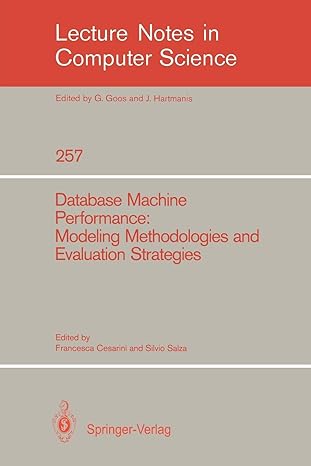Question
Modify the code to change the circle filling color to yellow using setStyle method to set the color (use JavaFX CSS) import javafx.application.Application; import javafx.scene.Scene;
Modify the code to change the circle filling color to yellow using setStyle method to set the color (use JavaFX CSS)
import javafx.application.Application;
import javafx.scene.Scene;
import javafx.scene.layout.*;
import javafx.scene.paint.Color;
import javafx.scene.shape.Circle;
import javafx.scene.text.*;
import javafx.scene.control.*;
import javafx.stage.Stage;
public class FontDemo extends Application {
@Override // Override the start method in the Application class
public void start(Stage primaryStage) {
// Create a pane to hold the circle
Pane pane = new StackPane();
// Create a circle and set its properties
Circle circle = new Circle();
circle.setRadius(50);
circle.setStroke(Color.BLACK);
circle.setFill(new Color(0.5, 0.5, 0.5, 0.1));
pane.getChildren().add(circle); // Add circle to the pane
// Create a label and set its properties
Label label = new Label("JavaFX");
label.setFont(Font.font("Times New Roman",
FontWeight.BOLD, FontPosture.ITALIC, 20));
pane.getChildren().add(label);
// Create a scene and place it in the stage
Scene scene = new Scene(pane);
primaryStage.setTitle("FontDemo"); // Set the stage title
primaryStage.setScene(scene); // Place the scene in the stage
primaryStage.show(); // Display the stage
}
/**
* The main method is only needed for the IDE with limited
* JavaFX support. Not needed for running from the command line.
* @param args
*/
public static void main(String[] args) {
launch(args);
}
}
Step by Step Solution
There are 3 Steps involved in it
Step: 1

Get Instant Access to Expert-Tailored Solutions
See step-by-step solutions with expert insights and AI powered tools for academic success
Step: 2

Step: 3

Ace Your Homework with AI
Get the answers you need in no time with our AI-driven, step-by-step assistance
Get Started