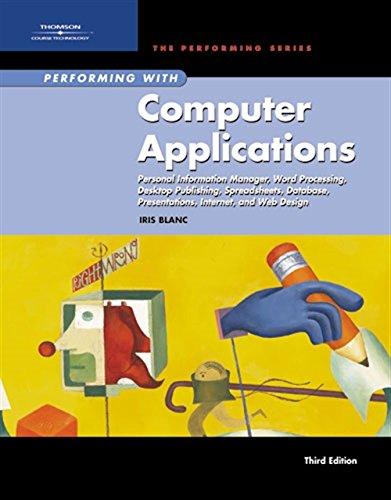Question
Modify the starter code by placing the pertinent program code segment that creates the flip - flop action into a JButton where the user can
Modify the starter code by placing the pertinent program code segment that creates the flip - flop action into a JButton where the user can click the button to commence the digital simulation.
|
import java.awt.Color; import java.awt.GridLayout; import java.awt.event.ActionEvent; import java.awt.event.ActionListener;
import javax.swing.JFrame; import javax.swing.JLabel; import javax.swing.JTextField; import javax.swing.SwingUtilities; import javax.swing.Timer;
public class TestTimer { private int count = 0; private Timer timer; private JLabel label1,label2; private JTextField text1,text2;
private void initUI() { JFrame frame = new JFrame("Flip Flop Java GUI"); frame.setDefaultCloseOperation(JFrame.EXIT_ON_CLOSE);
label1 = new JLabel(); label2 = new JLabel(); text1 = new JTextField(10); text2 = new JTextField(10); text1.setEnabled(false); text2.setEnabled(false); frame.add(label1); frame.add(text1); frame.add(label1); frame.add(text2); frame.pack(); frame.setLayout(new GridLayout(4, 2)); frame.setSize(300, 300); frame.setLocationRelativeTo(null); frame.setVisible(true);
|
|
timer = new Timer(1250, new ActionListener() {
@Override public void actionPerformed(ActionEvent e) { count++; if (count % 2 == 0) { // count++; label1.setForeground(Color.BLUE); label2.setForeground(Color.RED); text1.setBackground(Color.RED); text2.setBackground(Color.BLUE); label1.setText("Flop"); } else { label1.setForeground(Color.RED); label2.setForeground(Color.BLUE); text1.setBackground(Color.BLUE); text2.setBackground(Color.RED); label1.setText("Flip"); } if(count == 10) { timer.stop(); } } }); timer.start(); } public static void main(String[] args) { SwingUtilities.invokeLater(new Runnable() { @Override public void run() { new TestTimer().initUI(); } }); } }
|
Step by Step Solution
There are 3 Steps involved in it
Step: 1

Get Instant Access to Expert-Tailored Solutions
See step-by-step solutions with expert insights and AI powered tools for academic success
Step: 2

Step: 3

Ace Your Homework with AI
Get the answers you need in no time with our AI-driven, step-by-step assistance
Get Started