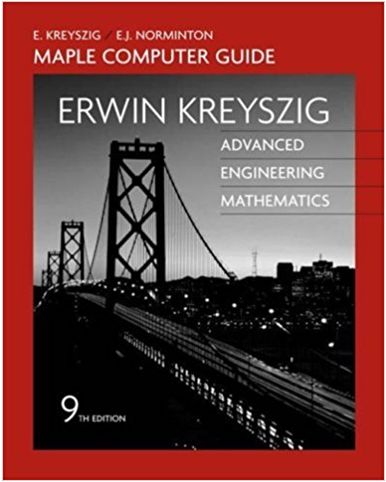Answered step by step
Verified Expert Solution
Question
1 Approved Answer
My Company Projected Budget - 2019 Expense Category 1st Qtr. 2nd Qtr. 3rd Qtr. 4th Qtr. Annual Total Average Minimum % of Total Rent 2800
My Company Projected Budget - 2019 Expense Category 1st Qtr. 2nd Qtr. 3rd Qtr. 4th Qtr. Annual Total Average Minimum % of Total Rent 2800 2800 3000 3000 Electric 700 500 500 800 Phone 300 300 300 300 Supplies 800 600 600 500 Payroll 6000 9000 12000 12000 Total Average Maximum
- Create a new workbook in Excel
- Save workbook as “yourinitialsBUDGET” (replace “yourinitials” with your initials)
- Insert a row between PHONE and SUPPLIES and Enter the following: Parking 80 120 160 160
- Calculate quarter totals and averages o Do not use a function – create a formula that simply uses cell references o Examples: =C1 + C2 + C3 OR = (D1 + D2)/2)
- Determine Maximum for each Quarter using a Function (MAX)
- Calculate Expense Category Totals using a Function (Hint: Use AutoSum)
- Determine Expense Category Average and Minimum using a Function (AVG, MIN)
- Build a formula with an absolute reference for % of total for each category. Base % of total on the total of all categories.
- Format cells as currency with no decimal points Name the worksheet “Sales” (click on the worksheet tab and select rename)
- Center and Bold column headings, Bold Row Titles. Bold the Totals Row.
- Adjust Column Width if necessary (Hint: Is text truncated or does ####### show in a numeric cell? If so, this means the column needs to be wider)
- Merge and Center each row of worksheet titles across the columns (first 2 rows).
- Format first title line as Times New Roman, 20 point, bold Format second title line as Times New Roman, 14 point, italic bold
- Add a light yellow fill color to the background of the first title line
- Create an appropriate pie chart for first quarter expenses on the worksheet (Hint: total should not be a piece of the pie).
- (Add a chart title and category labels to pieces of the pie) o Show % on the actual pie chart
- Create a bar chart for all expenses by quarter (on it’s own worksheet o Add chart title and also titles for x and y axis o Increase height/size if needed for readability
Step by Step Solution
★★★★★
3.31 Rating (154 Votes )
There are 3 Steps involved in it
Step: 1

Get Instant Access to Expert-Tailored Solutions
See step-by-step solutions with expert insights and AI powered tools for academic success
Step: 2

Step: 3

Ace Your Homework with AI
Get the answers you need in no time with our AI-driven, step-by-step assistance
Get Started