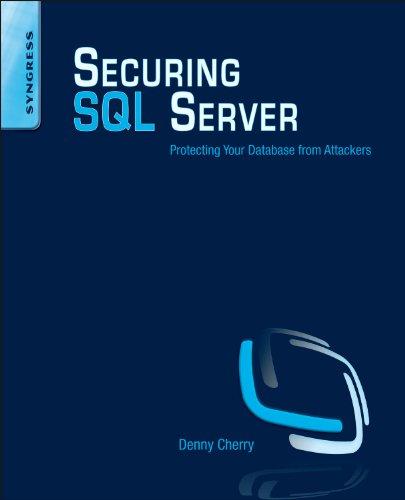Answered step by step
Verified Expert Solution
Question
1 Approved Answer
My HTML Code: Module 02: Basic CSS Due Sunday by 11:59pm Points 100 Submitting a text entry box, a website url, or a file upload
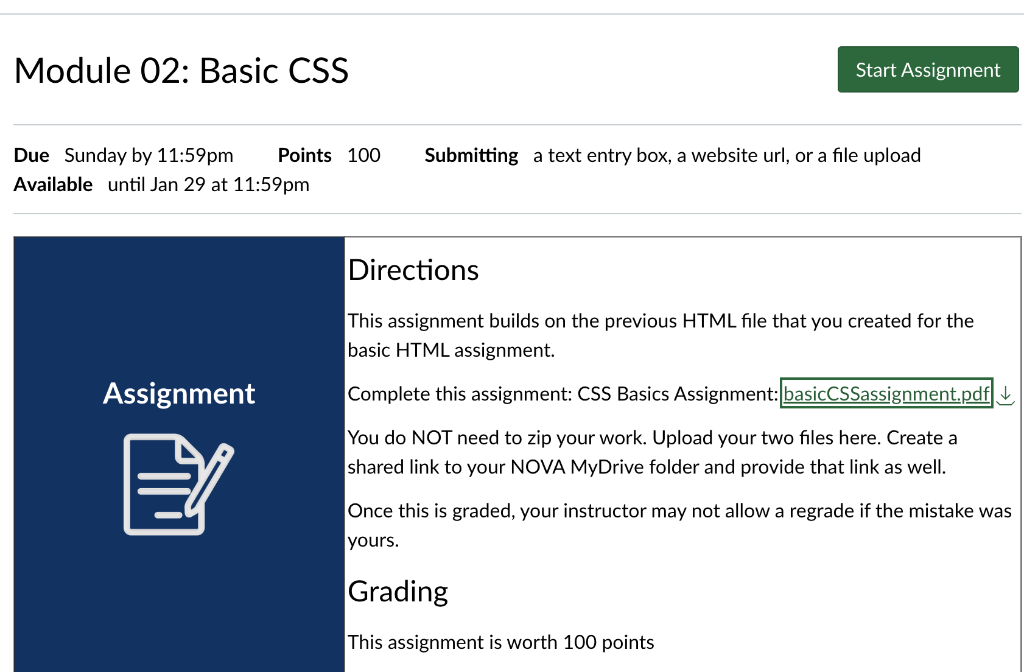
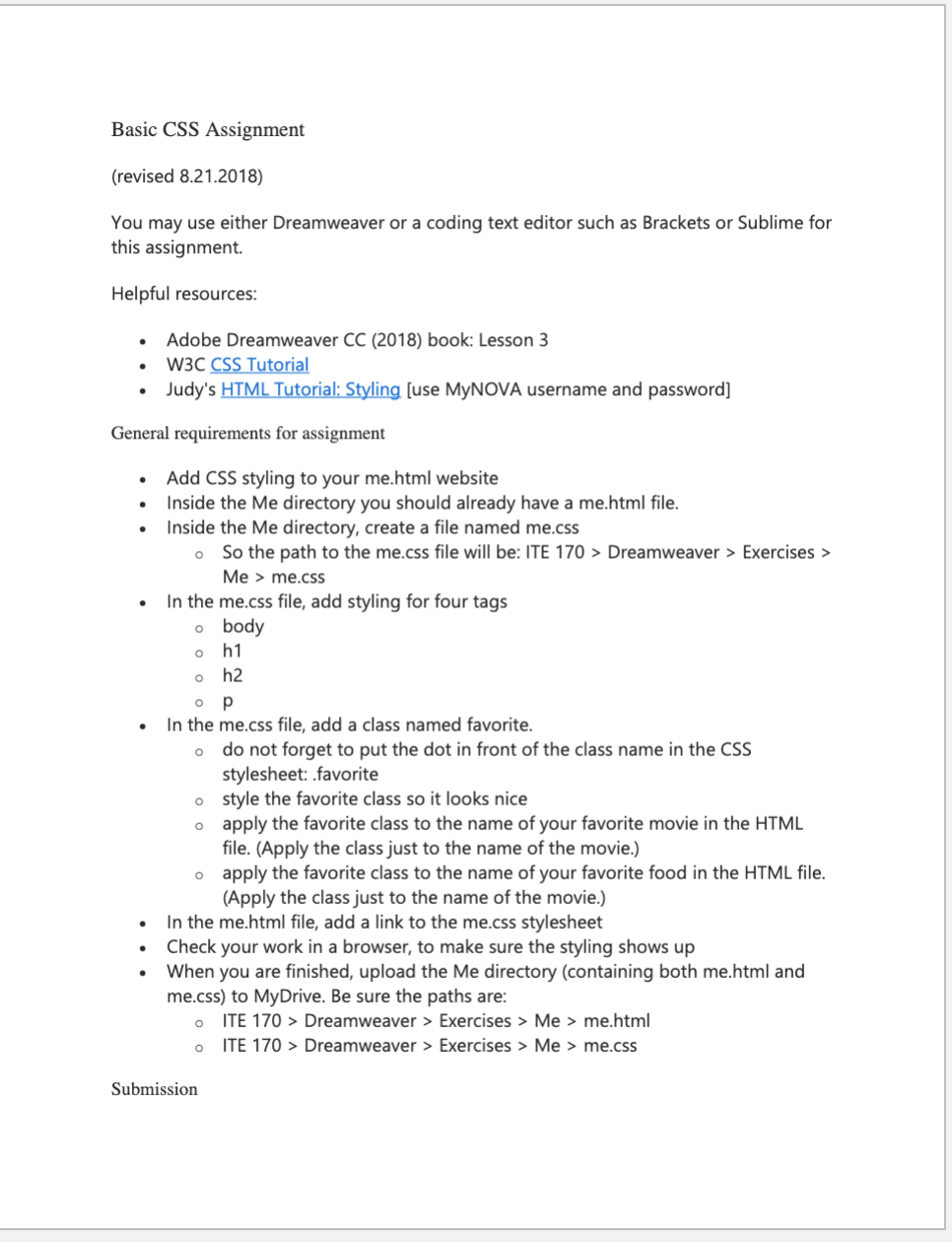
My HTML Code:
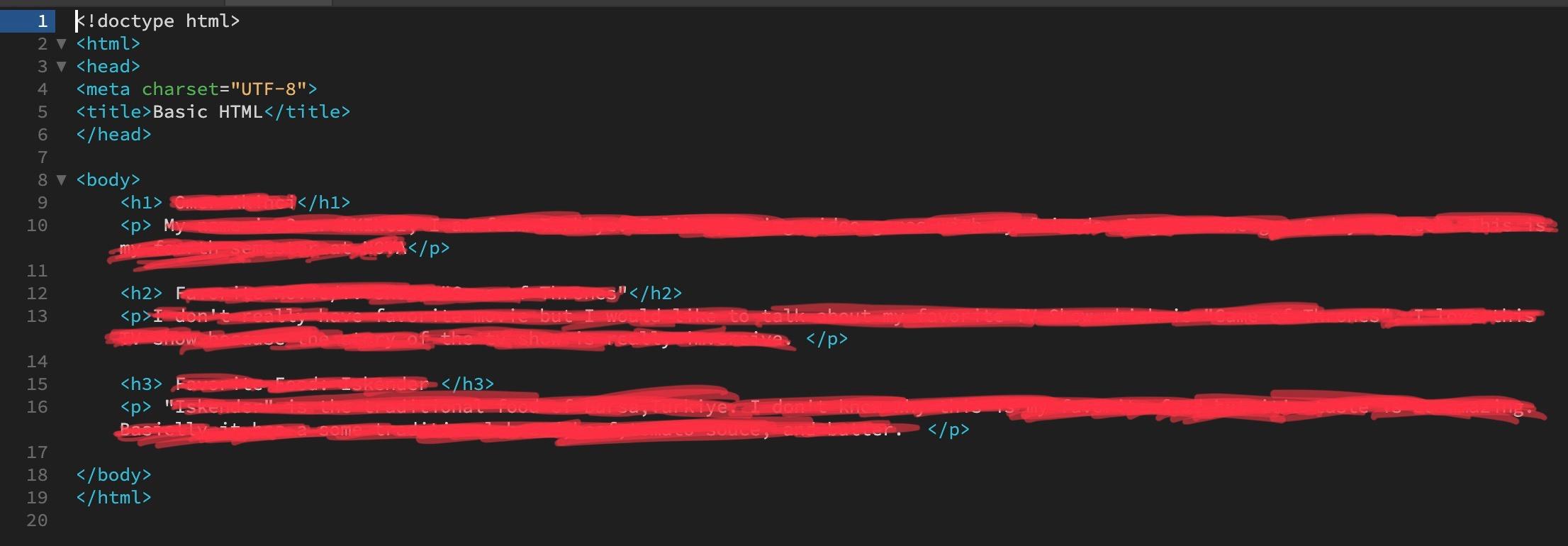
Step by Step Solution
There are 3 Steps involved in it
Step: 1

Get Instant Access to Expert-Tailored Solutions
See step-by-step solutions with expert insights and AI powered tools for academic success
Step: 2

Step: 3

Ace Your Homework with AI
Get the answers you need in no time with our AI-driven, step-by-step assistance
Get Started