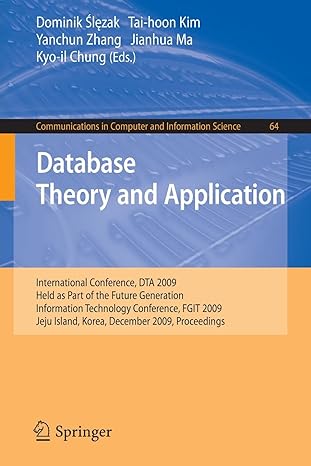Answered step by step
Verified Expert Solution
Question
1 Approved Answer
Objectives Part 1 : Subnetting the 4 th Octet Part 2 : Configure Routers with IP addresses and static routes Part 3 : Configure the
Objectives
Part : Subnetting the th Octet
Part : Configure Routers with IP addresses and static routes
Part : Configure the PCs
Part : Verify Connectivity
Background
In this lab, you will subnet the IP block listed in the instructions. All end user networks will be subnetted based on how many hosts are required for the network. Once you have calculated the correct subnets to meet the network requirements you will configure the routers and PCs with the network information.
Part : Subnetting the th Octet
The available IP space to subnet is Subnet three contiguous networks based on the host requirements using the available IP space while using as few IPs as possible. Host requirements are located on the PT network diagram
Step : Identify the largest required network
In this lab, the largest host network is hosts
Step : Size the Subnet Mask to meet the requirement
We use the Binary Positional table below to size it correctly. is bigger than the host requirement of so it gets a under it Positions through are smaller than so they get s Yellow is the network portion of the IP address the subnet mask Green is the host portion of the IP address what you can assign to a computer
Hint: Remember the smallest number with a under it is the Magic Number. In this network, the magic number is as it was the only number with a under it We'll use it in a few steps
Step : Now add up all the numbers with a under it
Only has a under it so our subnet mask is
Subnet Mask
Network ID
First Usable IP
Last Usable IP
Broadcast IP
Step : Calculate the Network ID
The network ID is always the first IP address. The subnet space we have to work with is is the first IP address available so it is our network ID
Subnet Mask
Network ID
First Usable IP
Last Usable IP
Broadcast IP
Step : Calculate the First Usable IP
The First Usable IP is always the IP address if you add to the network ID Our network ID for this network is Now add to the fourth octet and we get Remember the first three octets stay the same as we are subnetting the fourth octet
Subnet Mask
Network ID
First Usable IP
Last Usable IP
Broadcast IP
Step : Calculate the Broadcast IP
The Broadcast IP will always be the last IP address of a network. Recall the Magic Number from Step A simple way to figure out the Broadcast IP is to take your Magic Number and add that number to your network ID in the same octet that the magic number is located in Then subtract from that number. In this network, add to your network ID Now subtract from that number minus is the Broadcast IP
Subnet Mask
Network ID
First Usable IP
Last Usable IP
Broadcast IP
Step : Calculate the Last Usable IP
The Last Usable IP will always be one less than the broadcast IP Broadcast IP minus
Subnet Mask
Network ID
First Usable IP
Last Usable IP
Broadcast IP
Step : Repeat for the two other networks
Hint: The next network ID is more than the broadcast IP of this network
Use the table below to help calculate the Subnet Mask, network ID first & last usable, and the Broadcast IP
Subnet Mask
Network ID
First Usable IP
Last Usable IP
Broadcast IP
Step by Step Solution
There are 3 Steps involved in it
Step: 1

Get Instant Access to Expert-Tailored Solutions
See step-by-step solutions with expert insights and AI powered tools for academic success
Step: 2

Step: 3

Ace Your Homework with AI
Get the answers you need in no time with our AI-driven, step-by-step assistance
Get Started