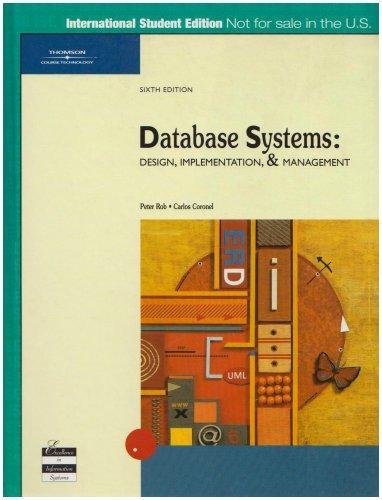Question
Open the Excel workbook titled IT254_week1IP_GradeAverage and save the worksheet as FirstInital_LastName_GradeAverage.xlsx. Part 1: Opening the Spreadsheet Open the Excel workbook titled IT254_week1IP_GradeAverage and save
Open the Excel workbook titled IT254_week1IP_GradeAverage and save the worksheet as "FirstInital_LastName_GradeAverage.xlsx."
Part 1: Opening the Spreadsheet
Open the Excel workbook titled IT254_week1IP_GradeAverage and save the worksheet as "FirstInital_LastName_GradeAverage.xlsx."
Part 2: Entering Data and Formulas into the Spreadsheet
On the Grade Average worksheet, select G7 and type "Average." In cell G8, use a formula to generate the average of the contents in Cells B8:F8. Use the fill handle to populate your results through G10.
The syntax for the Excel Average function is the following: AVERAGE(argument1, [argument2],...).
Arguments can be numbers, named ranges, cell references that contain numbers, or arrays.
Select Cell A12, and enter "Class Average." Use a formula to generate the average of IP Assignment 1 in cell B12. Use the fill across handle to populate your results of averaging the other assignments to F12.
On the Class Average worksheet, apply the Number format with zero decimal points to the range B12:F12.
On the Class Average worksheet, change the page setup options so that the data is centered horizontally on the page.
On the Class Average worksheet, create a header that will display your name in the center section of the header area. To preview your Class Average worksheet, click Print Preview. Return to Normal view to continue working on the document.
On the Class Average worksheet, create a footer that will display the Instructor's name in the center section.
Save the workbook. Close the workbook, and then exit Excel.
Step by Step Solution
There are 3 Steps involved in it
Step: 1

Get Instant Access to Expert-Tailored Solutions
See step-by-step solutions with expert insights and AI powered tools for academic success
Step: 2

Step: 3

Ace Your Homework with AI
Get the answers you need in no time with our AI-driven, step-by-step assistance
Get Started