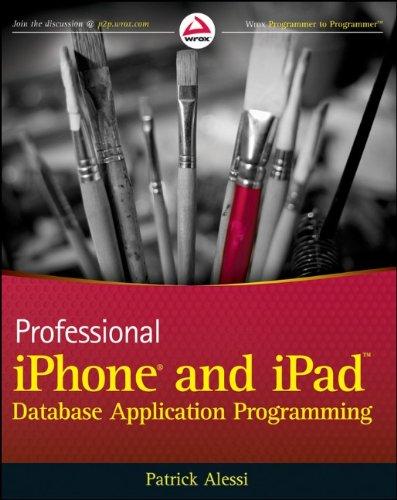Answered step by step
Verified Expert Solution
Question
1 Approved Answer
Open the Relationships window and create a relationship from CUSTOMER to CONTACT using the CustomerID attribute. Click all of the check boxes. Enter sample data.
Open the Relationships window and create a relationship from
CUSTOMER to CONTACT using the CustomerID attribute. Click all of the check boxes. Enter sample data. Add at least
five rows to CUSTOMER and at least seven rows to CON
TACT. Ensure that some CUSTOMER rows have no matching
CONTACT rows. Open the default data entry form for the CUSTOMER table.
Click the CUSTOMER rows to display the related CONTACT
data. Now use the Form tool to create a data entry form. Navi
gate through that form to see that the CONTACT rows are cor
rectly connected to the CUSTOMER rows. Adjust spacing as
you deem appropriate; remove the CustomerID field from the
CUSTOMER section.

Step by Step Solution
There are 3 Steps involved in it
Step: 1

Get Instant Access to Expert-Tailored Solutions
See step-by-step solutions with expert insights and AI powered tools for academic success
Step: 2

Step: 3

Ace Your Homework with AI
Get the answers you need in no time with our AI-driven, step-by-step assistance
Get Started