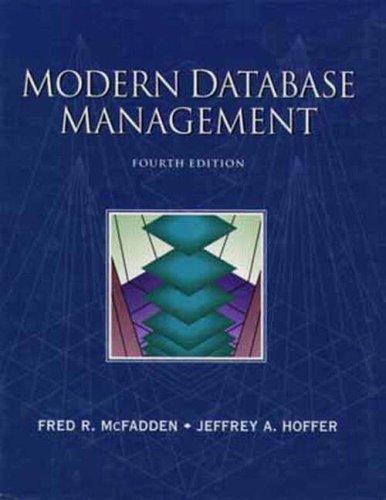Question
Open your computers monitoring utility.On a PC with Windows, make sure you are at the Home Screen and all other windows are closed (if you
Open your computers monitoring utility.On a PC with Windows, make sure you are at the Home Screen and all other windows are closed (if you have a browser open to read the lab you can leave that open).
Use the Search box to find and launch Task Manager. Examine your computers CPU usage. CPU utilization is expressed as a percentage of total processing capability. If CPU utilization exceeds 10% when you are not using software, it might signal a security breach. Temporary spikes are normal; and when you are playing 3D games or using compute-intensive software, the usage could remain above 70%. 2.Check processes. Select the Processes tab. A process corresponds to a program. Anyprograms that are currently running put a load on the CPU. What is the process withthe highest CPU usage? Do you recognize the program associated with this process?If not, look it up online.3.Check for malware. Some processes are launched by the operating system rather thanapplication software. If you dont recognize a process, you can find out if it islegitimate by checking online. Select a process with an unusual name and search forit online. What is its name and what does it do?4.Check memory. As you know, RAM holds the operating system, programs, and databut the amount of stuff thats actually in RAM is pretty surprising. What is the programthat is using the most memory?5.Checking performance. Click on the performance tab. Under the moving graph thereshould be some important information about your computer like its clock speed andthe number of cores it has. Answer the questions below pertaining to that screen.Open a new browser window, what happened to the CPU line when you did that? Close that browser. 6.Click the Ethernet box. Here you should find important information related to thenetwork connection of your computer. What is the domain name your computer isconnected to? What is the computers IP address? It should be listed as IPv4. Returnto the CPU screen.7.Go to the search bar again and type Task Scheduler. Open the task scheduler in theright hand side column under Actions, click on Create Basic Task.... When the create a Basic Task window opens, enter Lab2Task as the name and click Next. On the next screen, select One Time from the list of options and click Next. Find the minute in the start time shown. Add five to the minute and change seconds to 00. For example, if it shows 12:25:51 PM, 25 is the minute, and if I highlight or click on the 25, it should allow me to change it to 30. Then I change the seconds to 00 so now I have a start time of 12:30:00 PM. Then click Next. Select Start a Program from the next screen and hit Next, then Browse to the Desktop to find Google Chrome. Select it and click Open. Select Next, then Finish on the last screen. You can close the Task Scheduler but make sure you have the Task Manager available and you should still be under Performance tab, select Disk. Wait till the time passes when the task was to run. Once it passes you should notice something happen to the graph, what happened?
For this lab, you will need a laptop computer running Mac OS. The instructions are generalized; they provide helpful guidelines, but not specific steps. You may have to explore a bit to find all the tools needed to complete the assignment, but that is all part of the learning experience. The following are the instructions you should follow, below you will find the lab answer sheet to fill in with your answers that you find by completing the following.
- Corresponding Number to the following for 5 seconds
- What is the process with the highest CPU usage?
- Checking for malware
- What program was, on average, using the most memory?
- What is the maximum speed of the computer you are using?
- What is the domain name of the computer?
- What happened to the disk after the task scheduler executed?
Step by Step Solution
There are 3 Steps involved in it
Step: 1

Get Instant Access to Expert-Tailored Solutions
See step-by-step solutions with expert insights and AI powered tools for academic success
Step: 2

Step: 3

Ace Your Homework with AI
Get the answers you need in no time with our AI-driven, step-by-step assistance
Get Started