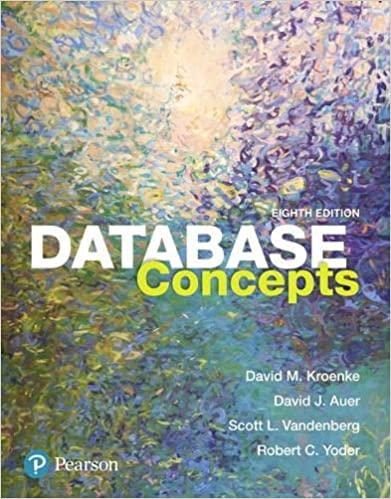Answered step by step
Verified Expert Solution
Question
1 Approved Answer
Partial Class Form 1 Inherits System.Windows.Forms.Form 'Form overrides dispose to clean up the component list. Protected Overrides Sub Dispose ( ByVal disposing As Boolean )
Partial Class Form
Inherits System.Windows.Forms.Form
'Form overrides dispose to clean up the component list.
Protected Overrides Sub DisposeByVal disposing As Boolean
Try
If disposing AndAlso components IsNot Nothing Then
components.Dispose
End If
Finally
MyBase.Disposedisposing
End Try
End Sub
'Required by the Windows Form Designer
Private components As System.ComponentModel.IContainer
'NOTE: The following procedure is required by the Windows Form Designer
It can be modified using the Windows Form Designer.
Do not modify it using the code editor.
Private Sub InitializeComponent
components New ComponentModel.Container
Label New Label
ToolTip New ToolTipcomponents
radRegular New RadioButton
radFruit New RadioButton
chkMango New CheckBox
chkKiwi New CheckBox
chkMint New CheckBox
chkSweetMelon New CheckBox
chkCardamom New CheckBox
radNoCoffee New RadioButton
radRegCoffee New RadioButton
radCappuccino New RadioButton
radCafeAuLait New RadioButton
btnCalculate New Button
btnReset New Button
btnExit New Button
radStudent New RadioButton
radSeniorCitizen New RadioButton
GroupBox New GroupBox
GroupBox New GroupBox
GroupBox New GroupBox
GroupBox New GroupBox
lblTotal New Label
Label New Label
lblTax New Label
Label New Label
lblSubtotal New Label
Label New Label
GroupBox New GroupBox
GroupBoxSuspendLayout
GroupBoxSuspendLayout
GroupBoxSuspendLayout
GroupBoxSuspendLayout
GroupBoxSuspendLayout
SuspendLayout
Label
LabelAutoSize True
LabelFont New FontTimes New Roman", F FontStyle.Bold Or FontStyle.Italic, GraphicsUnit.Point, CByte
LabelLocation New Point
LabelName "Label
LabelSize New Size
LabelTabIndex
LabelText "Rose Caf Hookah lounge"
LabelTextAlign ContentAlignment.MiddleCenter
radRegular
radRegular.AutoSize True
radRegular.Location New Point
radRegular.Name "radRegular"
radRegular.Size New Size
radRegular.TabIndex
radRegular.Text "Regular Head $
ToolTipSetToolTipradRegular "Click here to choose regular head."
radRegular.UseVisualStyleBackColor True
radFruit
radFruit.AutoSize True
radFruit.Location New Point
radFruit.Name "radFruit"
radFruit.Size New Size
radFruit.TabIndex
radFruit.Text "Fruit Head $
ToolTipSetToolTipradFruit "Click here to choose fruit head"
radFruit.UseVisualStyleBackColor True
chkMango
chkMango.AutoSize True
chkMango.Location New Point
chkMango.Name "chkMango"
chkMango.Size New Size
chkMango.TabIndex
chkMango.Text "Mango"
ToolTipSetToolTipchkMango "Click here to choose mango."
chkMango.UseVisualStyleBackColor True
chkKiwi
chkKiwi.AutoSize True
chkKiwi.Location New Point
chkKiwi.Name "chkKiwi"
chkKiwi.Size New Size
chkKiwi.TabIndex
chkKiwi.Text "Kiwi"
ToolTipSetToolTipchkKiwi "Click here to choose kiwi."
chkKiwi.UseVisualStyleBackColor True
chkMint
chkMint.AutoSize True
chkMint.Location New Point
chkMint.Name "chkMint"
chkMint.Size New Size
chkMint.TabIndex
chkMint.Text "Mint"
ToolTipSetToolTipchkMint "Click here to choose mint"
chkMint.UseVisualStyleBackColor True
chkSweetMelon
chkSweetMelon.AutoSize True
chkSweetMelon.Location New Point
chkSweetMelon.Name "chkSweetMelon"
chkSweetMelon.Size New Size
chkSweetMelon.TabIndex
chkSweetMelon.Text "Sweet Melon"
ToolTipSetToolTipchkSweetMelon "Click here to choos
Step by Step Solution
There are 3 Steps involved in it
Step: 1

Get Instant Access to Expert-Tailored Solutions
See step-by-step solutions with expert insights and AI powered tools for academic success
Step: 2

Step: 3

Ace Your Homework with AI
Get the answers you need in no time with our AI-driven, step-by-step assistance
Get Started