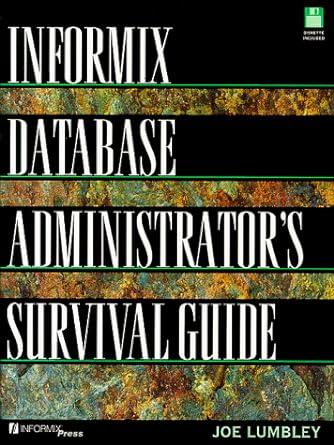Answered step by step
Verified Expert Solution
Question
1 Approved Answer
Perform the following tasks: Open Excel and create a new workbook. Create a worksheet ( should be the first worksheet of the workbook ) with
Perform the following tasks:
Open Excel and create a new workbook. Create a worksheet should be the first worksheet of the workbook with your name in cell A date in cell A course in cell A instructor name in cell A and assignment name in cell A Name this worksheet "Module Lab Assignment Info".
Create a worksheet. Name the worksheet "First Quarter Revenue Data", and change the worksheet tab color to a shade of green. Enter the worksheet title, Rebecca's Shoe Warehouse, in cell A and the worksheet subtitle, First Quarter Revenue Analysis, in cell A Beginning in row enter the region data shown below:
North South East West
Saucony
Under Armour
Vans
Brooks
Sketchers
Create totals for each region and product. Also, create a company grand total. HINT: You will have both column TOTALS and row TOTALS.
Format the worksheet title with the Title cell style. Center and merge the title across columns A through F
Format the worksheet subtitle to point Calibri Light. Center and merge the subtitle across columns A through F
Use Cell Styles to format the range A:F with the Heading cell style, the range B:F with the Accent cell style, and the range A:F with the Total cell style.
Center the column titles in row Apply the accounting number format to the ranges B:F and B:F Apply the comma style format to the range B:F Adjust any column widths to the widest text entry in each column.
Select the ranges B:E and B:E and then insert a D pie chart. Apply the Style chart style to the chart. Move the chart to a new worksheet named "Revenue Analysis Chart". Change the chart title to First Quarter Revenue Analysis.
Change the "First Quarter Revenue Data" worksheet orientation to landscape orientation.
Reorder the worksheets: Module Lab Assignment Info, First Quarter Revenue Data, Revenue Analysis Chart.
Update the author use your name and title use 'Student' in the document properties.
Step by Step Solution
There are 3 Steps involved in it
Step: 1

Get Instant Access to Expert-Tailored Solutions
See step-by-step solutions with expert insights and AI powered tools for academic success
Step: 2

Step: 3

Ace Your Homework with AI
Get the answers you need in no time with our AI-driven, step-by-step assistance
Get Started