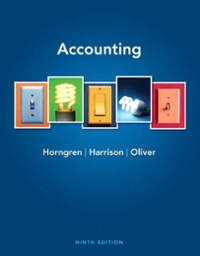Answered step by step
Verified Expert Solution
Question
1 Approved Answer
Please complete everything, including the worksheet Building Blocks of Accounting .. A Financial Perspective to the same screen that the project was downloaded from: www.cybertext.com,
Please complete everything, including the worksheet
 Building Blocks of Accounting .. A Financial Perspective to the same screen that the project was downloaded from: www.cybertext.com, The Book List, Building Blocks of Accounting - A Financial Perspective, Enter password, Upload Your Excel File. CK7085.xls or Cem , when you are ready to have your work graded you will upload this file Keep two copies of your spreadsheet in two separate places in case one does not work. You may find it easier to work on this project if you print a hard copy of all the pages. NOTE: If there are any questions about the project e-mail markfriedman@miami.edu or call 305.284.6296. Grade will be based upon answers entered into the shaded boxes. F311 150126 CK7085.xlsx, Elf Village Productions 50 Sheet Legal Pad Building Blocks of Accounting .. A Financial Perspective Page 1 FAQ FAQ 01 My file used to upload, why is it not uploading? Answer: Sometimes we unknowing add items to a workbook that inhibits the upload process. The conversion to an earlier version Somehow clean the files and they then upload without problem. If the problem continue simple send your file as an attachment with your username and password...friedman@cybertext.com Windows Operating System Select File Select Save As Select Save As Type: Select Microsoft 5.0/95 Workbook (*.xls) Select Save Select Continue or Yes if prompted or if it indicates that there is limited memory. Select Select Select Select Select Select File Close File Open and open the .xls file Save As Save As Type: Excel Workbook (*.xlsx) Save Upload the file at cybertext.com Apple Operating System Select File Select Save As Select Format: Select Microsoft 5.0/95 Workbook (*.xls) Select Save Select Continue or Yes if prompted or if it indicates that there is limited memory. Select Select Select Select Select Select MF1234.xlsx File Close File Open and open the .xls file Save As Format: Excel Workbook (*.xlsx) Save Upload the file at cybertext.com Excel 5.0/95 Workbook (.xls) Elf Village Productions 50 Sheet Legal Pad Building Blocks of Accounting .. A Financial Perspective Page 2 FAQ FAQ 02 When I try to enter information in the General Journal why does an error appears indicating that the cell protected? Answer: The computer program is designed to save you time. Instead of requiring you to enter the description four times the program automatically copies the description when you enter a new account number. This process requires that the data entry is limited to those cells which contain unique information. The cells that you can enter data into are the yellow filled cells. FAQ 03 In the feedback section, what does it mean when I have points under reverse? Answer: If you pay a telephone expense of $100.00 Telephone Expense 100 100 Cash If you debit cash and credit telephone expense you have reversed the whole entry. Cash 100 Telephone Expense 100 If you debit cash and credit anything else you have reversed part of the entry. Cash 100 Rent Expense 100 Elf Village Productions 50 Sheet Legal Pad Building Blocks of Accounting .. A Financial Perspective FAQ FAQ 04 How does my instructor get my grade? Answer: Every time you upload your grade is recorded in a table. Your instructor can look at the table whenever they want to, although only the last grade counts. Keep a hard copy of your last upload for documentation. FAQ 05 I have entered all the transactions and have completed the worksheet however I get following message on the financial statements: "You must finish the worksheet before you can complete the ...." Answer: The worksheet demonstrates that the accounting system is working. If all of your journal entries are in balance then the Unadjusted Trial Balance and the Adjusting Entry columns will balance. The Adjusted Trial Balance columns net the Unadjusted Trial Balance and the Adjusting Entry columns. There are four steps to completing the worksheet: 1. Copy the account balances from the Adjusted Trial Balance into the either the Income Statement or the Balance Sheet columns, (debits remain debits and credits remain credits). 2. Calculate the Net Income or Net Loss by finding the difference between the revenues and expenses. 3. Calculate the Net Income or Net Loss by finding the difference between the total of the debit balances and the total of the credit balances of the accounts in the Balance Sheet columns of the worksheet. 4. Compare the two Net Incomes. If they are the same the financial statements will be displayed, otherwise there is an error in the completion of the worksheet. Page 3 Building Blocks of Accounting -- A Financial Perspective The instructions start on row 22 of this page. FIRST Cem LAST Kinay SS 7085 File CK7085 Welcome to the worlds first ePractice case, an individualized, internet generated and graded case study that focuses on the analytically portion of the accounting cycle while automating the repetitive posting cycle. NOTE: If the program is not working e-mail markfriedman@miami.edu, 305.284.6296. Step I - The Chart of Accounts The chart of accounts includes all of the accounts that you can use to solve your case. You may want to print the chart of accounts and use it as an easy reference guide. Step II - Journalizing the Transactions. Using your unique transactions record the corresponding general journal entry, rounding to two decimal places. For example, 01 June 1: Joseph made an investment in Byte of Accounting, Inc. by purchasing 2,000 shares of its common stock for $40,000 cash. The par value of the common stock was $20 per share. 01 Description it C re d Name D eb it ou nt Ac c Da te Tr an sa ct io n In the date field enter the date of the transaction. If you do not enter a date value an error message will appear. Jun 01 In the account field enter the account number that corresponds to the account in the chart of accounts. You can also use the pull down list to find the appropriate account number. If you use a number that 01 Jun 01 Description it C re d Name D eb it ou nt Ac c Da te Tr an sa ct io n is not on the chart of accounts an error message will appear. 1110 Cash The name of the account will automatically appear in the name column. If it is the wrong account renter the correct account number. Enter the description in the description field. Jun 01 1110 Cash it C re d Description D eb it ou nt Da te Ac c ct io n Tr an sa 01 Name Joseph's investment Description it C re d Name D eb it ou nt Ac c Da te Tr an sa ct io n Enter the amount in the debit field. Transaction # 1 Not in Balance by $40,000. 01 Jun 01 1110 Cash Joseph's investment 40,000.00 Description it C re d Name D eb it ou nt Ac c Da te Tr an sa ct io n Enter the second account number. Transaction # 1 Not in Balance by $40,000. 01 Jun 01 1110 Cash Joseph's investment 3100 Capital Stock Joseph's investment 40,000.00 01 Jun 01 Description 1110 Cash Joseph's investment 3100 Capital Stock Joseph's investment it C re d Name D eb it ou nt Ac c Da te Tr an sa ct io n Enter the amount in the credit field. 40,000.00 40,000.00 Step III - Worksheet Although not graded, you need to complete the Worksheet. If each of your journal entries are in balance then your Unadjusted Trial Balance and the Adjusting Entry columns will be in balance. Your Adjusted Trial Balance will balance when you place each of the account balances into the correct debit or credit position in the Adjusted Trial Balance section of the Worksheet. . 1. Copy the account balances from the Adjusted Trial Balance into the either the Income Statement or the Balance Sheet columns, (debits remain debits and credits remain credits). 2. Calculate the Net Income or Net Loss by finding the difference between the revenues and expenses. 3. Calculate the Net Income or Net Loss by finding the difference between the total of the debit balances and the total of the credit balances of the accounts in the Balance Sheet columns of the worksheet. 4. Compare the two Net Incomes. If they are the same the financial statements will be displayed, otherwise there is an error in the completion of the worksheet. Step IV - Prepare the Financial Statements. After you have entered all of the transactions and prepared the Worksheet, you are to prepare the Income Statement, Shareholder's Equity Statement and Balance Sheet using the forms provided. Step V - Prepare the Closing Entries. Based upon the information from your Worksheet or from your Financial Statements, prepare the closing entries. Step VI - Upload the File. Whenever you want to have cybertext.com grade your work submit it to them on the bottom of the screen that you downloaded the file. Grading: You will be graded on the Journal Entries and the three financial statement. The case will be computer graded, therefore make sure all numbers are in the appropriate cells. The computer will evaluate your transactions when grading your financial statements. Note: Save and make backup copies regularly. Number Name 1110 Cash 1120 Accounts Receivable 1130 Prepaid Insurance 1140 Prepaid Rent 1150 Office Supplies 1211 Office Equip. 1212 Accum. Depr.-Office Equip. 1311 Computer Equip. 1312 Accum. Depr.-Computer Equip. 1411 Building Cost 1412 Accum. Depr.-Building 1510 Land 2101 Accounts Payable 2102 Advanced Payments 2103 Interest Payable 2105 Salaries Payable 2106 Income Taxes Payable 2201 Mortgage Payable 2202 Notes Payable 3100 Capital Stock 3200 Retained Earnings 3300 Dividends 3400 Income Summary 4100 Computer & Consulting Revenue 5010 Rent Expense 5020 Salary Expense 5030 Advertising Expense 5040 Repairs & Maint. Expense 5050 Oil & Gas Expense 5080 Supplies Expense 5090 Interest Expense 5100 Insurance Expense 5110 Depreciation Expense 5120 Income Tax Expense Normal Balance Debit Debit Debit Debit Debit Debit Credit Debit Credit Debit Credit Debit Credit Credit Credit Credit Credit Credit Credit Credit Credit Debit Credit Credit Debit Debit Debit Debit Debit Debit Debit Debit Debit Debit Error # 1 2 4 8 16 32 64 128 256 512 1024 Message Debit And Credit On Same Line Debit Before Credit Need An Account Number Round To Two Decimal Places Need a Description Need a Date Byte of Accounting, Inc. Cem Kinay 7346 Description of transaction Transaction 01. 02. June 1: Byte of Accounting, Inc. acquired $97,200 in cash from Lauryn and issued 3,600 shares of its common stock. June 1: Byte of Accounting, Inc. issued 2,620 shares of its common stock to Cem Kinay after $29,970 in cash and computer equipment with a fair market value of $40,770 were received. 03. June 1: Byte of Accounting, Inc. issued 2,360 shares of its common stock after acquiring from Courtney $49,950 in cash, computer equipment with a fair market value of $12,420 and office equipment with a fair value of $1,350. 04. June 2: A down payment of $32,000 in cash was made on additional computer equipment that was purchased for $160,000. A five-year note was executed by Byte for the balance. 05. June 4: Additional office equipment costing $400 was purchased on credit from Discount Computer Corporation. 06. June 8: Unsatisfactory office equipment costing $80 was returned to Discount Computer for credit to be applied against the outstanding balance owed by Byte. 07. June 10: Byte paid $24,500 on the balance it owed on the June 2 purchase of computer equipment. 08. June 14: A one-year insurance policy covering its computer equipment was purchased by Byte for $5,976 in cash. The effective date of the policy was June 16. 09. June 16: A check in the amount of $7,750 was received for consulting revenue. 10. June 16: Byte purchased a building and the land it is on for $143,000, to house its repair facilities and to store computer equipment. The lot on which the building is located is valued at $23,000. The balance of the cost is to be allocated to the building. Byte made a cash down payment of $14,300 and executed a mortgage for the balance. The mortgage is payable in eight equal annual installments beginning July 1. 11. June 17: Cash of $3,200 was paid for rent for June and July. Put the total amount into the Prepaid Rent account. 12. June 17: Received a bill of $400 from the local newspaper for advertising. 13. June 21: Accounts payable in the amount of $320 were paid. Byte of Accounting, Inc. Transaction Cem Kinay 7346 Description of transaction 14. June 21: A fax machine for the office was purchased for $825 cash. 15. June 21: Billed various miscellaneous local customers $4,400 for consulting services performed. 16. June 22: Paid salaries of $910 to equipment operators for the week ending June 18. 17. June 22: Received a bill for $1,290 from Computer Parts and Repair Co. for repairs to the computer equipment. 18. June 22: Paid the advertising bill that was received on June 17. 19. June 23: Purchased office supplies for $605 on credit. Record the purchase as an increase to the assets. 20. June 23: Cash in the amount of $3,525 was received on billings. 21. June 28: Billed $6,015 to miscellaneous customers for services performed to June 25. 22. June 29: Paid the bill received on June 22, from Computer Parts and Repairs Co. 23. June 29: Cash in the amount of $5,699 was received for billings. 24. June 29: Paid salaries of $910 to equipment operators for the week ending June 25. 25. June 30: Received a bill for the amount of $865 from O & G Oil and Gas Co. 26. June 30: Paid a cash dividend of $0.22 per share to the three shareholders of Byte. [IMPORTANT NOTE: The number of shares of capital stock outstanding can be determined from the first three transactions.] Adjusting Entries - Round to two decimal places. 27. The rent payment made on June 17 was for June and July. Expense the amount associated with one month's rent. 28. A physical inventory showed that only $247.00 worth of office supplies remained on hand as of June 30. 29. The annual interest rate on the mortgage payable was 8.25 percent. Interest expense for one-half month should be computed because the building and land were purchased and the liability incurred on June 16. 30. Information relating to the prepaid insurance may be obtained from the transaction recorded on June 14. Expense the amount associated with one half month's insurance. Byte of Accounting, Inc. Transaction Cem Kinay 7346 Description of transaction 31. A review of Byte's job worksheets show that there are unbilled revenues in the amount of $5,000 for the period of June 28-30. 32. The fixed assets have estimated useful lives as follows: Building - 31.5 years Computer Equipment - 5.0 years Office Equipment - 7.0 years Use the straight-line method of depreciation. Management has decided that assets purchased during a month are treated as if purchased on the first day of the month. The building's scrap value is $7,000. The office equipment has a scrap value of $350. The computer equipment has no scrap value. Calculate the depreciation for one month. 33. A review of the payroll records show that unpaid salaries in the amount of $546.00 are owed by Byte for three days, June 28 - 30. 34. The note payable relating to the June 2, and 10 transactions is a five-year note, with interest at the rate of 12 percent annually. Interest expense should be computed based on a 360 day year. [IMPORTANT NOTE: The original note on the computer equipment purchased on June 2 was $128,000. On June 10, eight days later, $24,500 was repaid. Interest expense must be calculated on the $128,000 for eight days. In addition, interest expense on the $103,500 balance of the loan ($128,000 less $24,500 = $103,500) must be calculated for the 20 days remaining in the month of June.] 35. Income taxes are to be computed at the rate of 25 percent of net income before taxes. [IMPORTANT NOTE: Since the income taxes are a percent of the net income you will want to prepare the Income Statements through the Net Income Before Tax line. The worksheet contains all of the accounts and their balances which you can then transfer to the appropriate financial statement.] Closing Entries 36. Close the revenue accounts. 37. Close the expense accounts. 38. Close the income summary account. 39. Close the dividends account. A Byte of Accounting, Inc. General Journal al an ce To ta lB Description C re di t Name D eb it Ac co un t D at e Tr an sa ct io n Note: You can only enter data into the yellow filled cells. 01 0 0 0 0 0 0 0 0 02 0 0 0 0 0 0 0 0 03 0 0 0 0 0 0 0 0 04 0 0 0 0 0 0 0 0 05 0 0 0 0 0 0 0 0 06 0 0 0 0 0 0 0 0 07 0 0 0 0 0 0 0 0 08 0 0 0 0 0 0 0 0 09 0 0 0 0 0 0 0 0 10 0 0 0 0 0 0 0 0 11 0 0 0 0 0 0 0 0 12 0 0 0 0 0 0 0 0 13 0 0 0 0 0 0 0 0 14 0 0 0 0 0 0 0 0 15 0 0 0 0 0 0 0 0 16 0 0 0 0 0 0 0 0 17 0 0 0 0 0 0 A Byte of Accounting, Inc. General Journal al an ce To ta lB Description C re di t Name D eb it Ac co un t D at e Tr an sa ct io n Note: You can only enter data into the yellow filled cells. 0 0 18 0 0 0 0 0 0 0 0 19 0 0 0 0 0 0 0 0 20 0 0 0 0 0 0 0 0 21 0 0 0 0 0 0 0 0 22 0 0 0 0 0 0 0 0 23 0 0 0 0 0 0 0 0 24 0 0 0 0 0 0 0 0 25 0 0 0 0 0 0 0 0 26 0 0 0 0 0 0 0 0 27 0 0 0 0 0 0 0 0 28 0 0 0 0 0 0 0 0 29 0 0 0 0 0 0 0 0 30 0 0 0 0 0 0 0 0 31 0 0 0 0 0 0 0 0 32 0 0 0 0 0 0 0 0 33 0 0 0 0 0 0 0 0 34 0 0 0 0 A Byte of Accounting, Inc. General Journal al an ce To ta lB Description C re di t Name D eb it Ac co un t D at e Tr an sa ct io n Note: You can only enter data into the yellow filled cells. 0 0 0 0 35 0 0 0 0 0 0 0 0 36 0 0 0 0 0 0 0 0 37 0 0 0 0 0 0 0 0 0 0 0 0 0 0 0 0 0 0 0 0 0 0 38 0 0 0 0 0 0 0 0 39 0 0 0 0 0 0 0 0 A Byte of Accounting, Inc. Worksheet For Period Ending January 0, 1900 Account Number Name 1110 Cash 1120 Accounts Receivable 1130 Prepaid Insurance 1140 Prepaid Rent 1150 Office Supplies 1211 Office Equip. 1212 Accum. Depr.-Office Equip. 1311 Computer Equip. 1312 Accum. Depr.-Computer Equip. 1411 Building Cost 1412 Accum. Depr.-Building 1510 Land 2101 Accounts Payable 2102 Advanced Payments 2103 Interest Payable 2105 Salaries Payable 2106 Income Taxes Payable 2201 Mortgage Payable 2202 Notes Payable 3100 Capital Stock 3200 Retained Earnings 3300 Dividends 4100 Computer & Consulting Revenue 5010 Rent Expense 5020 Salary Expense 5030 Advertising Expense 5040 Repairs & Maint. Expense 5050 Oil & Gas Expense 5080 Supplies Expense 5090 Interest Expense 5100 Insurance Expense 5110 Depreciation Expense 5120 Income Tax Expense TOTAL NET INCOME ` Unadjusted Trial Balance Debit Credit - Adjusting Entries Debit Credit - - Adjusted Trial Balance Debit Credit - - - - - - - - - - - - - Income Statement Debit Credit Balance Sheet Debit Credit A Byte of Accounting, Inc. Income Statement For Month Ending January 0, 1900 Revenues 4100 Computer & Consulting Revenue 5010 5020 5030 5040 5050 5080 5090 5100 5110 Expenses Rent Expense Salary Expense Advertising Expense Repairs & Maint. Expense Oil & Gas Expense Supplies Expense Interest Expense Insurance Expense Depreciation Expense Total Net Income Before Tax 5120 Income Tax Expense (Round to two decimal places) Net Income After Tax 0 0 0 You must finish the worksheet before you can complete the Income Statement, see FAQ 02. A Byte of Accounting, Inc. Statement of Changes in Retained Earnings For Month Ending January 0, 1900 Total Balance, Beginning of Period Net Income Dividends Balance, End of Period 0 You must finish the worksheet before you can complete the Changes in Retained Earnings, see FAQ 02. A Byte of Accounting, Inc. Balance Sheet As of January 0, 1900 d Assets 1110 1120 1130 1140 1150 1211 1212 Current Assets Cash Accounts Receivable Prepaid Insurance Prepaid Rent Office Supplies Total Long-Term Assets Office Equip. Accum. Depr.-Office Equip. 1311 1312 Computer Equip. Accum. Depr.-Computer Equip. 1411 1412 Building Cost Accum. Depr.-Building 1510 Land Total Total Assets Liabilities 2101 2102 2103 2105 2106 2201 2202 Current Liabilities Accounts Payable Advanced Payment Interest Payable Salaries Payable Income Taxes Payable Total Long-Term Liabilities Mortgage Payable Notes Payable Total Total Liabilities Stockholder's Equity 3100 3200 Capital Stock Retained Earnings Total Total Liabilities and Stockholder's Equity 0 You must finish the worksheet before you can complete the Balance Sheet, see FAQ 02
Building Blocks of Accounting .. A Financial Perspective to the same screen that the project was downloaded from: www.cybertext.com, The Book List, Building Blocks of Accounting - A Financial Perspective, Enter password, Upload Your Excel File. CK7085.xls or Cem , when you are ready to have your work graded you will upload this file Keep two copies of your spreadsheet in two separate places in case one does not work. You may find it easier to work on this project if you print a hard copy of all the pages. NOTE: If there are any questions about the project e-mail markfriedman@miami.edu or call 305.284.6296. Grade will be based upon answers entered into the shaded boxes. F311 150126 CK7085.xlsx, Elf Village Productions 50 Sheet Legal Pad Building Blocks of Accounting .. A Financial Perspective Page 1 FAQ FAQ 01 My file used to upload, why is it not uploading? Answer: Sometimes we unknowing add items to a workbook that inhibits the upload process. The conversion to an earlier version Somehow clean the files and they then upload without problem. If the problem continue simple send your file as an attachment with your username and password...friedman@cybertext.com Windows Operating System Select File Select Save As Select Save As Type: Select Microsoft 5.0/95 Workbook (*.xls) Select Save Select Continue or Yes if prompted or if it indicates that there is limited memory. Select Select Select Select Select Select File Close File Open and open the .xls file Save As Save As Type: Excel Workbook (*.xlsx) Save Upload the file at cybertext.com Apple Operating System Select File Select Save As Select Format: Select Microsoft 5.0/95 Workbook (*.xls) Select Save Select Continue or Yes if prompted or if it indicates that there is limited memory. Select Select Select Select Select Select MF1234.xlsx File Close File Open and open the .xls file Save As Format: Excel Workbook (*.xlsx) Save Upload the file at cybertext.com Excel 5.0/95 Workbook (.xls) Elf Village Productions 50 Sheet Legal Pad Building Blocks of Accounting .. A Financial Perspective Page 2 FAQ FAQ 02 When I try to enter information in the General Journal why does an error appears indicating that the cell protected? Answer: The computer program is designed to save you time. Instead of requiring you to enter the description four times the program automatically copies the description when you enter a new account number. This process requires that the data entry is limited to those cells which contain unique information. The cells that you can enter data into are the yellow filled cells. FAQ 03 In the feedback section, what does it mean when I have points under reverse? Answer: If you pay a telephone expense of $100.00 Telephone Expense 100 100 Cash If you debit cash and credit telephone expense you have reversed the whole entry. Cash 100 Telephone Expense 100 If you debit cash and credit anything else you have reversed part of the entry. Cash 100 Rent Expense 100 Elf Village Productions 50 Sheet Legal Pad Building Blocks of Accounting .. A Financial Perspective FAQ FAQ 04 How does my instructor get my grade? Answer: Every time you upload your grade is recorded in a table. Your instructor can look at the table whenever they want to, although only the last grade counts. Keep a hard copy of your last upload for documentation. FAQ 05 I have entered all the transactions and have completed the worksheet however I get following message on the financial statements: "You must finish the worksheet before you can complete the ...." Answer: The worksheet demonstrates that the accounting system is working. If all of your journal entries are in balance then the Unadjusted Trial Balance and the Adjusting Entry columns will balance. The Adjusted Trial Balance columns net the Unadjusted Trial Balance and the Adjusting Entry columns. There are four steps to completing the worksheet: 1. Copy the account balances from the Adjusted Trial Balance into the either the Income Statement or the Balance Sheet columns, (debits remain debits and credits remain credits). 2. Calculate the Net Income or Net Loss by finding the difference between the revenues and expenses. 3. Calculate the Net Income or Net Loss by finding the difference between the total of the debit balances and the total of the credit balances of the accounts in the Balance Sheet columns of the worksheet. 4. Compare the two Net Incomes. If they are the same the financial statements will be displayed, otherwise there is an error in the completion of the worksheet. Page 3 Building Blocks of Accounting -- A Financial Perspective The instructions start on row 22 of this page. FIRST Cem LAST Kinay SS 7085 File CK7085 Welcome to the worlds first ePractice case, an individualized, internet generated and graded case study that focuses on the analytically portion of the accounting cycle while automating the repetitive posting cycle. NOTE: If the program is not working e-mail markfriedman@miami.edu, 305.284.6296. Step I - The Chart of Accounts The chart of accounts includes all of the accounts that you can use to solve your case. You may want to print the chart of accounts and use it as an easy reference guide. Step II - Journalizing the Transactions. Using your unique transactions record the corresponding general journal entry, rounding to two decimal places. For example, 01 June 1: Joseph made an investment in Byte of Accounting, Inc. by purchasing 2,000 shares of its common stock for $40,000 cash. The par value of the common stock was $20 per share. 01 Description it C re d Name D eb it ou nt Ac c Da te Tr an sa ct io n In the date field enter the date of the transaction. If you do not enter a date value an error message will appear. Jun 01 In the account field enter the account number that corresponds to the account in the chart of accounts. You can also use the pull down list to find the appropriate account number. If you use a number that 01 Jun 01 Description it C re d Name D eb it ou nt Ac c Da te Tr an sa ct io n is not on the chart of accounts an error message will appear. 1110 Cash The name of the account will automatically appear in the name column. If it is the wrong account renter the correct account number. Enter the description in the description field. Jun 01 1110 Cash it C re d Description D eb it ou nt Da te Ac c ct io n Tr an sa 01 Name Joseph's investment Description it C re d Name D eb it ou nt Ac c Da te Tr an sa ct io n Enter the amount in the debit field. Transaction # 1 Not in Balance by $40,000. 01 Jun 01 1110 Cash Joseph's investment 40,000.00 Description it C re d Name D eb it ou nt Ac c Da te Tr an sa ct io n Enter the second account number. Transaction # 1 Not in Balance by $40,000. 01 Jun 01 1110 Cash Joseph's investment 3100 Capital Stock Joseph's investment 40,000.00 01 Jun 01 Description 1110 Cash Joseph's investment 3100 Capital Stock Joseph's investment it C re d Name D eb it ou nt Ac c Da te Tr an sa ct io n Enter the amount in the credit field. 40,000.00 40,000.00 Step III - Worksheet Although not graded, you need to complete the Worksheet. If each of your journal entries are in balance then your Unadjusted Trial Balance and the Adjusting Entry columns will be in balance. Your Adjusted Trial Balance will balance when you place each of the account balances into the correct debit or credit position in the Adjusted Trial Balance section of the Worksheet. . 1. Copy the account balances from the Adjusted Trial Balance into the either the Income Statement or the Balance Sheet columns, (debits remain debits and credits remain credits). 2. Calculate the Net Income or Net Loss by finding the difference between the revenues and expenses. 3. Calculate the Net Income or Net Loss by finding the difference between the total of the debit balances and the total of the credit balances of the accounts in the Balance Sheet columns of the worksheet. 4. Compare the two Net Incomes. If they are the same the financial statements will be displayed, otherwise there is an error in the completion of the worksheet. Step IV - Prepare the Financial Statements. After you have entered all of the transactions and prepared the Worksheet, you are to prepare the Income Statement, Shareholder's Equity Statement and Balance Sheet using the forms provided. Step V - Prepare the Closing Entries. Based upon the information from your Worksheet or from your Financial Statements, prepare the closing entries. Step VI - Upload the File. Whenever you want to have cybertext.com grade your work submit it to them on the bottom of the screen that you downloaded the file. Grading: You will be graded on the Journal Entries and the three financial statement. The case will be computer graded, therefore make sure all numbers are in the appropriate cells. The computer will evaluate your transactions when grading your financial statements. Note: Save and make backup copies regularly. Number Name 1110 Cash 1120 Accounts Receivable 1130 Prepaid Insurance 1140 Prepaid Rent 1150 Office Supplies 1211 Office Equip. 1212 Accum. Depr.-Office Equip. 1311 Computer Equip. 1312 Accum. Depr.-Computer Equip. 1411 Building Cost 1412 Accum. Depr.-Building 1510 Land 2101 Accounts Payable 2102 Advanced Payments 2103 Interest Payable 2105 Salaries Payable 2106 Income Taxes Payable 2201 Mortgage Payable 2202 Notes Payable 3100 Capital Stock 3200 Retained Earnings 3300 Dividends 3400 Income Summary 4100 Computer & Consulting Revenue 5010 Rent Expense 5020 Salary Expense 5030 Advertising Expense 5040 Repairs & Maint. Expense 5050 Oil & Gas Expense 5080 Supplies Expense 5090 Interest Expense 5100 Insurance Expense 5110 Depreciation Expense 5120 Income Tax Expense Normal Balance Debit Debit Debit Debit Debit Debit Credit Debit Credit Debit Credit Debit Credit Credit Credit Credit Credit Credit Credit Credit Credit Debit Credit Credit Debit Debit Debit Debit Debit Debit Debit Debit Debit Debit Error # 1 2 4 8 16 32 64 128 256 512 1024 Message Debit And Credit On Same Line Debit Before Credit Need An Account Number Round To Two Decimal Places Need a Description Need a Date Byte of Accounting, Inc. Cem Kinay 7346 Description of transaction Transaction 01. 02. June 1: Byte of Accounting, Inc. acquired $97,200 in cash from Lauryn and issued 3,600 shares of its common stock. June 1: Byte of Accounting, Inc. issued 2,620 shares of its common stock to Cem Kinay after $29,970 in cash and computer equipment with a fair market value of $40,770 were received. 03. June 1: Byte of Accounting, Inc. issued 2,360 shares of its common stock after acquiring from Courtney $49,950 in cash, computer equipment with a fair market value of $12,420 and office equipment with a fair value of $1,350. 04. June 2: A down payment of $32,000 in cash was made on additional computer equipment that was purchased for $160,000. A five-year note was executed by Byte for the balance. 05. June 4: Additional office equipment costing $400 was purchased on credit from Discount Computer Corporation. 06. June 8: Unsatisfactory office equipment costing $80 was returned to Discount Computer for credit to be applied against the outstanding balance owed by Byte. 07. June 10: Byte paid $24,500 on the balance it owed on the June 2 purchase of computer equipment. 08. June 14: A one-year insurance policy covering its computer equipment was purchased by Byte for $5,976 in cash. The effective date of the policy was June 16. 09. June 16: A check in the amount of $7,750 was received for consulting revenue. 10. June 16: Byte purchased a building and the land it is on for $143,000, to house its repair facilities and to store computer equipment. The lot on which the building is located is valued at $23,000. The balance of the cost is to be allocated to the building. Byte made a cash down payment of $14,300 and executed a mortgage for the balance. The mortgage is payable in eight equal annual installments beginning July 1. 11. June 17: Cash of $3,200 was paid for rent for June and July. Put the total amount into the Prepaid Rent account. 12. June 17: Received a bill of $400 from the local newspaper for advertising. 13. June 21: Accounts payable in the amount of $320 were paid. Byte of Accounting, Inc. Transaction Cem Kinay 7346 Description of transaction 14. June 21: A fax machine for the office was purchased for $825 cash. 15. June 21: Billed various miscellaneous local customers $4,400 for consulting services performed. 16. June 22: Paid salaries of $910 to equipment operators for the week ending June 18. 17. June 22: Received a bill for $1,290 from Computer Parts and Repair Co. for repairs to the computer equipment. 18. June 22: Paid the advertising bill that was received on June 17. 19. June 23: Purchased office supplies for $605 on credit. Record the purchase as an increase to the assets. 20. June 23: Cash in the amount of $3,525 was received on billings. 21. June 28: Billed $6,015 to miscellaneous customers for services performed to June 25. 22. June 29: Paid the bill received on June 22, from Computer Parts and Repairs Co. 23. June 29: Cash in the amount of $5,699 was received for billings. 24. June 29: Paid salaries of $910 to equipment operators for the week ending June 25. 25. June 30: Received a bill for the amount of $865 from O & G Oil and Gas Co. 26. June 30: Paid a cash dividend of $0.22 per share to the three shareholders of Byte. [IMPORTANT NOTE: The number of shares of capital stock outstanding can be determined from the first three transactions.] Adjusting Entries - Round to two decimal places. 27. The rent payment made on June 17 was for June and July. Expense the amount associated with one month's rent. 28. A physical inventory showed that only $247.00 worth of office supplies remained on hand as of June 30. 29. The annual interest rate on the mortgage payable was 8.25 percent. Interest expense for one-half month should be computed because the building and land were purchased and the liability incurred on June 16. 30. Information relating to the prepaid insurance may be obtained from the transaction recorded on June 14. Expense the amount associated with one half month's insurance. Byte of Accounting, Inc. Transaction Cem Kinay 7346 Description of transaction 31. A review of Byte's job worksheets show that there are unbilled revenues in the amount of $5,000 for the period of June 28-30. 32. The fixed assets have estimated useful lives as follows: Building - 31.5 years Computer Equipment - 5.0 years Office Equipment - 7.0 years Use the straight-line method of depreciation. Management has decided that assets purchased during a month are treated as if purchased on the first day of the month. The building's scrap value is $7,000. The office equipment has a scrap value of $350. The computer equipment has no scrap value. Calculate the depreciation for one month. 33. A review of the payroll records show that unpaid salaries in the amount of $546.00 are owed by Byte for three days, June 28 - 30. 34. The note payable relating to the June 2, and 10 transactions is a five-year note, with interest at the rate of 12 percent annually. Interest expense should be computed based on a 360 day year. [IMPORTANT NOTE: The original note on the computer equipment purchased on June 2 was $128,000. On June 10, eight days later, $24,500 was repaid. Interest expense must be calculated on the $128,000 for eight days. In addition, interest expense on the $103,500 balance of the loan ($128,000 less $24,500 = $103,500) must be calculated for the 20 days remaining in the month of June.] 35. Income taxes are to be computed at the rate of 25 percent of net income before taxes. [IMPORTANT NOTE: Since the income taxes are a percent of the net income you will want to prepare the Income Statements through the Net Income Before Tax line. The worksheet contains all of the accounts and their balances which you can then transfer to the appropriate financial statement.] Closing Entries 36. Close the revenue accounts. 37. Close the expense accounts. 38. Close the income summary account. 39. Close the dividends account. A Byte of Accounting, Inc. General Journal al an ce To ta lB Description C re di t Name D eb it Ac co un t D at e Tr an sa ct io n Note: You can only enter data into the yellow filled cells. 01 0 0 0 0 0 0 0 0 02 0 0 0 0 0 0 0 0 03 0 0 0 0 0 0 0 0 04 0 0 0 0 0 0 0 0 05 0 0 0 0 0 0 0 0 06 0 0 0 0 0 0 0 0 07 0 0 0 0 0 0 0 0 08 0 0 0 0 0 0 0 0 09 0 0 0 0 0 0 0 0 10 0 0 0 0 0 0 0 0 11 0 0 0 0 0 0 0 0 12 0 0 0 0 0 0 0 0 13 0 0 0 0 0 0 0 0 14 0 0 0 0 0 0 0 0 15 0 0 0 0 0 0 0 0 16 0 0 0 0 0 0 0 0 17 0 0 0 0 0 0 A Byte of Accounting, Inc. General Journal al an ce To ta lB Description C re di t Name D eb it Ac co un t D at e Tr an sa ct io n Note: You can only enter data into the yellow filled cells. 0 0 18 0 0 0 0 0 0 0 0 19 0 0 0 0 0 0 0 0 20 0 0 0 0 0 0 0 0 21 0 0 0 0 0 0 0 0 22 0 0 0 0 0 0 0 0 23 0 0 0 0 0 0 0 0 24 0 0 0 0 0 0 0 0 25 0 0 0 0 0 0 0 0 26 0 0 0 0 0 0 0 0 27 0 0 0 0 0 0 0 0 28 0 0 0 0 0 0 0 0 29 0 0 0 0 0 0 0 0 30 0 0 0 0 0 0 0 0 31 0 0 0 0 0 0 0 0 32 0 0 0 0 0 0 0 0 33 0 0 0 0 0 0 0 0 34 0 0 0 0 A Byte of Accounting, Inc. General Journal al an ce To ta lB Description C re di t Name D eb it Ac co un t D at e Tr an sa ct io n Note: You can only enter data into the yellow filled cells. 0 0 0 0 35 0 0 0 0 0 0 0 0 36 0 0 0 0 0 0 0 0 37 0 0 0 0 0 0 0 0 0 0 0 0 0 0 0 0 0 0 0 0 0 0 38 0 0 0 0 0 0 0 0 39 0 0 0 0 0 0 0 0 A Byte of Accounting, Inc. Worksheet For Period Ending January 0, 1900 Account Number Name 1110 Cash 1120 Accounts Receivable 1130 Prepaid Insurance 1140 Prepaid Rent 1150 Office Supplies 1211 Office Equip. 1212 Accum. Depr.-Office Equip. 1311 Computer Equip. 1312 Accum. Depr.-Computer Equip. 1411 Building Cost 1412 Accum. Depr.-Building 1510 Land 2101 Accounts Payable 2102 Advanced Payments 2103 Interest Payable 2105 Salaries Payable 2106 Income Taxes Payable 2201 Mortgage Payable 2202 Notes Payable 3100 Capital Stock 3200 Retained Earnings 3300 Dividends 4100 Computer & Consulting Revenue 5010 Rent Expense 5020 Salary Expense 5030 Advertising Expense 5040 Repairs & Maint. Expense 5050 Oil & Gas Expense 5080 Supplies Expense 5090 Interest Expense 5100 Insurance Expense 5110 Depreciation Expense 5120 Income Tax Expense TOTAL NET INCOME ` Unadjusted Trial Balance Debit Credit - Adjusting Entries Debit Credit - - Adjusted Trial Balance Debit Credit - - - - - - - - - - - - - Income Statement Debit Credit Balance Sheet Debit Credit A Byte of Accounting, Inc. Income Statement For Month Ending January 0, 1900 Revenues 4100 Computer & Consulting Revenue 5010 5020 5030 5040 5050 5080 5090 5100 5110 Expenses Rent Expense Salary Expense Advertising Expense Repairs & Maint. Expense Oil & Gas Expense Supplies Expense Interest Expense Insurance Expense Depreciation Expense Total Net Income Before Tax 5120 Income Tax Expense (Round to two decimal places) Net Income After Tax 0 0 0 You must finish the worksheet before you can complete the Income Statement, see FAQ 02. A Byte of Accounting, Inc. Statement of Changes in Retained Earnings For Month Ending January 0, 1900 Total Balance, Beginning of Period Net Income Dividends Balance, End of Period 0 You must finish the worksheet before you can complete the Changes in Retained Earnings, see FAQ 02. A Byte of Accounting, Inc. Balance Sheet As of January 0, 1900 d Assets 1110 1120 1130 1140 1150 1211 1212 Current Assets Cash Accounts Receivable Prepaid Insurance Prepaid Rent Office Supplies Total Long-Term Assets Office Equip. Accum. Depr.-Office Equip. 1311 1312 Computer Equip. Accum. Depr.-Computer Equip. 1411 1412 Building Cost Accum. Depr.-Building 1510 Land Total Total Assets Liabilities 2101 2102 2103 2105 2106 2201 2202 Current Liabilities Accounts Payable Advanced Payment Interest Payable Salaries Payable Income Taxes Payable Total Long-Term Liabilities Mortgage Payable Notes Payable Total Total Liabilities Stockholder's Equity 3100 3200 Capital Stock Retained Earnings Total Total Liabilities and Stockholder's Equity 0 You must finish the worksheet before you can complete the Balance Sheet, see FAQ 02 Step by Step Solution
There are 3 Steps involved in it
Step: 1

Get Instant Access to Expert-Tailored Solutions
See step-by-step solutions with expert insights and AI powered tools for academic success
Step: 2

Step: 3

Ace Your Homework with AI
Get the answers you need in no time with our AI-driven, step-by-step assistance
Get Started