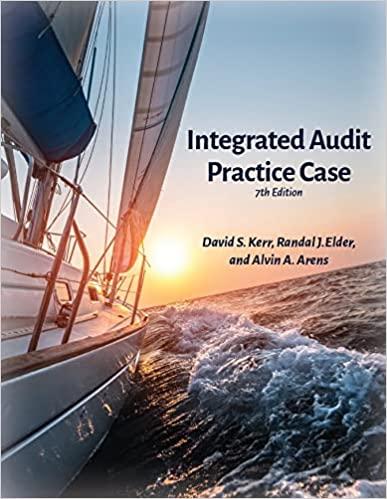Question
PLEASE ENTER ANSWERS AS EXCEL FORMULAS AS SHOWN (please use cell numbers from the question) Ruiz Company issued bonds on January 1 and has provided
PLEASE ENTER ANSWERS AS EXCEL FORMULAS AS SHOWN (please use cell numbers from the question)
Ruiz Company issued bonds on January 1 and has provided the relevant information. The Controller has asked you to calculate the bond selling price given two different market interest rates using the Present Value Tables. Use the information included in the Excel Simulation and the Excel functions described below to complete the task.
Cell Reference: Allows you to refer to data from another cell in the worksheet. From the Excel Simulation below, if in a blank cell, =C3 was entered, the formula would output the result from cell C3, or $500,000 in this example.
Multi-Tab Cell Reference: Allows you to refer to data from another cell in a separate tab in the worksheet. When using the multi-tab cell reference, type the equal sign first, then click on the other tab and then click on the cell you want to reference. The syntax of a multi-tab cell reference looks different than a normal cell reference, since it includes the tab name surrounded by apostrophes and also an exclamation point before the cell location. From the Excel Simulation below, if in a blank cell on the Sheet1 tab =Future Value of $1!C13 was entered, the formula would output the result from cell C13 in the Future Value of $1 tab, or 1.10462 in this example.
Basic Math functions: Allows you to use the basic math symbols to perform mathematical functions. You can use the following keys: + (plus sign to add), - (minus sign to subtract), * (asterisk sign to multiply), and / (forward slash to divide). From the Excel Simulation below, if in a blank cell =C4+C6 was entered, the formula would add the values from those cells and output the result, or 31 in this example. If using the other math symbols the result would output an appropriate answer for its function.
IF function: Allows you to test a condition and return a specific value is the result is true and different value if the result is false. The syntax of the IF function is =IF(test_condition,value_if_true,value_if_false) and specific considerations need to be made when using this function. The test_condition argument is an evaluation of the status of a cell, such as if the value of a cell is greater than, less than, or equal to another number or cell. The value_if_true and value_if_false arguments will return any specific result for each option, such as another cell reference, a value, or text. Throughout the entire equation, if text is being used in the test_condition, value_if_true, or value_if_false arguments then the text itself should be entered in quotations so that Excel will recognize the text as a string of text instead of another function. From the Excel Simulation below, if in a blank cell =IF(C3>250000,Cash is great,Cash is bad) was entered, the formula would output the result of the value_if_true since the test_condition would be result as true, or in this case the text Cash is great. Excel processes the IF function by separating it out into separate parts. First the test_condition Excel thinks, find cell C3 and determine if the value is greater than 250000. Once Excel determines if the result of that test_condition is TRUE or FALSE, it will return the value_if_true or value_if_false.


\begin{tabular}{l|l|l|} & \multicolumn{1}{c|}{ B } & \multicolumn{2}{c|}{ B } \\ \cline { 3 } 1 & On January 1, Ruiz Company issued bonds as follows: \\ 2 & & \\ \hline 3 & Face Value: & $ \\ \hline 4 & Number of Years: & 500,000 \\ \hline 5 & Stated Interest Rate: & 30 \\ \hline 6 & Interest payments per year & 7% \\ \hline 7 & (Note: the bonds pay interest annually.) \\ \hline 8 & & \\ \hline 9 & Required: \end{tabular} 1) Calculate the bond selling price given the two market interest rates below. 11 Use formulas that reference data from this worksheet and from the appropriate future or 12 present value tables (found by clicking the tabs at the bottom of this worksheet). 13 Note: Rounding is not required. 2. Use the Excel IF function to answer either "Premium" or "Discount" to the following items. The bond in (a) sold at a: The bond in (b) sold at a
Step by Step Solution
There are 3 Steps involved in it
Step: 1

Get Instant Access to Expert-Tailored Solutions
See step-by-step solutions with expert insights and AI powered tools for academic success
Step: 2

Step: 3

Ace Your Homework with AI
Get the answers you need in no time with our AI-driven, step-by-step assistance
Get Started