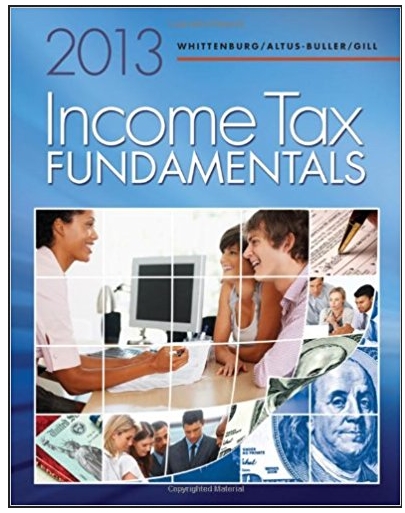Answered step by step
Verified Expert Solution
Question
1 Approved Answer
Please help me; I NEED THE SCREENSHOTS OF THE RESULT OF STEPS #4, #6, #8, and #11.(PLEASE SCREENSHOT the result of steps # 4, #6,
Please help me; I NEED THE SCREENSHOTS OF THE RESULT OF STEPS #4, #6, #8, and #11.(PLEASE SCREENSHOT the result of steps # 4, #6, #8, and #11. Thank you!
Adding and Removing Logical Volumes
To experiment with creating and removing LVs, follow these steps:
- If needed, add a drive with at least 4 GB virtually (if using a virtualized system) or physically to your system.
- Log in as an ordinary user and use super user privileges throughout this exercise, or log in as a super user.
- Create at least four new partitions on your new drives, and make them around 1 GB each. Record the partition names for your partitions.
- Using the recorded partition names from the previous step, designate each partition as a PV by typing pvcreate /dev/partition and pressing Enter, where partition is the recorded partition name. Do this for each partition that you created in step 3. You should have four PVs at this step's end.
- Create a VG using three of the four PVs from the previous step by typing vgcreate vgex0 /dev/partition1 /dev/partition2 /dev/partition3 and pressing Enter. Be sure to use three partition names that you designated as PVs in step 4. You should have a VG named vgex0 at this step's end.
- Check your new VG by typing vgdisplay vgex0 and pressing Enter.
- Create a small LV from your newly created VG pool, named exvol0, by typing lvcreate -L 500m -n exvol0 vgex0 and pressing Enter. You should have a new LV named exvol0 at this step's end.
- View your new LV by typing lvdisplay exvol0 and pressing Enter.
- Create a second small LV from your newly created VG pool, named exvol2, by typing lvcreate -L 500m -n exvol2 vgex0 and pressing Enter. You should have a new LV named exvol2 at this step's end.
- View your second new LV by typing lvdisplay exvol2 and pressing Enter.
- Type in lvscan and press Enter to view all of your system's LVs.
- Remove your first LV by typing lvremove exvol0 and pressing Enter.
- Type lvscan and press Enter to view all of your system's LVs.
- Try various LVM commands discussed in this chapter that will allow you to do things such as resize your VG, vgex0, or mount the LV to a temporary directory in the Linux directory structure. The more you play with the various LVM commands, the more comfortable you will be when dealing with a production system.
Step by Step Solution
There are 3 Steps involved in it
Step: 1
Here are the steps you need to follow Step 4 Take a screenshot after executing the ...
Get Instant Access to Expert-Tailored Solutions
See step-by-step solutions with expert insights and AI powered tools for academic success
Step: 2

Step: 3

Ace Your Homework with AI
Get the answers you need in no time with our AI-driven, step-by-step assistance
Get Started