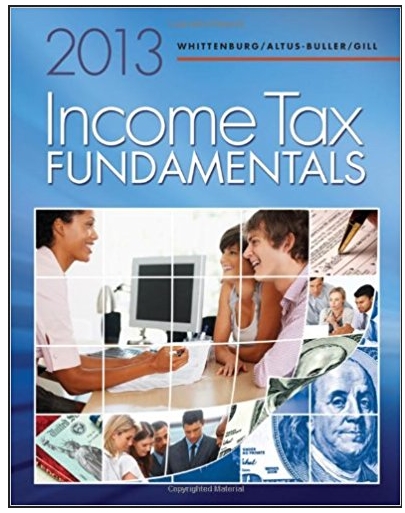Answered step by step
Verified Expert Solution
Question
1 Approved Answer
please take screenshots of each step. Project 4-2: Setting Windows Local Security Policy The Local Group Policy Editor is a Microsoft Management Console (MMC) snap-in
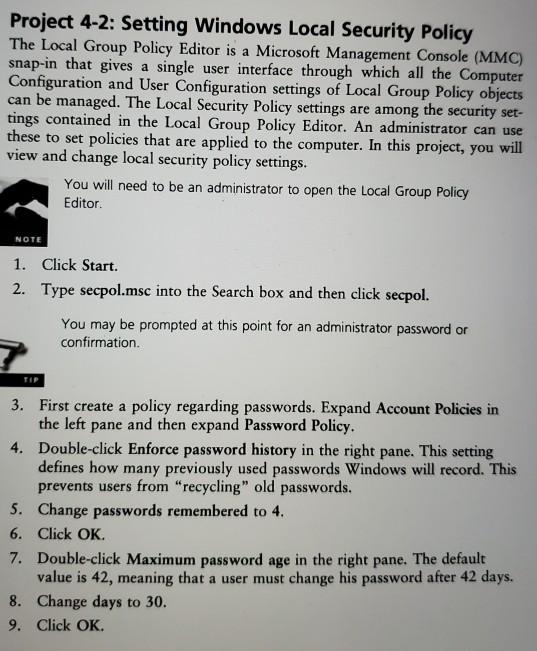
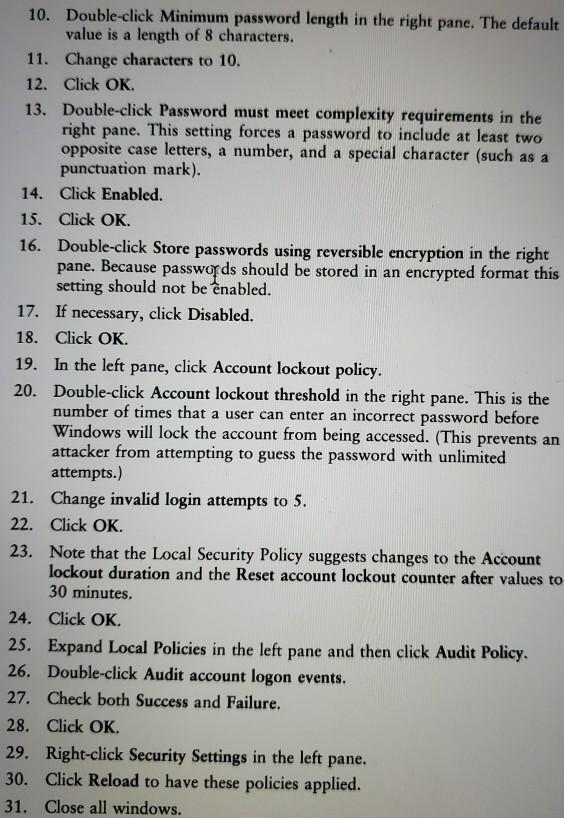
please take screenshots of each step.
Project 4-2: Setting Windows Local Security Policy The Local Group Policy Editor is a Microsoft Management Console (MMC) snap-in that gives a single user interface through which all the Computer Configuration and User Configuration settings of Local Group Policy objects can be managed. The Local Security Policy settings are among the security set- tings contained in the Local Group Policy Editor. An administrator can use these to set policies that are applied to the computer. In this project, you will view and change local security policy settings. NOTE 1. 2. You will need to be an administrator to open the Local Group Policy Editor. Click Start. Type secpol.msc into the Search box and then click secpol. 8. 9. You may be prompted at this point for an administrator password or confirmation. 3. First create a policy regarding passwords. Expand Account Policies in the left pane and then expand Password Policy. 4. Double-click Enforce password history in the right pane. This setting defines how many previously used passwords Windows will record. This prevents users from "recycling" old passwords. Change passwords remembered to 4. 5. 6. Click OK. 7. Double-click Maximum password age in the right pane. The default value is 42, meaning that a user must change his password after 42 days. Change days to 30. Click OK.
Step by Step Solution
★★★★★
3.45 Rating (155 Votes )
There are 3 Steps involved in it
Step: 1

Get Instant Access to Expert-Tailored Solutions
See step-by-step solutions with expert insights and AI powered tools for academic success
Step: 2

Step: 3

Ace Your Homework with AI
Get the answers you need in no time with our AI-driven, step-by-step assistance
Get Started