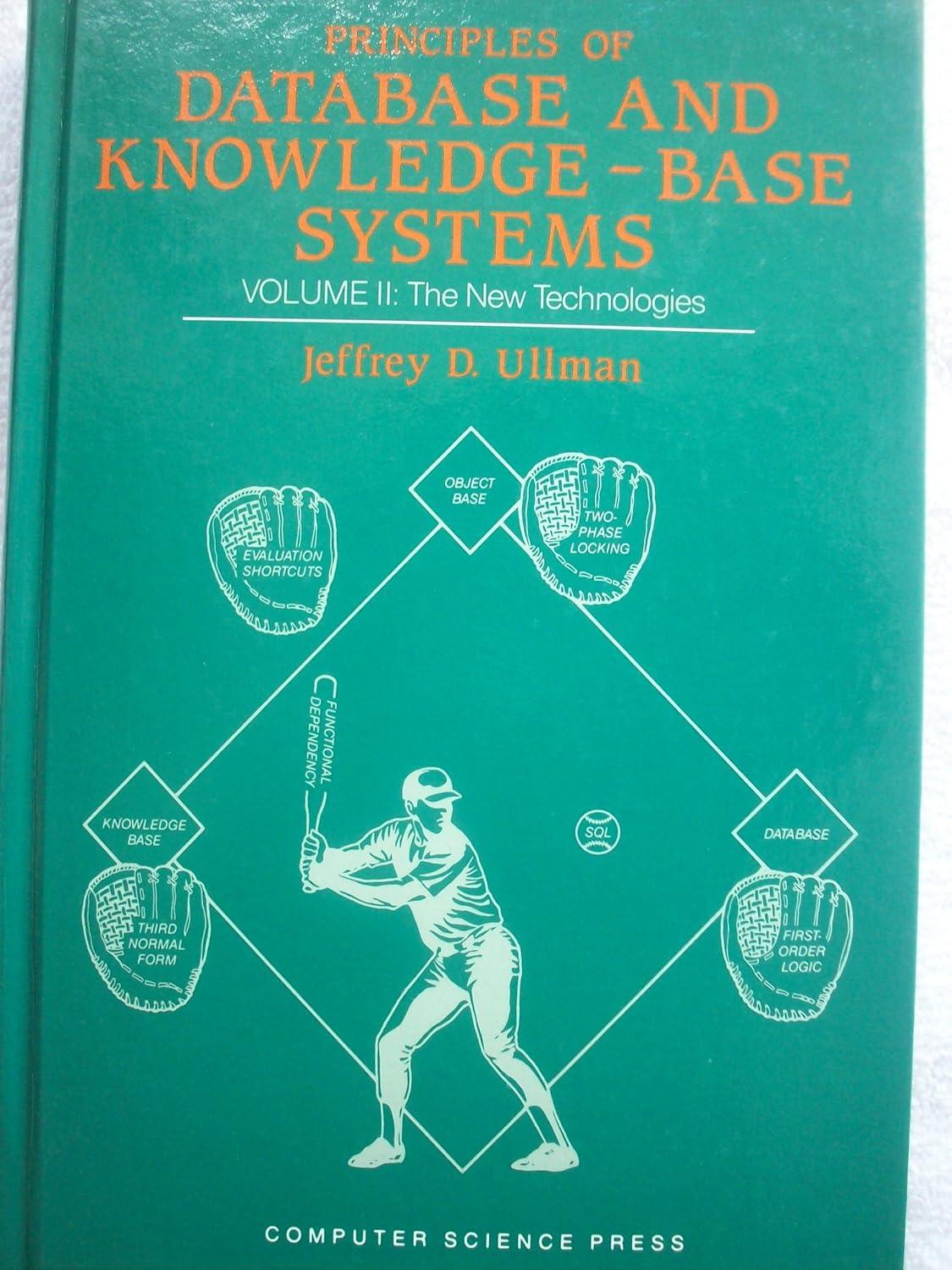Question
Project 6-1 Implementing a Password Policy (p. 206) 50 pts Write the information you see on the screen as you perform steps 1-14. Report your
Project 6-1 Implementing a Password Policy (p. 206) 50 pts
Write the information you see on the screen as you perform steps 1-14. Report your findings and/or describe what a Password Policy is with one example of its use in industry.
Minimum: 300 words, please!
Activity 6-1: Implementing a Password Policy Time Required: 10 minutes Objective: Implement a password policy that applies to local users Description: A password policy is used to control the passwords that can be selected by users. One of the most effective password policy settings for increasing security is requiring complex passwords that are difficult to hack. In this activity, you configure a password policy to require complex passwords. 1. If necessary, start your computer and sign in. 2. Click the Start button, type control, and click Control Panel. 3. Click System and Security and click Administrative Tools. 4. Double-click Local Security Policy. 5. In the left pane, expand Account Policies and click Password Policy. This shows all of the password policy settings that are available to you. 6. Double-click Password must meet complexity requirements, click Enabled, and click OK. Now all passwords must meet complexity requirements when they are changed. 7. Close all open windows. 8. Press Ctrl+Alt+Delete and click Change a password. Note that this option is not available if you are signed in by using a Microsoft account. 9. In the Old password box, type password. 10. In the New password and Confirm password boxes, type simple, and press Enter. You re- ceive an error indicating that the new password is not acceptable due to length, complexity, or history requirements. 11. Click OK. 12. In the Old password box, type password. 13. In the New password and Confirm password boxes, type S1mpl3, and press Enter. This time, the password is changed successfully. 14. Click OK.
Step by Step Solution
There are 3 Steps involved in it
Step: 1

Get Instant Access to Expert-Tailored Solutions
See step-by-step solutions with expert insights and AI powered tools for academic success
Step: 2

Step: 3

Ace Your Homework with AI
Get the answers you need in no time with our AI-driven, step-by-step assistance
Get Started