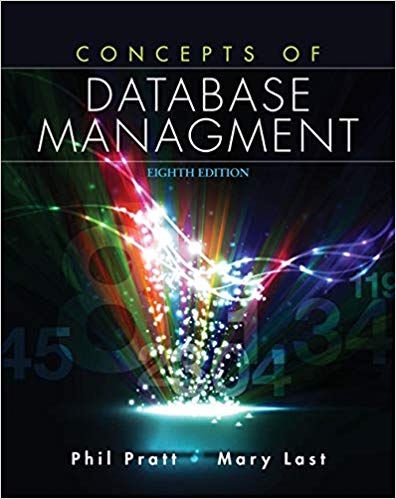Question
Review the module9 folder located in your folder on the Course Server Create, list, and extract a zipped tar file Create a zipped tar file
Review the module9 folder located in your folder on the Course Server
Create, list, and extract a zipped tar file
Create a zipped tar file (*.tgz) of the module9 folder including all of its subfolders
List the contents of the tar file (*.tgz) and verify it contains the module9 files
Rename the module9 folder (i.e., module9_old)
Extract the files from the tar file (*.tgz)
Create, list, and extract a zip file
Create a zip file (*.zip) of the module9 folder including all of its subfolders
List the contents of the zip file (*.zip) and verify it contains the module9 files
Rename the module9 folder (i.e., module9_old)
Extract (unzip) the files from the zip file (*.tgz)
Create a BASH script that completes the following tasks:Create a zipped tar file (*.tgz) of the module9 folder including all of its subfoldersUse the date command to name the *.tgz file in the following format:
[Your Student ID] Backup (MM-DD-YYYY).tgz
Example: ab12345 Backup (03-25-2018).tgz
WARNING: The BASH script MUST create a filename using the current date.
Use the pscp command to transfer the *.tgz file to a remote serverFormat of the pscp command:
pscp -pw [password] [local filename] [username]@192.168.100.80:[remote folder]/
Username: cop4640user
Password: cop4640password
Remote Folder
Use test while you are testing the pscp command and BASH script
Change to backup when your BASH script is complete
Create a cron job
The job should execute exactly once at midnight (00:00am) on Sunday, April 1st
The job should call the BASH script created in step 4
Step by Step Solution
There are 3 Steps involved in it
Step: 1

Get Instant Access to Expert-Tailored Solutions
See step-by-step solutions with expert insights and AI powered tools for academic success
Step: 2

Step: 3

Ace Your Homework with AI
Get the answers you need in no time with our AI-driven, step-by-step assistance
Get Started