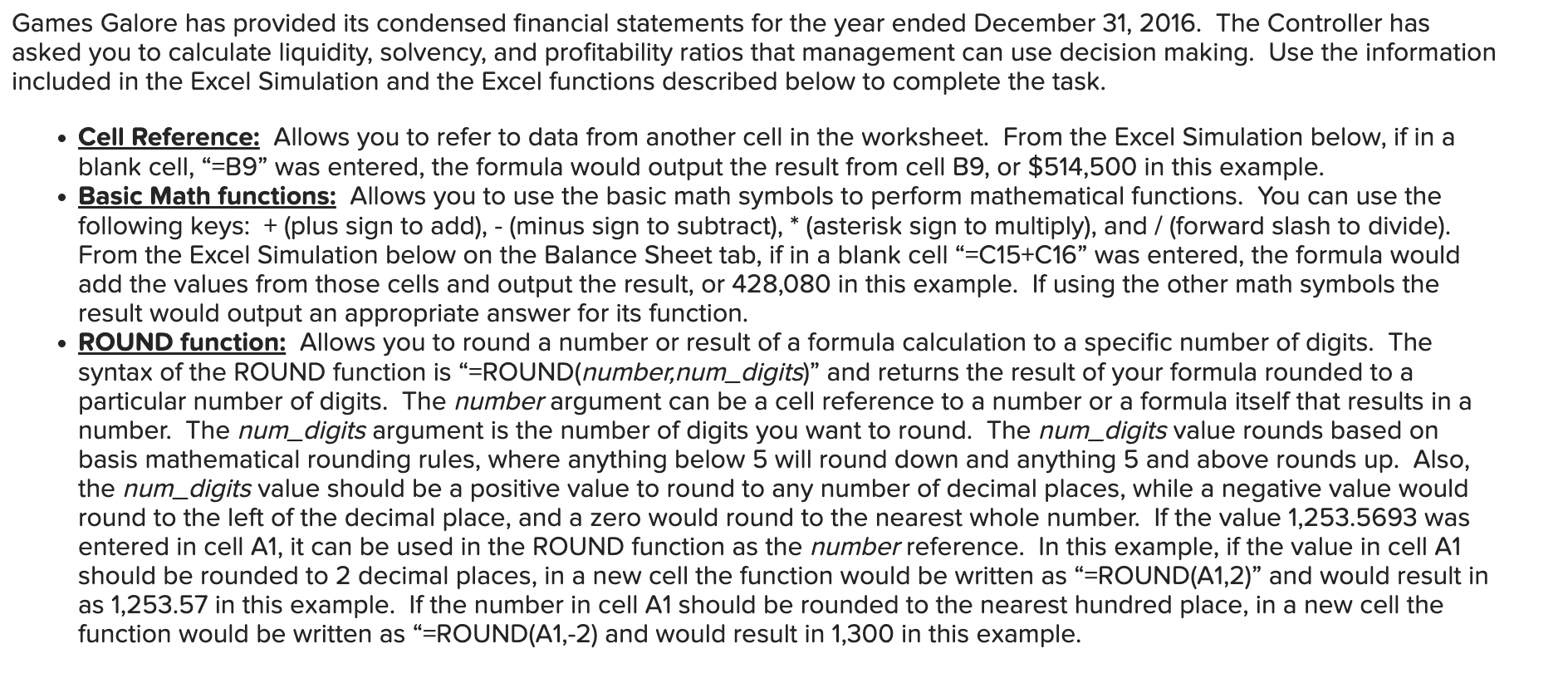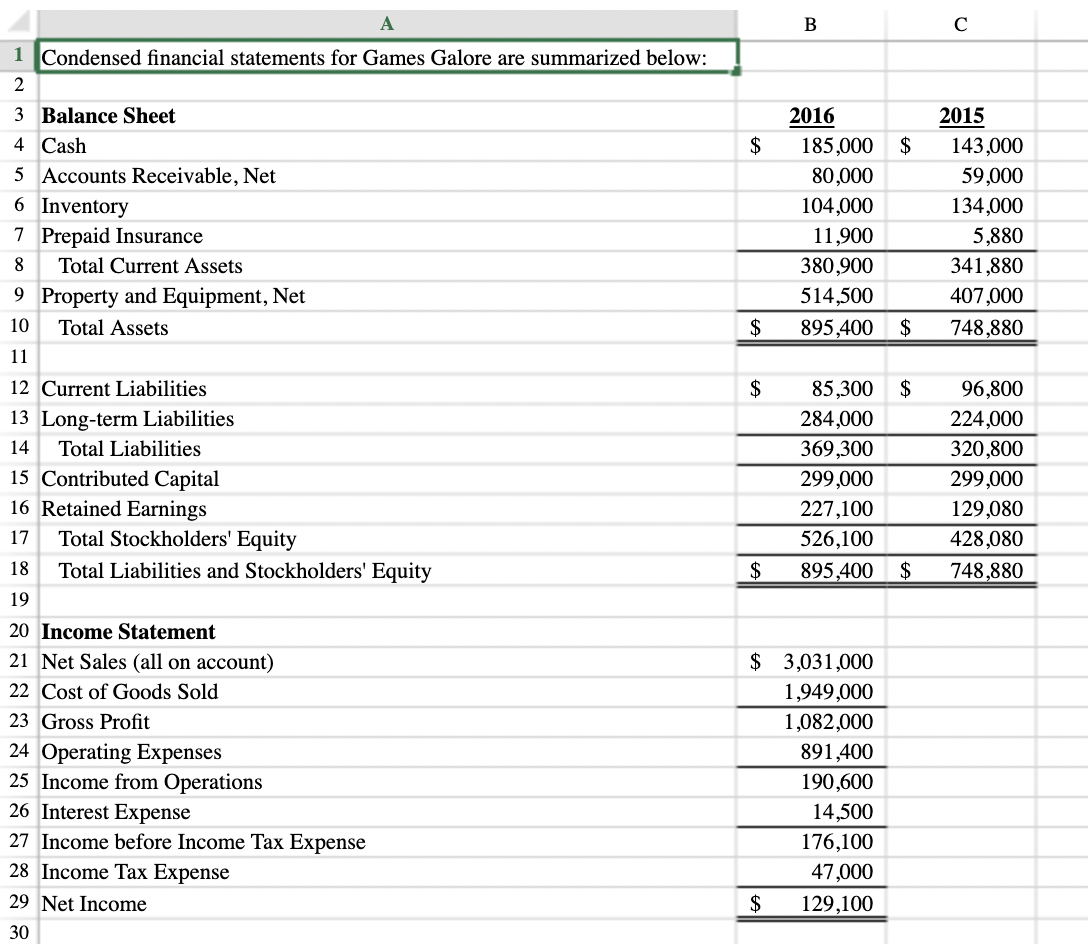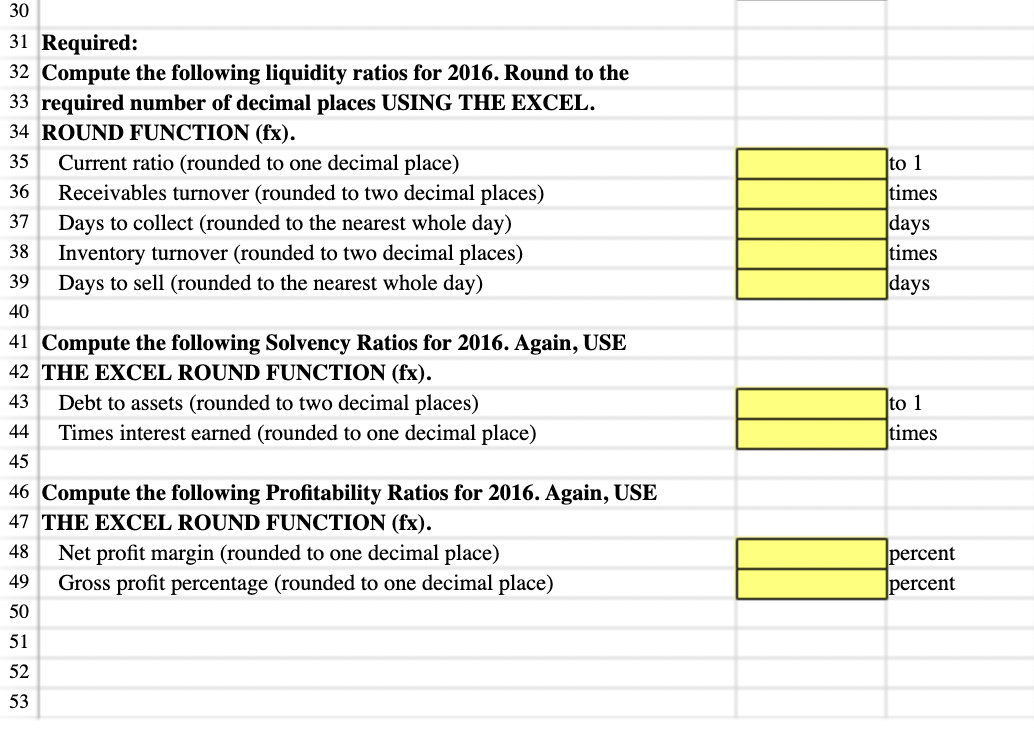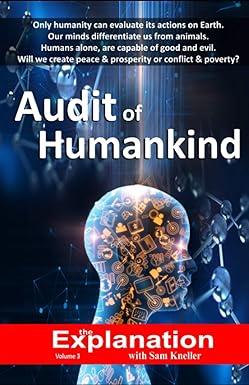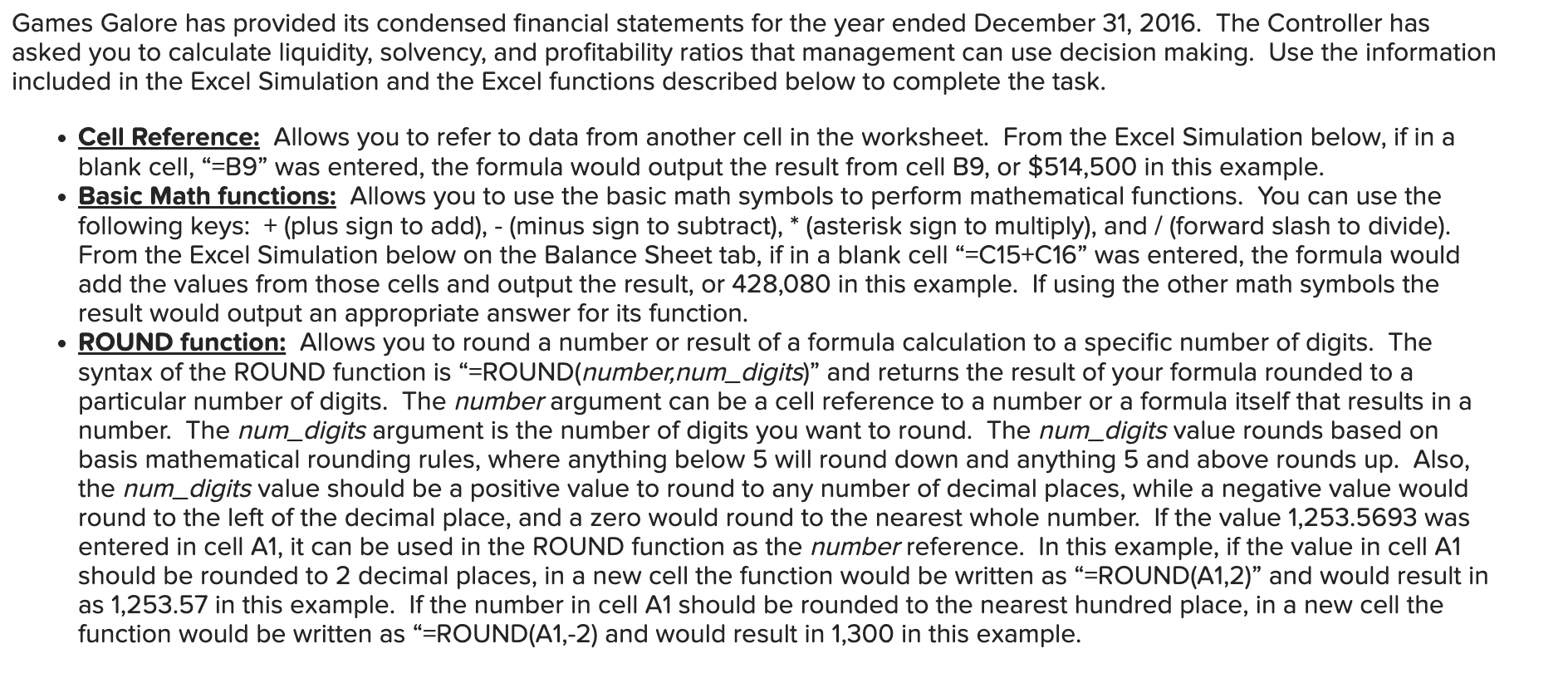
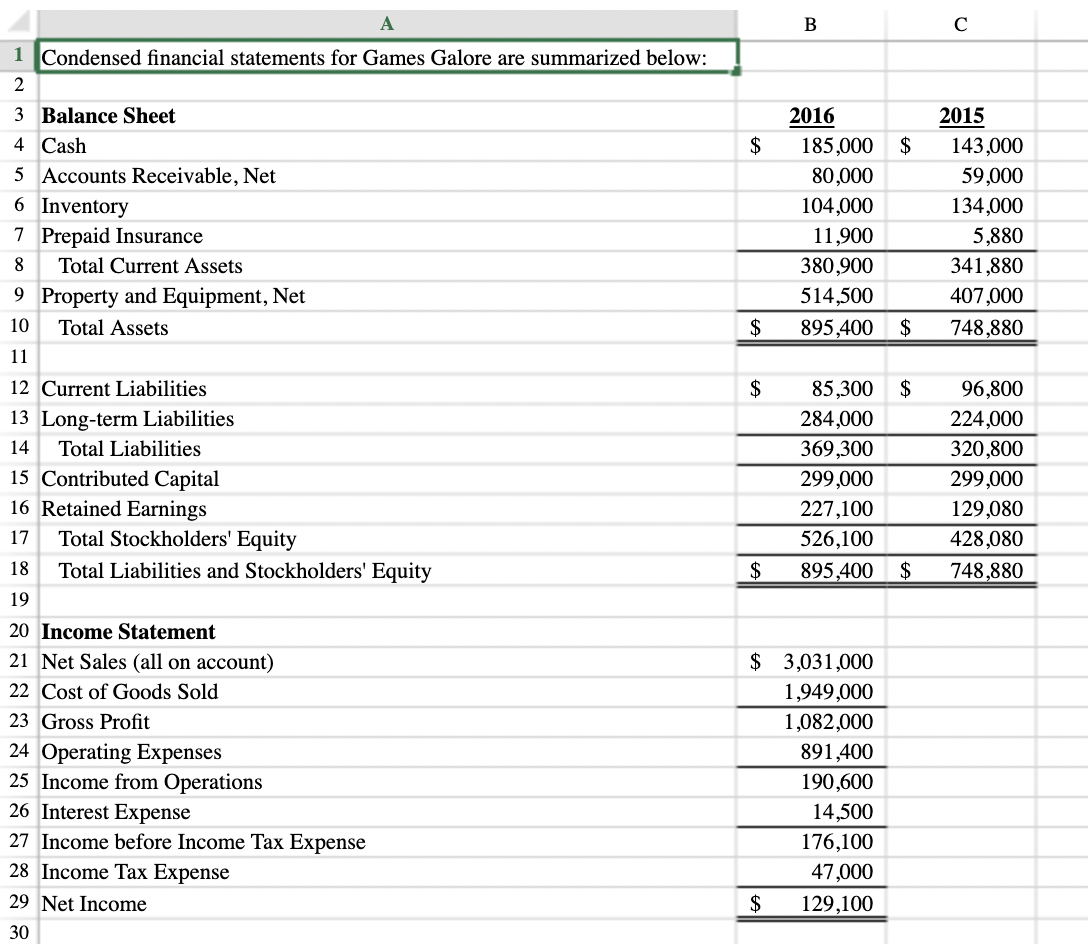
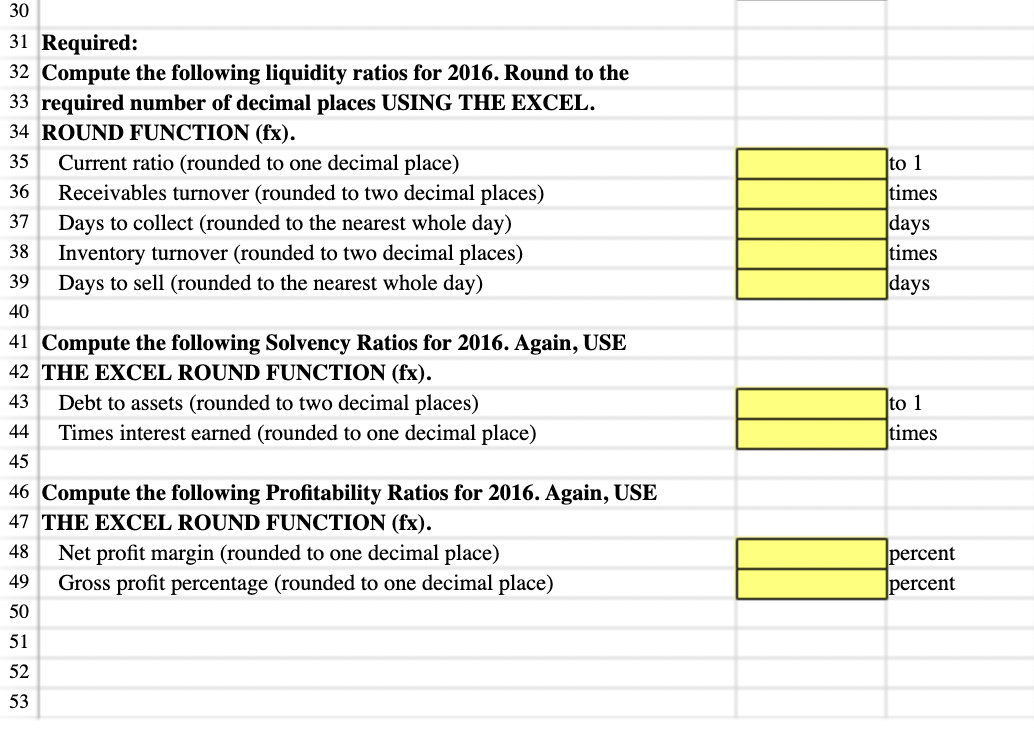
Sames Galore has provided its condensed financial statements for the year ended December 31,2016 . The Controller has isked you to calculate liquidity, solvency, and profitability ratios that management can use decision making. Use the information cluded in the Excel Simulation and the Excel functions described below to complete the task. - Cell Reference: Allows you to refer to data from another cell in the worksheet. From the Excel Simulation below, if in a blank cell, "=B9" was entered, the formula would output the result from cell B9, or $514,500 in this example. - Basic Math functions: Allows you to use the basic math symbols to perform mathematical functions. You can use the following keys: + (plus sign to add), - (minus sign to subtract), (asterisk sign to multiply), and / (forward slash to divide). From the Excel Simulation below on the Balance Sheet tab, if in a blank cell "= C15+C16 " was entered, the formula would add the values from those cells and output the result, or 428,080 in this example. If using the other math symbols the result would output an appropriate answer for its function. - ROUND function: Allows you to round a number or result of a formula calculation to a specific number of digits. The syntax of the ROUND function is "=ROUND(number,num_digits)" and returns the result of your formula rounded to a particular number of digits. The number argument can be a cell reference to a number or a formula itself that results in a number. The num_digits argument is the number of digits you want to round. The num_digits value rounds based on basis mathematical rounding rules, where anything below 5 will round down and anything 5 and above rounds up. Also, the num_digits value should be a positive value to round to any number of decimal places, while a negative value would round to the left of the decimal place, and a zero would round to the nearest whole number. If the value 1,253.5693 was entered in cell A1, it can be used in the ROUND function as the number reference. In this example, if the value in cell A1 should be rounded to 2 decimal places, in a new cell the function would be written as "=ROUND(A1,2)" and would result in as 1,253.57 in this example. If the number in cell A1 should be rounded to the nearest hundred place, in a new cell the function would be written as "=ROUND(A1,-2) and would result in 1,300 in this example. 30 31 Required: 32 Compute the following liquidity ratios for 2016 . Round to the 33 required number of decimal places USING THE EXCEL. 34 ROUND FUNCTION (fx). 35 Current ratio (rounded to one decimal place) 36 Receivables turnover (rounded to two decimal places) Days to collect (rounded to the nearest whole day) Inventory turnover (rounded to two decimal places) Days to sell (rounded to the nearest whole day) \begin{tabular}{|l|l} \hline & to 1 \\ \hline & times \\ \hline days \\ \hline & times \\ \hline & days \\ \hline \end{tabular} 1 Compute the following Solvency Ratios for 2016. Again, USE 42 THE EXCEL ROUND FUNCTION (fx). \begin{tabular}{|l|l} 43 & Debt to assets (rounded to two decimal places) \\ 44 & Times interest earned (rounded to one decimal place) \end{tabular} to 1 times 45 Compute the following Profitability Ratios for 2016. Again, USE 47 THE EXCEL ROUND FUNCTION (fx). \begin{tabular}{l|l} 48 & \\ 49 & \\ 50 & \\ 51 & \\ 52 & \\ 53 & \end{tabular} Net profit margin (rounded to one decimal place) Gross profit percentage (rounded to one decimal place) \begin{tabular}{|l|l} \hline & percent \\ \hline & percent \end{tabular}