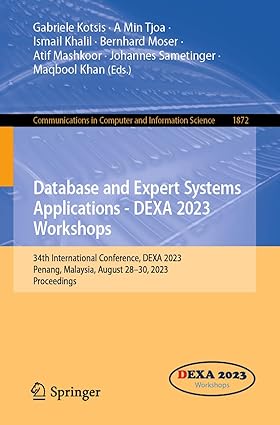Question
Sign in to a Windows system using a standard user account. Use the process described in chapter 13 to do the following routine maintenance. As
Sign in to a Windows system using a standard user account. Use the process described in chapter 13 to do the following routine maintenance. As you work, note which chores you cannot perform unless you know the password to an administrator account. Do the following:
Verify critical Windows settings in Windows Update, anti-malware software, and the Network and Sharing Center.
Open Windows File Explorer or Windows Explorer and view the Properties box of drive C: What percentage of the volume is free space? Select Disk Cleanup. In the dialogue Window, is there an old folder available for deletion? How much space will Disk Cleanup free?
Select Clean up system files. How much space will Disk Cleanup free when system files are included in the cleanup? To understand what types of files are selected for deletion, highlight an item and read its description. Do not include files in the cleanup that you think you might need later (for example, previously installed device drivers).
Clean the drive. After cleanup, what percentage of the volume is free space?
Find out the brand and model of the hard drive that holds Windows. What is the brand and model? Is the drive a magnetic or solid-state drive? How do you know?
Check hard drive optimization settings and change them as necessary. Analyze the hard drive and determine if it needs defragmenting or optimizing. If so, optimize the drive.
Check the hard drive for errors.
Step by Step Solution
There are 3 Steps involved in it
Step: 1

Get Instant Access to Expert-Tailored Solutions
See step-by-step solutions with expert insights and AI powered tools for academic success
Step: 2

Step: 3

Ace Your Homework with AI
Get the answers you need in no time with our AI-driven, step-by-step assistance
Get Started