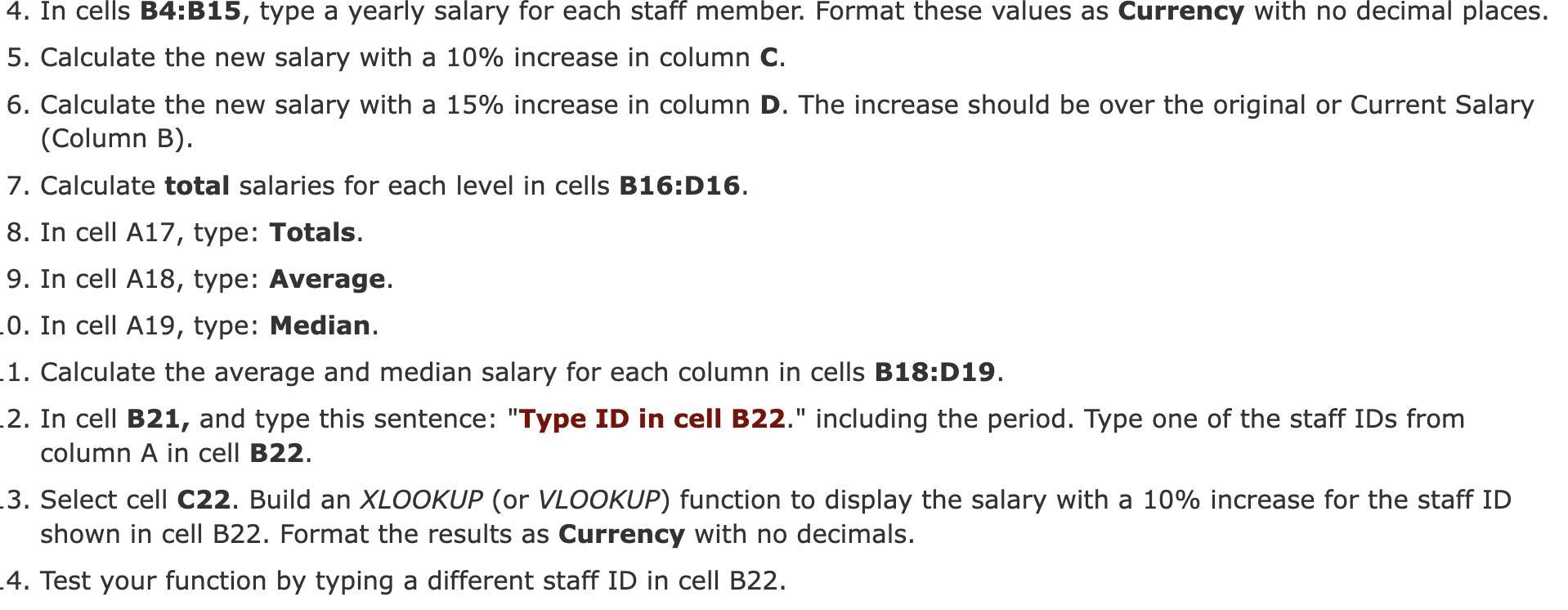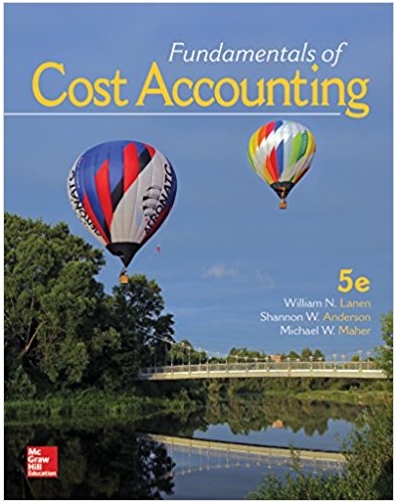4. In cells B4:B15, type a yearly salary for each staff member. Format these values as Currency with no decimal places. 5. Calculate the
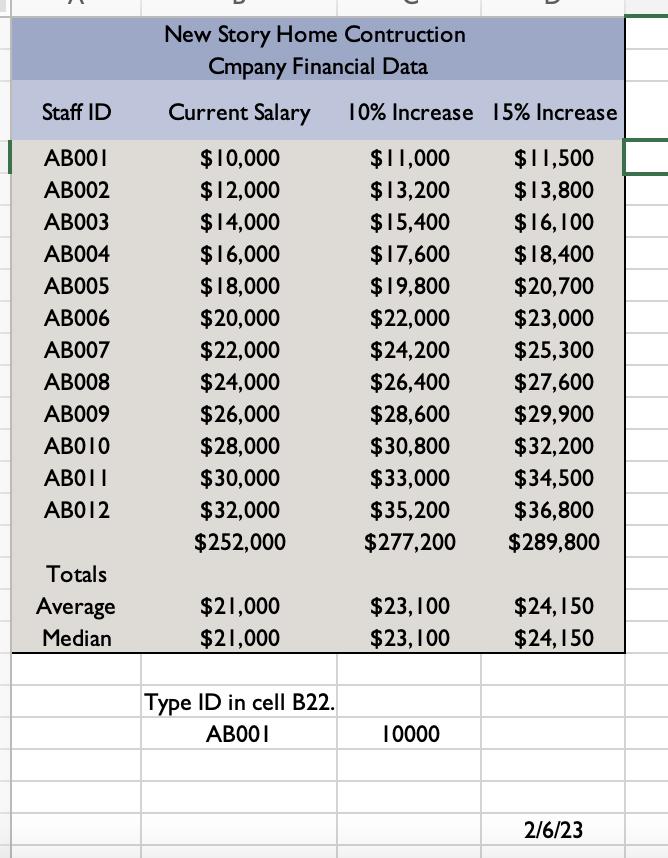
4. In cells B4:B15, type a yearly salary for each staff member. Format these values as Currency with no decimal places. 5. Calculate the new salary with a 10% increase in column C. 6. Calculate the new salary with a 15% increase in column D. The increase should be over the original or Current Salary (Column B). 7. Calculate total salaries for each level in cells B16:D16. 8. In cell A17, type: Totals. 9. In cell A18, type: Average. .0. In cell A19, type: Median. 1. Calculate the average and median salary for each column in cells B18:D19. 2. In cell B21, and type this sentence: "Type ID in cell B22." including the period. Type one of the staff IDs from column A in cell B22. 3. Select cell C22. Build an XLOOKUP (or VLOOKUP) function to display the salary with a 10% increase for the staff ID shown in cell B22. Format the results as Currency with no decimals. 4. Test your function by typing a different staff ID in cell B22. Staff ID ABOOI AB002 AB003 AB004 AB005 AB006 AB007 AB008 AB009 AB010 AB012 Totals Average Median New Story Home Contruction Cmpany Financial Data Current Salary 10% Increase 15% Increase $11,000 $11,500 $13,200 $13,800 $15,400 $16, 100 $18,400 $20,700 $23,000 $25,300 $27,600 $29,900 $32,200 $34,500 $36,800 $289,800 $10,000 $12,000 $14,000 $16,000 $18,000 $20,000 $22,000 $24,000 $26,000 $28,000 $30,000 $32,000 $252,000 $21,000 $21,000 Type ID in cell B22. ABO01 $17,600 $19,800 $22,000 $24,200 $26,400 $28,600 $30,800 $33,000 $35,200 $277,200 $23, 100 $23,100 10000 $24,150 $24,150 2/6/23
Step by Step Solution
3.46 Rating (169 Votes )
There are 3 Steps involved in it
Step: 1

See step-by-step solutions with expert insights and AI powered tools for academic success
Step: 2

Step: 3

Ace Your Homework with AI
Get the answers you need in no time with our AI-driven, step-by-step assistance
Get Started