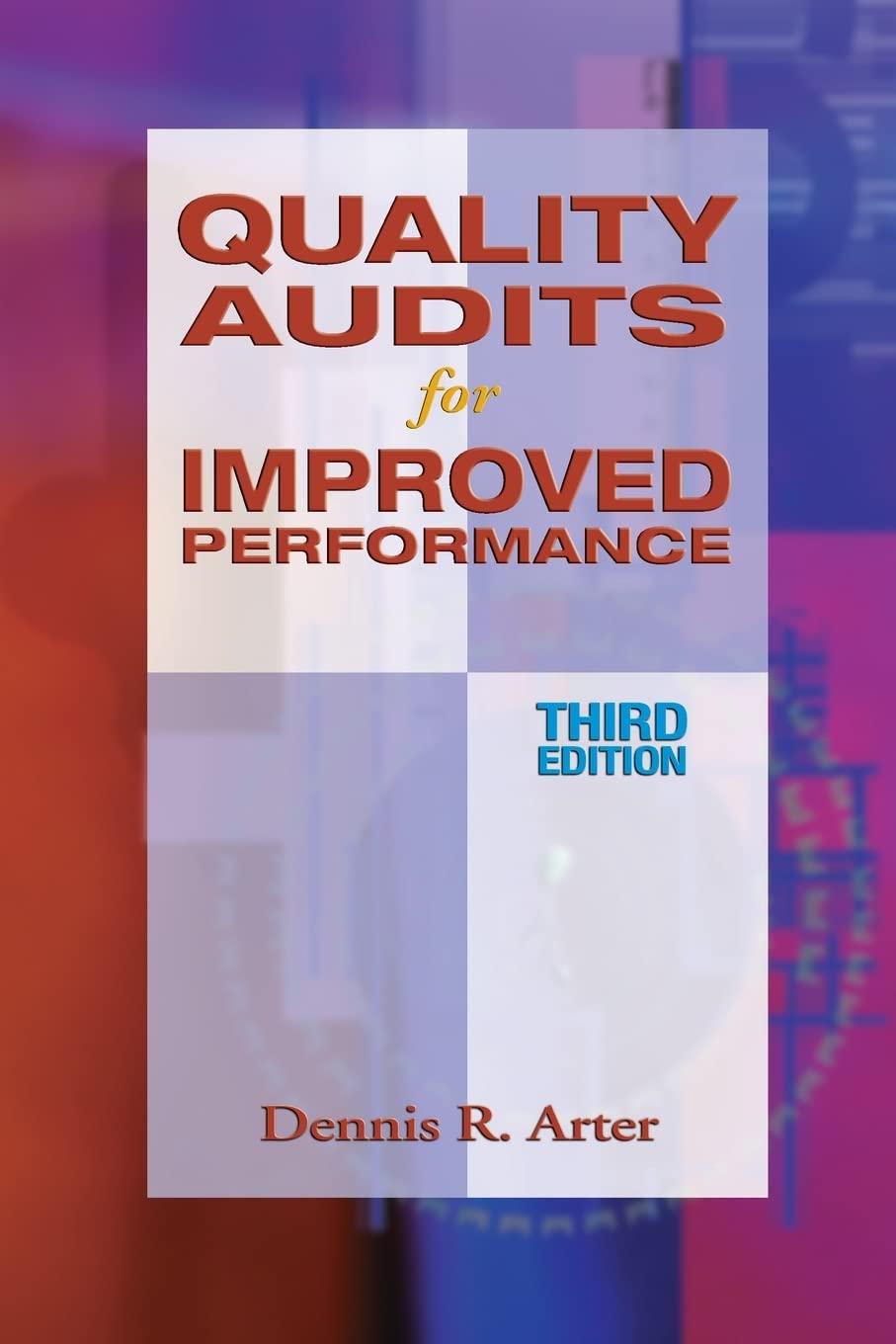Answered step by step
Verified Expert Solution
Question
1 Approved Answer
Start Excel. Download and open the file named Exp19_Excel_Cho7_ML2_Finances.xlsx Grader has automatically added your last name to the beginning of the filename The first step
Start Excel. Download and open the file named Exp19_Excel_Cho7_ML2_Finances.xlsx Grader has automatically added your last name to the beginning of the filename The first step is to enter a formula to reference the loan amount for the beginning balance for the first payment . In cell B9, enter a formula that references cell D2 A loan amortization table usually contains a column that displays the monthly payment for each row. In cell , enter a formula to reference the monthly payment in cell Use a mixed reference and copy the formula to the range C10C68. The monthly payment indicates the total amount of the payment, which includes principal and interest. Interest is calculated based on the loan amount, rate, the payment number, and the number of payments . cell D9enter the IPMT function to calculate the interest paid for the first month using mixed cell references to the input area for the Rate, , and PV arguments and using cell A9 for the Per argument. Make sure the result is a positive value and copy the function to the range D10:D68 After calculating the interest paidthe rest of the monthly payment repays the principal. In cell E9, enter the PPMT function to calculate the principal paid for the first month using mixed cell references to the input rea for the Rageand PV argument and using cell for the Per argumentMake sure the result is a positive value and copy the function to the range E10: The last column of the loan amortization table calculates the ending balance. In F9, calculate the ending balance by subtracting the Principal Repayment from the Beginning Balance in row 9. Copy the formula to the range F10:F68 .
The beginning balance for each payment is calculated and entered in column B. In cell , enter a formula that references the first month's ending balance in cell F9. Copy the formula to the range B11:. Ensure that Accounting Number Format is applied to the range F68 . You want to calculate the total interest paid for the first year. In cell F2, insert the CUMIPMT function to calculate the cumulative interest paid for the first year. Use A9 for the Start.period argument and B6 for the End period argument . Use 0 as the Type argument . Make sure the result is a positive value. Now you want to calculate the total interest paid for the entire loan . In cell F3, insert the CUMIPMT function to calculate the total cumulative interest paid for the entire loan. Use for the Start period and D6 for the End period arguments . Make sure the result is a positive value. You want to calculate the cumulative principal paid for the first year. In cell F4, insert the CUMPRINC function to calculate the cumulative principal paid for the first year. Use A9 for the Start period and B6 for the End period arguments . Make sure the result is a positive value. In cell F5, insert the COUNTIF function to count the number of payment periods in which the interest in the loan amortization table is higher than one-half of the monthly payment (cell D4). Apply General number format to cell F5. You want to extract the year and use it to determine the payoff year. Display the Investment sheet. In cell D4, insert the YEAR function to extract the year from cell D3 and add the number of years cell B3). You will change the format of the result in the next step. You need to format the result in cell D4 as a number. Ensure that General number format is applied to cell D4. At the end of each period, you will add $125 to the investment. In cell D7enter a formula that references cell D2. Use a mixed reference to ensure the row number does not change. Copy the formula to the range D8:054. You want to calculate the interest earned per period. In cell C7multiply the beginning balance in cell B7 to the result of dividing the APR by the No. of Pmts per Year. Use mixed and relative cell references . Copy the formula to the range C8:C54 . You are ready to calculate the ending balance for each payment period. In cell E7 , add the Beginning Balance, Interest Earned, and End-of-Period Investment for row 7. Copy the formula to the range E8: You will use a nested function to calculate the dates in column A. In cell A8, create a DATE function with a nested YEAR function, a nested MONTH function and then add 1 to increment the month , and a nested DAY function . The function arguments should reference the date on the previous row. Copy the function from cell A8 to the range A9: A54but preserve the fill formatting . In cell E56, insert the FV function to calculate the future value of the investment use references to the respective cells in the input area for the arguments. Make sure the result is positive . Leave the Type argument empty. Create a footer with your name on the left side, the sheet name code in the center, and the file name code on the right side of both sheets. Save and close Exp19_Excel_Ch07_ML2_Finances.xlsx. Exit Excel. Submit the file as directed



Step by Step Solution
There are 3 Steps involved in it
Step: 1

Get Instant Access to Expert-Tailored Solutions
See step-by-step solutions with expert insights and AI powered tools for academic success
Step: 2

Step: 3

Ace Your Homework with AI
Get the answers you need in no time with our AI-driven, step-by-step assistance
Get Started