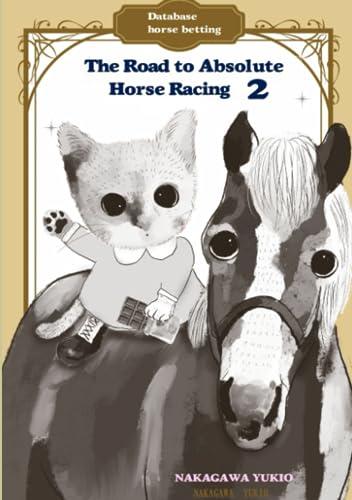Answered step by step
Verified Expert Solution
Question
1 Approved Answer
TACTICS BOX 1 . 1 Vector addition To add B to A ( Figure 1 ) , perform these steps: Draw A . The figure
TACTICS BOX Vector addition To add B
to A
Figure perform these steps:
Draw A
The figure shows vector A that is directed upwards to the right.
Place the tail of B
at the tip of A
The figure shows two vectors. Vector A is on the left and is directed upwards to the right. Vector B is on the right and is directed downwards to the right. The tip of vector A and the tail of vector B are at the same point.
Draw an arrow from the tail of A
to the tip of B
This is vector AB
The figure shows three vectors. Vector A is on the left and is directed upwards to the right. Vector B is on the right and is directed downwards to the right. The tip of vector A and the tail of vector B are at the same point. Vector A plus B starts at the tail of vector A and ends at the tip of vector B
Part A
Create the vector RAB
by following the steps in the Tactics Box above. When moving vector B
keep in mind that its direction should remain unchanged.
The location, orientation, and length of your vectors will be graded.
Select the elements from the list and add them to the canvas setting the appropriate attributes.Select to observe the list of the elements that can be added to the canvas. Press CTRLY to get to the elements on the canvas. Press CTRLQ to quit the application.
Select to showhide the vector for the sum of the drawn vectors. Press CTRLY to get to the elements on the canvas. Press CTRLQ to quit the application.
Delete the selected element. Press CTRLY to get to the elements on the canvas. Press CTRLQ to quit the application.
Press to go to keyboard navigation instructions below the canvas.
Select to remove all drawn elements. Press CTRLY to get to the elements on the canvas. Press CTRLQ to quit the application.
Attributes panel is empty. Press CTRLY to get to the elements on the canvas. Press CTRLM to return to the main menu. Press CTRLQ to quit the application.No elements selected
Press TAB to go to the next element.
B
A
Select the elements from the list and add them to the canvas setting the appropriate attributes. Press TAB to get to the main menu.Use arrow keys to apply parallel transition to the object. Press TAB to move to the next element on the canvas. Press SHIFTTAB to return to selecting the end point. Press DEL to delete the element from the canvas. Press CTRLA to modify the attributes. Press CTRLM to get to the main menu. Press ESC to quit adding or editing this element. Press CTRLQ to quit the application.Press SPACE to get to the set of hotspots or use arrow keys to move on the canvas. Press ESC to quit adding or editing this element. Press CTRLA to modify the attributes. Press CTRLM to get to the main menu. Press CTRLQ to quit the application.Press SPACE to get to the set of hotspots or use arrow keys to move on the canvas. Press TAB to select the whole element. Press SHIFTTAB to move to selecting the start point. Press CTRLA to modify the attributes. Press CTRLM to get to the main menu. Press ESC to quit adding or editing this element. Press CTRLQ to quit the application.Press TAB to move to the next element on the canvas. Press DEL to delete the element from the canvas. Press CTRLA to modify the attributes. Press CTRLM to get to the main menu. Press ESC to quit adding or editing this element. Press CTRLQ to quit the application.Press SPACE to get to the set of hotspots or use arrow keys to move on the canvas. Press ENTER to change the direction. Press TAB to move to the next element on the canvas. Press DEL to delete the element from the canvas. Press CTRLA to modify the attributes. Press CTRLM to get to the main menu. Press ESC to quit adding or editing this element. Press CTRLQ to quit the application.
Select the elements from the list and add them to the canvas setting the appropriate attributes.
Request Answer
Part B
Create the vector RCD
by following the steps in the Tactics Box above. When moving vector D
keep in mind that its direction should remain unchanged.
The location, orientation, and length of your vectors will be graded.
Select the elements from the list and add them to the canvas setting the appropriate attributes.Select to observe the list of the elements that can be added to the canvas. Press CTRLY to get to the elements on the canvas. Press CTRLQ to quit the application.
Select to showhide the vector for the sum of the drawn vectors. Press CTRLY to get to the elements on the canvas. Press CTRLQ to quit the application.
Delete the selected element. Press CTRLY to get to the elements on the canvas. Press CTRLQ to quit the application.
Press to go to keyboard navigation instructions below the canvas.
Select to remove all drawn elements. Press CTRLY to get to the elements on the canvas. Press CTRLQ to quit the application.
Attributes panel is empty. Press CTRLY to get to the elements on the canvas. Press CTR
Step by Step Solution
There are 3 Steps involved in it
Step: 1

Get Instant Access to Expert-Tailored Solutions
See step-by-step solutions with expert insights and AI powered tools for academic success
Step: 2

Step: 3

Ace Your Homework with AI
Get the answers you need in no time with our AI-driven, step-by-step assistance
Get Started