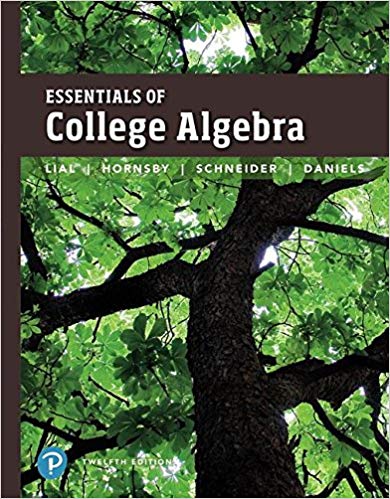Question
Task 3. Examining the distribution of education related expenditures The data set provides information on the total education related expenditure for each child during the
Task 3. Examining the distribution of education
related expenditures
The data set provides information on the total education
related expenditure for each child during
the last academic year if the child went to school during the period. The team would like to examine
the expenditures across different school levels.
Task 3.1
First, the expenditure data should be disaggregated by school
age group. Follow the instructions
below to create 3 new variables based on "Total educational expenditure for the last school year (in
riels)" and "Age".
1)
Use the 3 columns next to "Total educational expenditure for the last school year (in riels)".
Label the columns. For example, "Expenditure, age 6
11", "Expenditure, age 12
14",
"Expenditure, age 15
17".
2)
For the first column, in the first cell under the label, type
=IF(AND($R2<12,$AV2<>""),$AV2,"")
3)
Then, copy and paste it to the remaining cells in the column.
4)
For the second column, you'd type
=IF(AND($R2>11,$R2<15,$AV2<>""),$AV2,"")
5)
For the third column, think by yourself.
6)
Examine the 3 new columns to check if you successfully disaggregated "Total educational
expenditure for the last school year (in riels)" by school
age group.
We used "" to ensure that the empty cells in "Total educational expenditure for the last school year
(in riels)" are preserved, instead of being automatically converted to the value 0. This is important
because it is unclear whether the empty cell represents zero spending or missing information.
However, while the use of "" generates empty cells to our eyes, it prompts Excel to insert a so
called
zero
length string in those cells. As a result, Excel will not recognise them as empty. Because this text
information in each empty
looking cell will interfere with computation, we should remove them
before analysing the 3 created variables. How do we remove something that is already invisible to
our eyes?
1)
Copy the 3 new columns. Then, paste onto the Task 3 sheet from cell A1, using "Paste" =>
"Paste Values" => "Values". This way, the entries are no longer formulae.
2)
To see if the empty cells are really empty, type =ISBLANK(A2) and press Enter at any cell
except columns A to C. You will then see FALSE to confirm that cell A2 is actually not empty.
(If empty, you'll get TRUE.)
3)
We first change the entry in the empty
looking cells to any visible entry, such as letter z. It is
recommended to use a letter instead of a number in order to avoid any potential mix
up
7
with actual expenditure data. Highlight the block A2:C1267. Go to Find & Select. Choose
Replace. Do not type anything in "Find what". Type any letter (say, z) in "Replace with". Tick
"Match entire cell contents". Click Replace All. Now you'll see all previously empty looking
Step by Step Solution
There are 3 Steps involved in it
Step: 1

Get Instant Access to Expert-Tailored Solutions
See step-by-step solutions with expert insights and AI powered tools for academic success
Step: 2

Step: 3

Ace Your Homework with AI
Get the answers you need in no time with our AI-driven, step-by-step assistance
Get Started