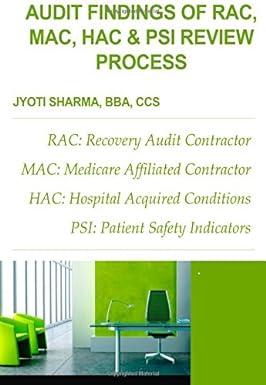Question
The boss has pulled the sales data from a database so the printout you have is only the numbers that have been put into an
The boss has pulled the sales data from a database so the printout you have is only the numbers that have been put into an excel data file. On the right side of it is a chart listing how much profit is made on each item and on service and repairs per hour. He needs you to put in the 4th quarter sales to complete the annual report. Open the file sales.xlsx. Rename this sheet 2023. Monitors TVs Laptops Printers Service/Repair 106 120 144 16 98.5 In chart 1 add in totals for the 4th quarter: The total row currently for Profits needs to be adjusted so it sums all 4 quarters. Also make sure the entire list of profits for all 4 quarters is in Accounting format. In the price chart, change the profit on laptops to be $54. To calculate the profits per quarter, you will need to take the number of items from chart 1 and multiply that total by the profit per item from chart 2. You will need to add up all 5 items (monitors, TVs, etc.) to get each quarterly total profit. Hint: You will want to use relative cell references for the items per quarter and absolute cell references for the profits on each, so that you can create one formula and then use the fill handle to finish off all four quarters quickly. You will need to autoformat the columns for them all to be visible. You will now need to create 2 charts from the data. 1st, take the data from Chart 1 and create a clustered column chart for all the items for all 4 quarters. Make sure you dont include the heading Chart 1 when creating your clustered column chart. Place the newly created chart with corners in D9, J9, D23, J23. Choose Chart Style 1 for the style and Colorful Palette 3 for the color. Fill the chart with Orange Accent 2 Lighter 80% (2nd choice from the pull-down Fill Color menu in the Font group). It should match the same fill color of the title cells used in Chart 1 and Chart 2. The chart title should be Sales Breakdown in bold, red color. From the Chart Elements menu check the box for Axis Titles. The horizontal axis should be labeled Service and Sales Items and the vertical axis labeled Number of Sales. These should also be in bold, red color. A second chart is to be made using the data from the Profit tables, selecting all quarters and all amounts. Do not use the title nor the total in this chart. Use this data to create a Line chart. Place the newly created chart with corners in L9, R9, L23, S23. Chose Chart Style 2 for style and Monochromatic Palette 2 for the color. Change the color of the dollar amounts from white to black. This charts title should be Quarterly Profit in bold, black color. From the Chart Elements menu check the box for Axis Titles. The horizontal axis should be labeled Dollars and the vertical axis labeled Quarter. These should also be in bold, black color.
| Sales Break Down | Monitors | TVs | Laptops | Printers | Service/Repair | Item | Profit/unit | |||
| 1st Quarter | 75 | 107 | 116 | 17 | 135 | Monitors | $ 25.00 | |||
| 2nd Quarter | 48 | 84 | 138 | 20 | 210.5 | TVs | $ 85.00 | |||
| 3rd Quarter | 55 | 86 | 99 | 42 | 187 | Laptops | $ 47.00 | |||
| 4th Quarter | Printers | $ 180.00 | ||||||||
| Service/Repair | $ 45.00 | per hour | ||||||||
| Profit Totals | Quarterly | |||||||||
| 1st Quarter | ||||||||||
| 2nd Quarter | ||||||||||
| 3rd Quarter | ||||||||||
| 4th Quarter | ||||||||||
| Total | $ - |
Step by Step Solution
There are 3 Steps involved in it
Step: 1

Get Instant Access to Expert-Tailored Solutions
See step-by-step solutions with expert insights and AI powered tools for academic success
Step: 2

Step: 3

Ace Your Homework with AI
Get the answers you need in no time with our AI-driven, step-by-step assistance
Get Started