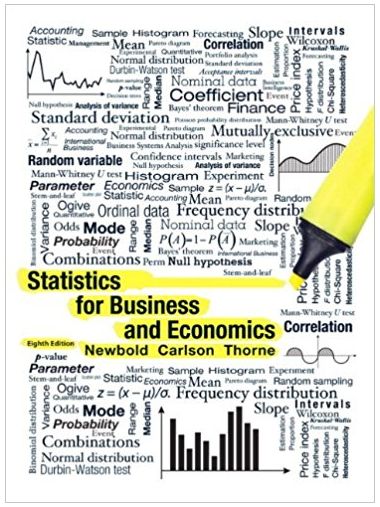Rinaldo arrives in a cheerful mood because he has just received some new sales prospects. You congratulate him and tell him about your Sage 50
Rinaldo arrives in a cheerful mood because he has just received some new sales prospects. You congratulate him and tell him about your Sage 50 experiences. He is pleased with your progress but says that because you are still new to the work, he will continue to mentor and supervise you closely over the next few weeks.
Rinaldo then hands you the following list of transactions that occurred throughout mid May up to yesterday (May 20) and asks you to record them in Sage 50:
Transactions from mid May 2017 | ||
| May 9 | Purchased 8 units DK800 desktop computers from Big Telco at $1,100 each, Invoice No. 793. | |
| May 11 | Made a cash sale to Handys Electronics, Invoice No. 3060 for the following items:
| |
| May 14 | Received a sales order from Turbo Tech, Sales Order No. 9675. The following items are required to be shipped by May 23, 2017:
| |
| May 15 | Issued Check No. 4093 for $7,100 to pay Advanced Property Management for three month's worth of rent in advance. | |
| May 16 | Purchased 7 units Zii game consoles from Big Telco for a list price of $840 each, Invoice No. 798. Issued Check No. 4094 for the full payment of this purchase. | |
| May 16 | Ordered 6 units Tony ZIO MLP projectors for $1,420 each, from Mega Tech, Purchase Order No. 871. | |
| May 18 | Sold merchandise on credit to Radio Hut, Invoice No. 3061. The items sold were:
| |
| May 19 | Received 6 units Tony ZIO MLP projectors, Invoice No. 759. These items were ordered from Mega Tech for $1,420 each, Purchase Order No. 871. | |
Once you have finished recording the above transactions using Sage 50, Rinaldo instructs you to prepare a bank deposit ticket for any check received during the middle of May so that he can take it to the bank this afternoon.
Rinaldo also asks you to print a more up-to-date trial balance that includes all transactions up until the end of yesterday (May 20, 2017). He wants to compare this trial balance to the one that you made for him earlier. In particular, he is interested to know the impact of the Mid May transactions on the accounts of the business. As usual, he will also ask you to answer several questions about Sage 50.
Instructions
- Use Sage 50 to record all of the Mid May transactions for Intermaweb Computer in Sage 50. Note that:
- For each check received by the business, the check number is to be recorded in the reference field of the Receive Money window.
- When recording purchase invoices in the Purchases/Receive Inventory window, you must enter the check number of each check issued (at the time of the purchase) in the Reference field of that window.
- After all of the above transactions have been entered into Sage 50, use that software to create a bank deposit ticket as of May 21, 2017 (Deposit Ticket ID 2) and include all of the checks received during the middle of May into that deposit ticket.
- Print the trial balance for Intermaweb Computer as of May 21, 2017 and transcribe your answers into the trial balance provided below. Note that your printed trial balance must not include accounts with zero balances.
- Answer all of the questions that Rinaldo asks you below.
Intermaweb Computer
General Ledger Trial Balance
As of May 21, 2017
| Account ID | Account Description | Debit Amt | Credit Amt | |
| 1020 | Checking Account | |||
| 1100 | Accounts Receivable | |||
| 1150 | Allowance for Doubtful Account | |||
| 1200 | Inventory | |||
| 1300 | Office Supplies | |||
| 1400 | Prepaid Rent | |||
| 1500 | Property and Equipment | |||
| 1900 | Accum. Depreciation - Prop&Eqt | |||
| 2000 | Accounts Payable | |||
| 2310 | Sales Tax Payable | |||
| 2330 | Federal Payroll Taxes Payable | |||
| 2600 | Short Term Debt | |||
| 2700 | Long Term Debt-Noncurrent | |||
| 3910 | Retained Earnings | |||
| 3930 | Common Stock | |||
| 4000 | Sales Income | |||
| 5000 | Cost of Goods Sold | |||
| 6000 | Salaries Expense | |||
| 6100 | Payroll Tax Expense | |||
| 6150 | Bad Debt Expense | |||
| 6400 | Utilities Expense | |||
| 6450 | Office Supplies Expense | |||
| 6500 | Telephone Expense | |||
| 6850 | Service Charge Expense | |||
| 6900 | Purchase Disc-Expense Items | |||
| 7050 | Depreciation Expense | |||
| Total: | 0 | 0 |
Questions on Sage 50
(Q=311.F.MMTB.P1.Q1)
After you have recorded the given transactions in Sage 50, Rinaldo asks you to open the Purchase Orders window and identify the fields that are not provided in that window.
To open the Purchase Orders window:
- From the Navigation Bar, click Vendors & Purchases
- In the Vendors & Purchases Tasks section, click the Purchase Orders icon
- Select the New Purchase Order option from the drop-down list that appears next to the Purchase Orders icon.
Select the fields that are not in the Purchase Orders window:
| Vendor ID and Ship to | |
| Ship by and Customer PO. | |
| Good thru and PO No. | |
| A/P account and Ship via |
(Q=311.F.MMTB.P2.Q1)
Rinaldo then asks you to open the Sales Orders window and identify the fields that are provided in that window.
To open the Sales Orders window:
- From the Navigation Bar, click Customers & Sales.
- In the Customers & Sales Tasks section, click the Sales Orders icon.
- Select the New Sales Order option from the drop-down list that appears next to the Sales Orders icon.
Select the correct option that shows existing fields in the Sales Orders window:
| Customer ID and Received | |
| Ship to and Sales tax | |
| Customer ID and Invoice No. | |
| Remit to and Ship by |
(Q=311.F.MMTB.P3.Q1)
After you have recorded the given transactions in Sage 50, Rinaldo asks you to open the Sales Orders window and identify the impact of entering a sales order into Sage 50.
To open the Sales Orders window:
- From the Navigation Bar, click Customers & Sales
- In the Customers & Sales Tasks section, click the Sales Orders icon
- Select the New Sales Order option from the drop-down list that appears next to the Sales Orders icon.
- In the Sales Orders window, click the Journal toolbar button.
By referring to the Accounting Behind the Screens window that appears after the above steps are performed, which of the following is the consequence of recording a sales order into Sage 50:
| G/L accounts are updated as soon as the sales order details are saved in Sage 50. | |
| G/L accounts are updated only when items on the sales order are invoiced. | |
| In the general ledger, the Inventory account is debited and the Accounts Receivable account is credited by the value of the sales order. | |
| None of the above statements are correct. |
(Q=212.F.MMTB.P4.Q1)
After you have finished creating the required deposit ticket in Sage 50, Rinaldo asks you to perform the following steps to open the deposit ticket dated May 21, 2017 that you have previously created. Then in the table below, record the running totals that are shown at the bottom of the Select for Deposit window.
1.From the Navigation Bar, select the Banking navigation center.
2.In the Banking Tasks section, click the Bank Deposits icon.
3.Select the View and Edit Bank Deposits option from the drop down list that appears next to the Bank Deposits icon.
4.In the Deposit List window, double click the deposit ticket dated May 21, 2017.
Complete the equation below using the running totals that are presented in the Select for Deposit window that appears after the above steps are performed.
| Total Cash | Total Checks | Total Other | Total Deposit | |||
|---|---|---|---|---|---|---|
| + | + | = |
Step by Step Solution
3.40 Rating (169 Votes )
There are 3 Steps involved in it
Step: 1
Select the fields that are not in the purchase Orders Llindow Option C Go...
See step-by-step solutions with expert insights and AI powered tools for academic success
Step: 2

Step: 3

Ace Your Homework with AI
Get the answers you need in no time with our AI-driven, step-by-step assistance
Get Started