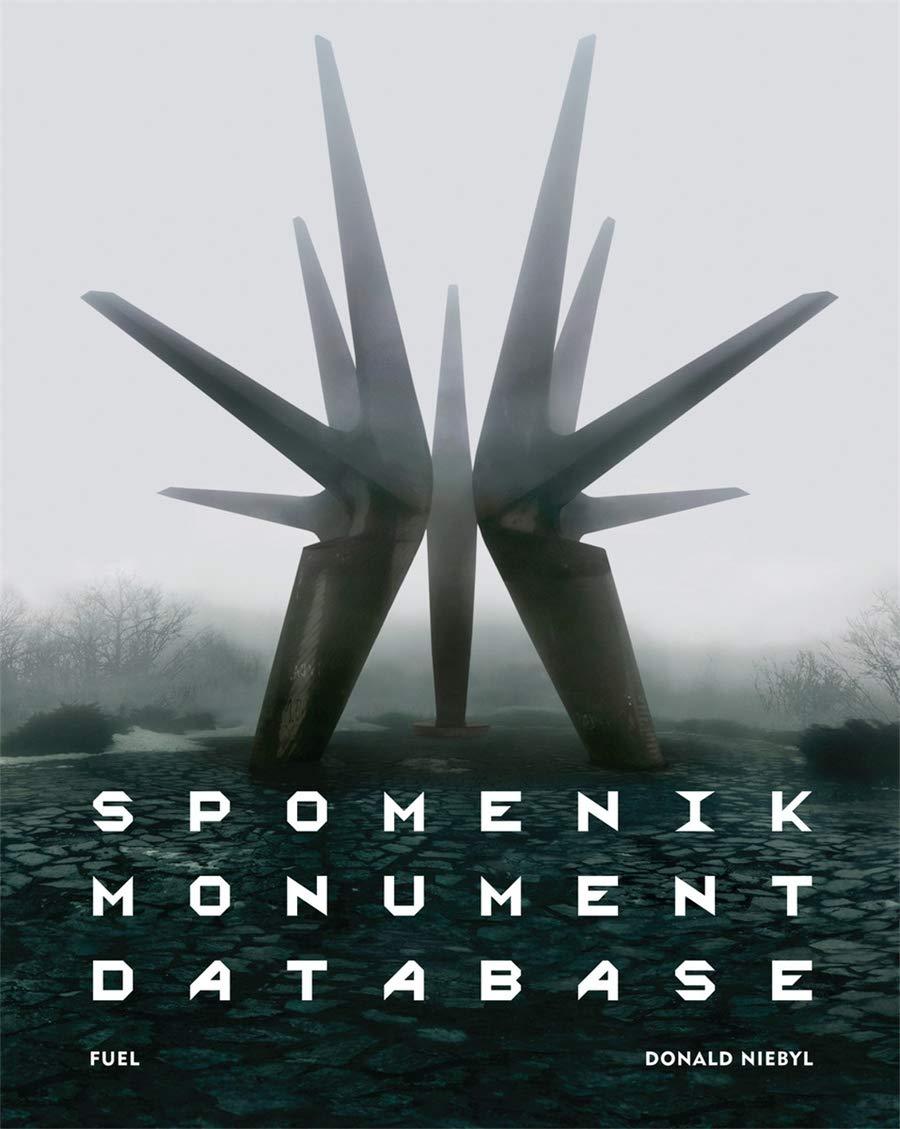Question
Tutorial Problems: 1) The tutorial code contains two different Pane classes that represent two different views of a DVDCollection. These classes are called DVDCollectionAppView1 and
Tutorial Problems: 1) The tutorial code contains two different Pane classes that represent two different views of a DVDCollection. These classes are called DVDCollectionAppView1 and DVDCollectionAppView2: There is also an application called DVDCollectionApp1 which is used as the controller for the application. That is, it represents the main application onto which the view is attached. A. Run the DVDCollectionApp1 class and ensure that the window contains the first view above. B. Change the line that creates the view to create a DVDCollectionAppView2 view instead of a DVDCollectionAppView1 view. C. Re-run the code and ensure that it looks like the 2nd view above. Note that we will keep changing which view we have in the application throughout the tutorial. D. Rewrite the line so that it creates a DVDCollectionAppView1 view again. Notice how we can simply swap various views in and out of our application with this simple oneline change. This is one advantage of separating the view from the controller in our MVC strategy. 2) Now we will insert the model into the mix as our third part of the MVC. The model is a DVDCollection object. COMP 1006/1406B Winter 2021 Tutorial #7 Due Sunday, March 14th, 11:59pm 3 A. Create an instance variable called model in the application class (i.e., not the view) to store a DVDCollection instance. B. Add code to the blank constructor in the application class to set the model to DVDCollection.example1(); At this point, the model is now created and stored. The example model contains 5 DVDs. However, when we start the application, we still don't see the DVDs appearing. That is because we have not yet written code to update the contents of the three lists. Regardless of the view that we choose to use, all of them must be able to update their appearance to reflect the current state of the model. To ensure that all views have an update() method, we will make them implement a common interface. C. Create a new interface called DVDView as shown below: public interface DVDView { // Cause view to update its appearance based on given model & selected DVD public void update(DVDCollection model, int selectedDVD); } D. Now go into each of the two view classes and have them implement the DVDView interface by typing this method in each class: public void update(DVDCollection model, int selectedDVD) { } Our code should now compile, but we still don't see the DVDs when we run. That is because we need to write code in the update() method. E. Write the code in the update() method for DVDCollectionAppView1. It should create three arrays that will be used to fill in the three corresponding separate ListViews (displaying title, year, and length of DVD). You will need to get each of the three data elements by accessing each object in the list of DVD objects. The list of DVD objects can be accessed through the model by using getDVDList() method. F. Call the views update method view.update(model, 0); from the start method in the DVDCollectionApp1 class. COMP 1006/1406B Winter 2021 Tutorial #7 Due Sunday, March 14th, 11:59pm 4 Make sure you add this line to the top of the class to avoid getting errors: import javafx.collections.FXCollections; G. Run the code and make sure that it looks like this: 3) Write the code in the update() methods for the DVDCollectionAppView2 class. A. The code should get the list of DVD objects from the model and create the appropriate contents for the single ListView. Specifically, this view will contain DVD objects in the ListView. B. Make sure you add this line to the top of the DVDCollectionAppView2 class: import javafx.collections.FXCollections; C. Modify the app class to use the second view, run the code and make sure that it looks the same as the window below: COMP 1006/1406B Winter 2021 Tutorial #7 Due Sunday, March 14th, 11:59pm 5 4) Make sure that the DVDCollectionApp1 code is making use of the DVDCollectionAppView1 view. A. Add this line to the top of the DVDCollectionApp1 class. import javafx.event.*; B. Create an event handler for the Add button in the DVDCollectionApp1 class: view.getButtonPane().getAddButton().setOnAction(new EventHandler
Step by Step Solution
There are 3 Steps involved in it
Step: 1

Get Instant Access to Expert-Tailored Solutions
See step-by-step solutions with expert insights and AI powered tools for academic success
Step: 2

Step: 3

Ace Your Homework with AI
Get the answers you need in no time with our AI-driven, step-by-step assistance
Get Started