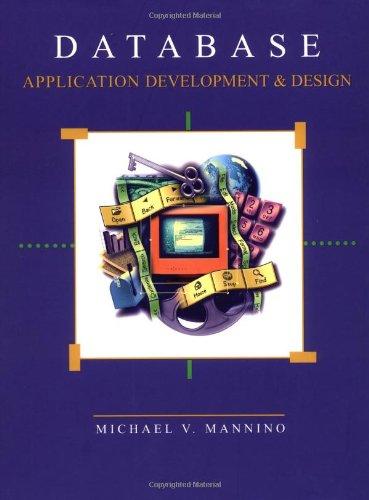two or more criteria are necessary. Open the Punchstarters, Categories and Supporters Query. Filter by Form (Advanced in the Sort \& Filter group) for records with a Status of Failed and a Pledge that is >500. Toggle the filter. Four records are displayed. Save and close the Punchstarters, Categories and Supporters Query. The Sales Manager is pleased with your work; however, she would like some of the information to appear in a different order. You will now sort the records in the Punchstarters table using the manager's new criteria. Open the Punchstarters table in Datasheet view then hide the Navigation Pane. Sort the data in Descending order by the LaunchDate field (Descending in the Sort \& Filter group on the Home tab). Now, sort the data in Ascending order by the Status field. Save and close the Punchstarters table. Close all database objects. Close the database and then exit Access. Submit the database as directed. Remove the filter via the Toggle Filter button. Then toggle the filter back on. Now, the sales manager asks you to narrow the list of successful campaigns so that it displays only those with names containing the word "on". To accomplish this task, you add a second layer of filtering using a Selection filter. The fourth record has the word on in the name of the campaign. Highlight the last two letters of Clarkston (i.e. on). Apply a Selection filter for records that Contain "on". Three records are displayed. Save and close the Punchstarters table. You are asked to provide a list of records that do not match just one set of criteria. You will provide a list of the failed campaigns that had more than $500 pledged to them. Use Filter By Form to provide the information when two or more criteria are necessary. Open the Punchstarters, Categories and Supporters Query. Filter by Form (Advanced in the Sort \& Filter group) for records with a Status of Failed and a Pledge that is >500. Toggle the filter. Four records are displayed. Assignment Instructions Close the Key Supporters table. 5 The sales manager at Punchstarter Corporation wants quick answers to her questions about various campaigns. You use the Access database to filter tables to answer these questions. The sales manager asks for a list of campaigns that were successful. You'll use a Selection filter with an equal condition to locate these campaigns. Open the Punchstarters table in Datasheet view. Scroll right until the Status field is visible. The third record has a value of Successful in the Status field. Click the Status field and apply a Selection filter (Sort \& Filter group on the Home tab) for records Equal to "Successful". Seven records are displayed. Remove the filter via the Toggle Filter button. Then toggle the filter back on. Now, the sales manager asks you to narrow the list of successful campaigns so that it displays only those with names containing the word "on". To accomplish this task, you add a second layer of filtering using a Selection filter. The fourth record has the word on in the name of the campaign. Highlight the You've now been asked to double check the accuracy of the Key Supporters table. You open the table and realize that someone who is not a key supporter of a campaign has been added and you need to delete their record. Open the Key Supporters table in Datasheet view. Navigate to the Last record via the navigation bar. Click the record selector to highlight the entire tenth row (KS010, Stan, Dupp...). Delete this record via the Delete button in the Records group. Select Yes after reading the warning. Close the Key Supporters table. The sales manager at Punchstarter Corporation wants quick answers to her questions about various campaigns. You use the Access database to filter tables to answer these questions. The sales manager asks for a list of campaigns that were successful. You'll use a Selection filter with an equal condition to locate these campaigns. Open the Punchstarters table in Datasheet view. Scroll right until the Status field is visible. The third record has a value of Successful in the Status field. Display the Navigation Pane, if it is hidden, and open the Maintain Key Supporters form. With your cursor in the Key Supporter ID field, use the Find feature (in the Find group on the Home tab) to search for Dayin. Ensure that you are looking in the Current Document and matching to Any Part of Field. Click Find Next. Close the Find dialog box. With your cursor in the PunchStartID field, add the following record to the Punchstarters table via the New button in the Records group of the Home tab. PunchStartID: P015 CategoryID: C008 Name: The Book Collection - A Micro-Comic LaunchDate: 5/20/2017 Goal: 5720 Supporters: 172 Status: Successful Pledged: 6578 Instructions Open Access, click Open Other Files, and click Browse. Navigate to the folder location designated by your instructor. Click Exp19_Access_Ch01_HOEAssessment_Crowdfunding.accolb and click Open. Click the File tab and click Save As. Click Save As and save the file as Exp19_Access_Ch01_HOEAssessment_Crowdfunding_LastFirst.accdb. Click Enable Content on the Security Warning message bar. Save the files to the ICITC_13031Ch01VHands-on folder you created in Module 01. Now that you have opened the database, you examine the Navigation Pane, objects, and views to become familiar with these fundamental Access features. isignment Instructions Close the Key Supporters table. Save the changes that you have made by clicking Yes if prompted. It is equally as important to ensure that all Punchstarter campaigns have been entered into your database. You'll now update the Punchstarters table with information, pertaining to a campaign called The Book Collection - A Micro-Comic, by way of the Maintain Key Supporters Access Form. Display the Navigation Pane, if it is hidden, and open the Maintain Key Supporters form. With your cursor in the Key Supporter ID field, use the Find feature (in the Find group on the Home tab) to search for Dayin. Ensure that you are looking in the Current Document and matching to Any Part of Field. Click Find Next. Close the Find dialog box